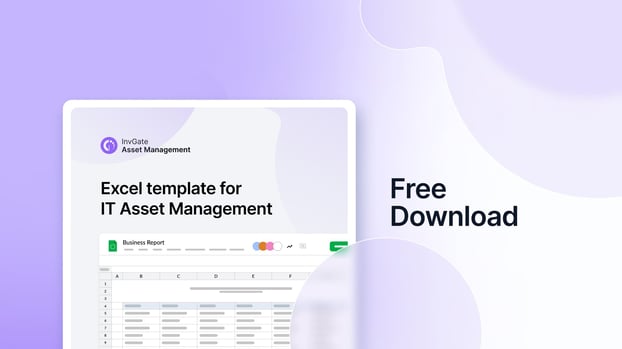Many teams still use Excel for Asset Management. In fact, according to a Gartner study, most businesses rely on manual methods (41%) and spreadsheets (26%) for their day-to-day Inventory Management operations.
With that in mind, in this blog post we’ll explore how to make the most of Excel for Asset Management and offer a template with all the necessary elements to get you started. Finally, we’ll introduce you to InvGate Asset Management and explain why it’s worth considering a solution like this.
Excel Asset Management template
To help you get started, we’ve created a ready-to-use template with all the key fields your asset inventory needs. The setup is done for you — just drop in your asset details, and you’ll have a complete, consolidated inventory in minutes.
What should an asset tracking spreadsheet include?
Now that you’ve downloaded the template, you can see the type of information an IT team should track for every asset. The goal is to capture details that help you know what you have, where it is, who’s using it, and its current state.
In practice, this might mean having columns for things like asset type, manufacturer, location, owner, and warranty expiration. You can also include cost and acquisition date to monitor budgets and plan replacements.
The key is to focus on information that supports decision-making — whether that’s for maintenance, budgeting, compliance, or security. Anything you track should have a clear purpose, not just fill space on a spreadsheet.
How do you track asset locations in Excel?
Tracking asset locations in Excel is typically done by adding a dedicated “Location” column to your asset tracking spreadsheet and keeping it updated whenever an asset moves. This field can represent a physical location (office, floor, room), a logical one (department or cost center), or a combination of both, depending on how your organization operates.
In practice, this means manually recording location changes as part of your regular spreadsheet updates. For example, when a laptop is reassigned to a different user or moved to another office, the corresponding location value must be updated to reflect that change.
While this approach works as a starting point, it relies entirely on consistent manual updates. If location changes are not recorded promptly, the spreadsheet can quickly become outdated, making it harder to know where assets actually are at any given moment.
How to use Excel for Asset Management
Excel can be used for Asset Management by creating a structured table to record key details for each asset — such as type, location, owner, and status — and updating it manually as changes occur.
Why is this a good idea? Because it’s simple, accessible, and (most importantly) a good starting point for tracking assets.
“I still find that Excel is very effective for getting going [...] There's always a starting point.”
Brian Skramstad, ITSM Principal at Allianz Technology
Excel, or any other spreadsheet, is a tool most people are familiar with, and it can serve as a foundation once you’re ready to implement a dedicated tool for managing your assets.
How often should you update the spreadsheet?
An asset tracking spreadsheet should be updated every time a change occurs. This includes adding new assets, reassigning devices to different users or locations, and retiring equipment that is no longer in use. Since Excel does not update itself, keeping the file accurate depends entirely on how consistently these changes are recorded.
In practice, this means updating the spreadsheet as part of routine IT workflows rather than on a fixed schedule. Delaying updates, even by a few days, increases the risk of working with outdated information, which can affect maintenance, budgeting, and day-to-day decision-making.
How do you avoid duplicate or missing records?
Avoiding duplicate or missing records in Excel starts with defining clear rules for how assets are recorded. Using a unique asset ID for each item and sticking to consistent naming conventions helps prevent the same asset from being entered more than once or partially recorded.
It’s also important to limit who can edit the spreadsheet and establish responsibility for keeping it up to date. When multiple versions of the file circulate or changes are made without coordination, duplicates and gaps become much more likely, reducing the reliability of the data over time.
Limitations of using Excel for Asset Management
Excel is a great entry point for organizing your assets, but it wasn’t designed for the demands of modern Asset Management. As your organization grows, its limitations become harder to ignore. Here’s where spreadsheets often fall behind.
When is Excel no longer enough for Asset Management?
Excel stops being enough for Asset Management when organizations need up-to-date visibility, control, and scalability that spreadsheets simply cannot provide. Because a spreadsheet represents your inventory at a single point in time, every change has to be entered manually, making it increasingly difficult to rely on the data as operations grow.
As the number of assets increases, maintaining accuracy becomes harder and more time-consuming. Large spreadsheets are more prone to errors, corruption, and version conflicts, and they are slower to share securely across teams. At that stage, the effort required to keep Excel usable often outweighs its convenience, turning it into a bottleneck rather than a helpful tool.
What are the biggest risks of spreadsheet-based tracking?
Spreadsheet-based asset tracking introduces several risks that can directly impact operations, security, and compliance.
#1: Lack of real-time visibility and monitoring
Excel does not provide real-time updates or alerts. If a device goes offline, software requires an update, or an unauthorized asset appears on the network, the spreadsheet will not reflect it automatically. Issues are only discovered through manual checks or once they escalate into larger problems, increasing the risk of downtime, security incidents, or compliance breaches.
#2: Data inaccuracies and poor traceability
Because spreadsheets rely on manual entry, errors such as typos, duplicate records, and missing information are common. Over time, these inaccuracies accumulate and reduce trust in the data. Additionally, Excel offers limited edit history and access controls, making it difficult to track who made changes and when, which is especially problematic during audits or investigations.
#3: License Management and automation gaps
While Excel can store license details, it cannot actively track usage, expirations, or compliance requirements. This makes it easy to miss renewals, overlook unused licenses, or fail vendor audits, leading to unnecessary costs or penalties. On top of that, the lack of built-in automation means all updates, reports, and reminders must be handled manually, increasing workload and the likelihood of human error.
Moving from Excel to IT Asset Management software
By now, it’s clear that spreadsheets are a good way to start tracking assets, but they can’t match the accuracy, efficiency, and scalability that modern Asset Management demands. The good news? Moving from Excel to InvGate Asset Management is seamless.
If you already have your inventory in our Excel template (or any other spreadsheet) you can import it directly into InvGate Asset Management in just a few clicks. The platform supports .csv and .xls files, requires no coding, and is intuitive enough for both technical and non-technical teams.
Once your data is in, the benefits go far beyond what Excel can offer:
- Centralized, up-to-date inventory – Keep all your hardware, software, and non-IT asset records accurate and in one place.
- Multiple discovery methods – Automatically populate your inventory through agent-based discovery, network scans, manual entries, and integrations.
- Asset Lifecycle Management – Plan, deploy, maintain, and retire assets with real-time health and performance monitoring to catch issues early.
- Automation – Eliminate repetitive manual updates with automated alerts, scheduled reports, and lifecycle actions.
- Smarter budgeting and compliance – Plan purchases and replacements with accurate data while managing contracts and licenses to avoid overspending and penalties.
- Custom reports and dashboards – Get actionable insights without manual spreadsheet work.
- Better security and compliance – Reduce vulnerabilities and stay audit-ready by keeping assets updated, monitored, and traceable.
With InvGate Asset Management, you gain more control over your assets — and with more control comes less risk, fewer penalties, and a smoother IT operation overall.
The best part? You can try it free for 30 days. Just upload your current inventory, and in minutes you’ll have a live, centralized system that grows with your organization.
Can you import an Excel asset list into ITAM software?
Yes. Most IT Asset Management platforms allow you to import existing asset data from Excel or similar spreadsheets. This makes it possible to reuse the inventory you have already built instead of starting from scratch when moving away from manual tracking.
In the case of InvGate Asset Management, asset lists stored in .csv or .xls files can be uploaded in just a few clicks, with no coding required. This allows teams to quickly turn a static spreadsheet into a centralized, live inventory that is easier to maintain and scale.
What data should you clean before migrating?
Before importing an Excel asset list into ITAM software, it’s important to review the data for common issues such as duplicate records, missing fields, and outdated information. Cleaning up these inconsistencies helps ensure the new system starts with accurate and reliable data.
This typically includes standardizing asset names, confirming unique asset identifiers, and removing entries for assets that are no longer in use. Taking the time to clean your spreadsheet before migrating reduces errors later and makes the transition to a dedicated IT Asset Management platform much smoother.