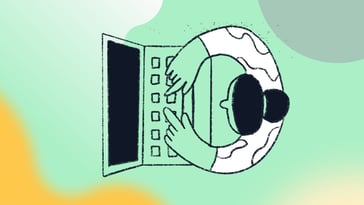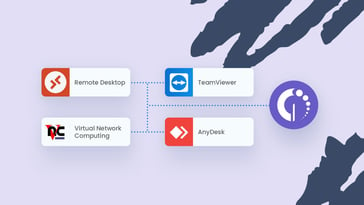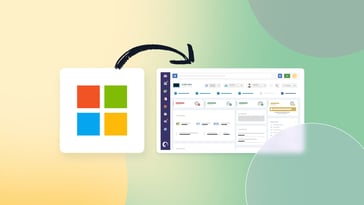If you’re looking to integrate your IT Asset Management tool with a remote desktop application to streamline your support capabilities, you’ve come to the right place. InvGate Asset Management easily connects with the most popular options out there: TeamViewer, Windows Remote Desktop, AnyDesk, and VNC.
And we’re about to show you exactly how in the next lines. So, stay tuned!
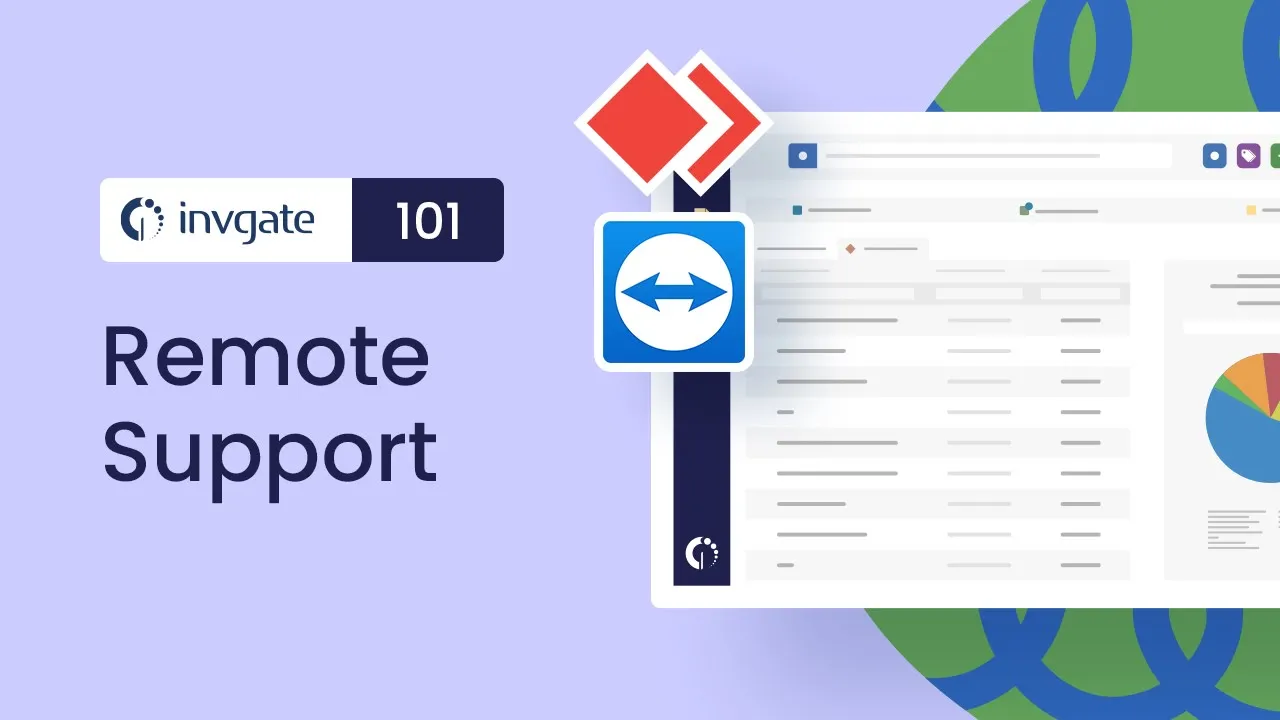
What is a remote desktop connection?
A remote desktop connection is a piece of software that enables technicians to gain remote control over the users’ computers. In this sense, they are built specifically for viewing and managing devices that would otherwise require agents to physically travel to fix them.
Remote desktop apps are an excellent way to reduce associated costs and time constraints since they allow technicians to address multiple issues without leaving their desk. As a consequence, businesses can ensure rapid response times, and optimize resource allocation.
How does a remote desktop work?
At its core, a remote desktop allows a service desk agent or IT professional to access any end-user device virtually, regardless of the location of said device.
The remote desktop connection process typically begins with an agent initiating the connection by sending an invitation to the end-user. This invitation can be triggered through various remote access tools. In some cases, a one-time code may be generated and shared to initiate the connection securely.
Once the user's acceptance and validation have been confirmed, the control over the remote computer is transferred to the agent, just as if they were sitting in front of it. This means that the agent gains access to the device's display, keyboard inputs, and mouse movements.
In addition to user-initiated connections, remote desktops can also work through unattended access, where the tool is pre-configured and allows authorized personnel to access the system when required. This is how InvGate Asset Management’s integration with remote desktop tools works.
5 remote access tools that can be connected to InvGate Asset Management
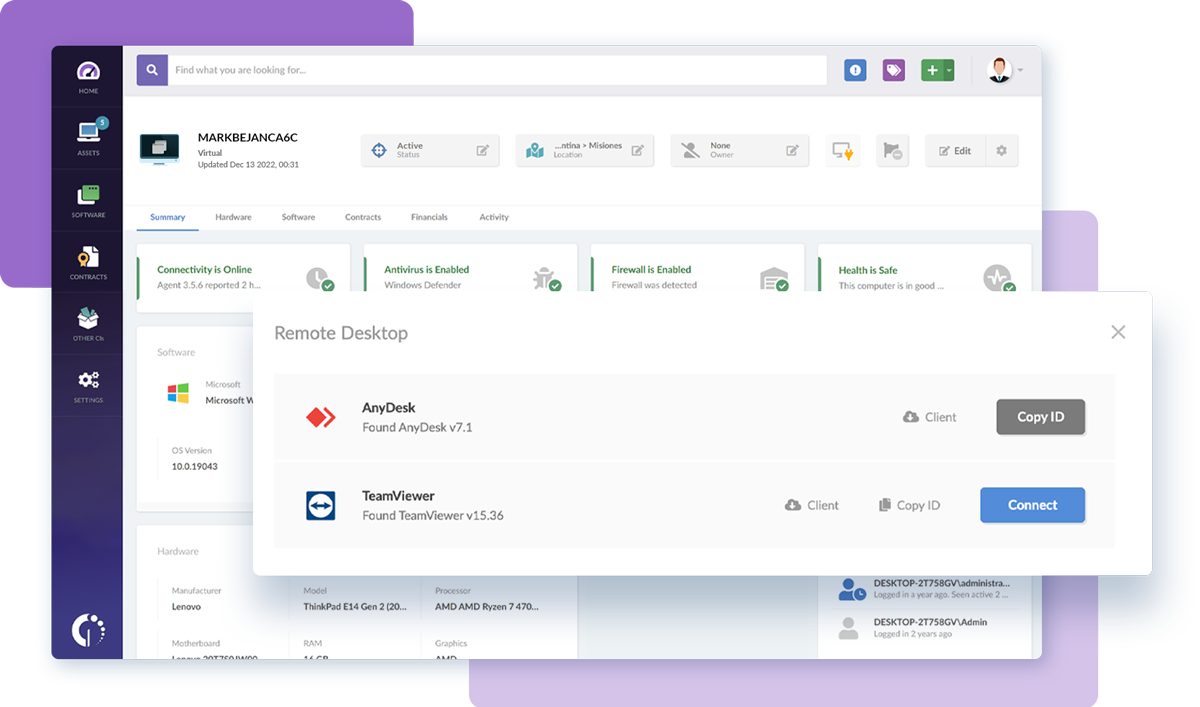
InvGate Asset Management makes remote access really simple for asset managers, as it natively integrates with the most used remote desktop tools in the market. These are TeamViewer, Windows Remote Desktop, AnyDesk, Splashtop and VNC.
Ultimately all of them offer remote desktop connection capabilities without the need of user validation. However, let’s explore each one in a bit more depth to see how they differ.
TeamViewer Integration
TeamViewer is a remote access and support software that allows users to connect to remote devices securely. Beyond standard remote desktop access, it includes file transfer, session recording, and remote printing. It also supports unattended access, which means technicians can connect to devices without the end-user having to confirm.
If you’re working with a distributed team or frequently supporting remote users across different operating systems, TeamViewer's cross-platform support and robust encryption offer a reliable solution.
Windows Remote Desktop Integration
Windows Remote Desktop (RDP) is a native Microsoft feature designed for Windows-to-Windows connections. It’s tightly integrated with Windows authentication, which makes it efficient and secure for internal use — especially in organizations that already operate within a Windows environment.
It’s particularly well-suited for companies managing large fleets of Windows devices, allowing IT teams to access endpoints directly from InvGate Asset Management without installing third-party tools.
AnyDesk Integration
AnyDesk is a lightweight remote desktop tool known for fast response times and minimal lag, even on slower connections. Its simple interface and installation process make it easy to use, especially in environments where speed and ease of setup matter.
Thanks to its responsive performance, AnyDesk is a good fit for real-time remote control, such as guiding users through live demos or troubleshooting performance-related issues.
VNC Integration
VNC offers a more customizable approach to remote access. Rather than a proprietary protocol, it uses the open-source RFB protocol, allowing IT teams to choose among different VNC viewers and servers. This can be helpful in hybrid environments with multiple operating systems or device types.
Its flexibility makes VNC a useful option when you want granular control over the remote access setup, especially in networks with mixed device configurations.
Splashtop Integration
Splashtop focuses on high-definition remote sessions with strong performance and security. It supports multi-monitor viewing, remote sound, and hardware acceleration, which can be helpful when accessing resource-intensive applications remotely. The platform also includes features like session recording and file transfer.
Organizations that need to provide a remote experience that closely mimics in-person usage — such as accessing design software or media tools — will find Splashtop particularly useful.
Remote desktop integrations: How to connect them to InvGate Asset Management?
Integrating remote desktop solutions with InvGate Asset Management takes you just a few minutes.
First, log in as an admin in your instance and go to Settings >> Integrations >> Remote Desktop.
Then, select from the drop-down menu the specific remote access software you want to integrate. Then, click on “Apply” and “Save.”
Mission accomplished! You have successfully connected InvGate Asset Management to the remote desktop software integration of your choice!
How to use the InvGate Asset Management’s Remote Desktop integration
Once the remote desktop integration is in place, getting access to the device is a straightforward process – just remember that, in order for it to work, the InvGate Asset Management’s Agent must be installed on it.
Ready? Let’s proceed, then. Look up the computer’s profile on your instance, select it, and click on the “Remote Desktop” button.
You should see a window with the list of the configured integrations and a “Connect” button to access the computer remotely. From that same window, you also have shortcuts to download or update your remote desktop software version and copy its ID, just in case you need to.
Key takeaways
Remote desktop solutions enable agents and technicians to easily perform actions and troubleshoot issues on remote computers, reducing downtime and improving efficiency. By integrating them with InvGate Asset Management, you are simply expanding your ITAM capabilities and empowering your IT asset managers further.
And, as you just saw, connecting the tools doesn’t take long. Luckily, it can be done in just a few minutes from the asset’s profile. So, if you’re ready to combine the power of both tools and want to learn more, book a quick call with our experts. And don’t forget that you can also start exploring InvGate Asset Management right now with our 30-day free trial!