Automated asset tracking has become essential for growing organizations, as it makes keeping tabs on assets simple, fast, and hassle-free while eliminating the need for endless spreadsheets or guesswork.
By using automated tracking technology, businesses can cut down on tedious manual work and reduce errors while unlocking major benefits. Not only does this make life easier for the teams in charge, but it also improves operational efficiency and saves money, making it a smart investment for any organization.
In the next sections, we’ll dive deep into what automated asset tracking is, its key benefits, and how it actually works. We’ll also cover what automated asset tracking software is and explore the different options available in the market.
What is automated asset tracking?
Automated asset tracking is the process of using technology to track, monitor, and manage assets without manual input.
It leverages tools like RFID tags, QR codes, GPS, IoT sensors, and specialized software for IT assets, including agent-based and agentless tracking methods, to gather data on an asset’s location, condition, and lifecycle, automatically updating this information in an Asset Management system.
Automated asset tracking vs. traditional asset tracking
Unlike traditional asset tracking, which often relies on spreadsheets, barcode scans, or manual audits, automated asset tracking continuously updates asset information. This eliminates the risk of outdated records and reduces the effort required to keep track of valuable resources.
With automated asset tracking, organizations can reduce human error, save time, and ensure that their asset information is always current. This is particularly useful in industries with large inventories, where manually tracking assets would be time-consuming and prone to mistakes.
Why is asset monitoring important?
Automated asset tracking, whether for IT assets or not, benefits not only the teams responsible for managing them but also the entire organization. From increased efficiency to optimized resource utilization, here are the three main benefits of automated asset tracking:
3 benefits of automated asset inventory tracking
These advantages aren’t just theoretical. Automated asset inventory tracking delivers real, measurable improvements across daily operations. Let’s break down the top three benefits that make it a must-have for modern organizations:
#1. Increased efficiency and accuracy
Automating asset tracking eliminates manual data entry, reducing errors and saving time. With real-time updates, organizations always have accurate and up-to-date asset information, improving decision-making and operational efficiency.
#2. Reduced asset loss and improved security
By continuously monitoring asset locations and statuses, businesses can prevent loss, theft, and misplacement. GPS tracking, RFID tags, and IoT sensors provide instant visibility, ensuring critical assets are accounted for and protected.
#3. Optimized resource utilization and cost savings
Automated tracking helps organizations avoid unnecessary purchases, track asset usage trends, and schedule proactive maintenance. This extends asset lifespan, reduces downtime, and lowers operational costs, making Asset Management more strategic and cost-effective.
How do automated asset tracking systems work?
We already know that automated asset tracking uses technology to capture, update, and process asset data automatically. However, the specific technology used depends on the type of asset being tracked and the organization's needs.
For example, GPS and RFID tags are common for tracking fleets and physical equipment, while software solutions manage digital assets like licenses and cloud subscriptions.
However, not all tracking systems work the same way — some provide real-time automated updates, while others, like QR codes, require some manual effort to retrieve information.
The key is that all collected data is sent to a system that processes it automatically, allowing organizations to maintain accurate records, improve efficiency, and reduce asset loss.
Agent vs. agentless tracking in IT Asset Management
When it comes to IT automated asset tracking, organizations use two primary methods to gather data: Agent-based tracking and agentless tracking.
- Agent-based tracking installs a small software agent on a device to continuously collect detailed data such as hardware specs, installed software, performance metrics, and usage patterns. It works best for computers, servers, and other devices where an agent can be installed, ensuring real-time monitoring, compliance tracking, and security insights.
- Agentless tracking retrieves asset data remotely using network discovery tools and system protocols like SNMP and WMI. It is ideal for tracking printers, routers, switches, and other devices that cannot run an agent, providing broad visibility without impacting device performance.
A hybrid approach that combines agent-based and agentless tracking ensures full coverage of an organization’s IT environment, allowing for deep monitoring where possible and broad discovery where necessary. This balance helps businesses optimize Asset Management, improve decision-making, and enhance security.
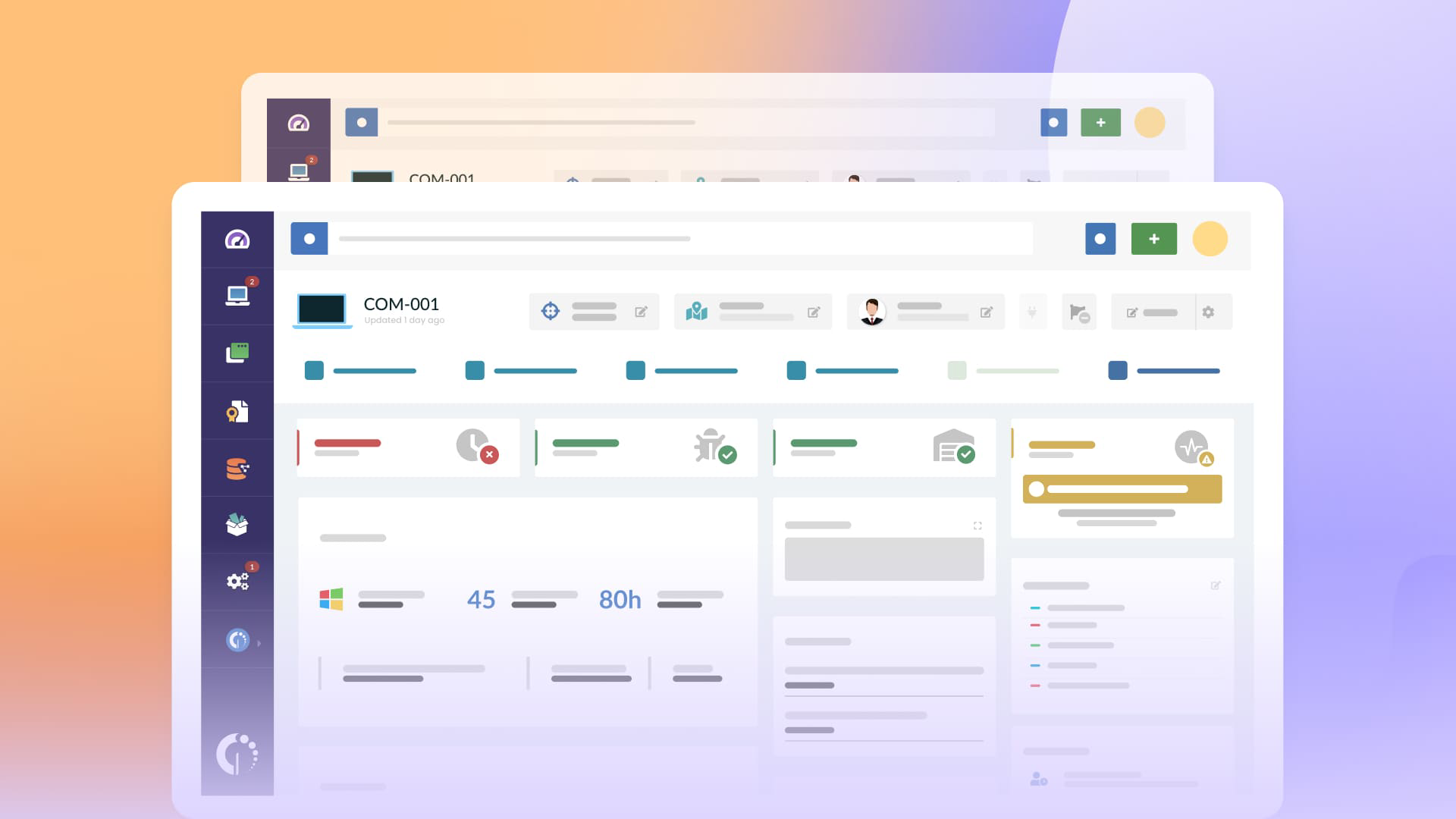
7 ideas to automate asset tracking
One of the biggest advantages of automated asset tracking is how it replaces repetitive, manual tasks with streamlined, intelligent processes. These automations not only improve data accuracy, but also save time, boost visibility, and reduce risks.
Here are some of the most common and powerful automations used in IT asset tracking:
-
Real-time inventory updates via agents - Automatically log hardware changes, software installations, and performance metrics on monitored devices, without manual input.
-
Agentless network discovery - Scan your network at regular intervals to detect unmanaged assets like printers, routers, and switches — no installation required.
-
Smart asset classification - Automatically assign categories or tags to assets based on attributes like location, type, usage, or compliance status.
-
Automated health status monitoring - Trigger visual alerts or status changes when an asset’s health (like disk space or CPU usage) crosses predefined thresholds.
-
Proactive alerting for asset changes - Get notified when critical assets go offline, change location, or have unapproved software installed.
-
Scheduled asset reporting - Generate and send asset reports to stakeholders on a recurring basis (daily, weekly, or monthly) based on custom filters.
-
IT asset relocation tracking - Monitor and document hardware moves between departments or locations in real time, keeping your records always up to date.
Using InvGate Asset Management as your automated asset tracking system

When it comes to automated asset tracking, having the right tool makes all the difference. InvGate Asset Management is designed to provide seamless tracking for organizations looking to manage their IT and non-IT assets more effectively.
InvGate Asset Management for IT assets
For IT assets, our platform offers both agent-based tracking (for computers, servers, and other compatible devices) and agentless tracking with enhanced network discovery (for printers, routers, switches, and more), ensuring full visibility across all devices.
It also enables you to automate IT inventory creation, set alerts for asset changes, enforce health rules based on criticality levels, and generate customizable dashboards and reports.
Additionally, smart tags allow you to automate asset classification, dynamically assigning tags based on pre-set conditions. This makes it easier to group, filter, and track assets.
Tracking assets with the Agent
The Agent is one of InvGate Asset Management’s key features to provide automated asset tracking, and a key component of IT Asset Management in general.
![]()
There are many advantages of having an Agent installed on your IT assets, and they can be summarized into the following five reasons:
- Monitoring and reporting - The primary function of the Agent is to let you know everything that’s going on with your company’s devices. Any change in hardware or software will be automatically registered in the asset’s profile.
- Time-saving - With the Agent installed on your devices, there’s no need for you to manually review each computer daily since that would be automated. Thus, you have plenty of time to put your time to better use.
- Updating hardware inventory - We already mentioned that the Agent is also helpful in building and keeping up to date your inventory since you can import assets directly to it just by having the agent installed.
- Data accuracy - To err is human. Luckily, the Agent is a piece of software, so it will provide you with accurate information on your devices.
- Alerts - Since the Agent reports in real time, you’ll be able to set alerts that notify you when there’s a relevant change in the devices’ status.
How to install InvGate Asset Management’s Agent on a computer
All this sounds promising, right? Then wait until we tell you how to get things going.
The only thing you need to do to have the Agent up and running is to install it on your organization’s devices. You can do it remotely or from each laptop by using our Agent deployment feature.
If you want to install it manually, you’ll need to go to Settings > Network > Agent deployment. Once you get in there, select the operating system, deployment method, choose where it’s going to report to, and the type of installation (new vs. reinstalled).
 Now, bear in mind that the installation mode will depend on the OS. If you are installing the Agent on iOS, you just need to run the terminal, and copy and paste the three commands that will appear on InvGate Asset Management. The first one is to download the agent, the second is to extract the package, and the third is to install it.
Now, bear in mind that the installation mode will depend on the OS. If you are installing the Agent on iOS, you just need to run the terminal, and copy and paste the three commands that will appear on InvGate Asset Management. The first one is to download the agent, the second is to extract the package, and the third is to install it.
On the other hand, to install it on a Windows machine, you have to download an MSI file, open the terminal and fetch the file you just downloaded. Once you found it, you’ll need to copy the command that’s shown on InvGate Asset Management to install it.
Lastly, you can also install it via GPO. You’ll find a quick guide on the Agent deployment section of your instance.
What to do with InvGate Asset Management’s Agent
InvGate Asset Management’s Agent is your gateway to a lot. But since we don’t want you to feel overwhelmed, we listed a couple of next steps you can take to develop your ITAM strategy.
- Create an inventory - If you don’t have one yet, it’s crucial to start by importing assets to your inventory. Once your reporting agents are all included in it, you can customize it – i.e. assigning it to a user or location, or adding custom fields to your devices’ profile.
- Create health rules - Health rules are asset status parameters based on criticality levels. Once configured, you can easily spot modifications in those levels through their change in status.
- Create alerts - These are ideal to keep an eye on certain changes.
- Run and export reports - Reports are a great feature to understand the overall status of your IT inventory, discover behavior patterns, and act upon accurate data. All you need to do is create the filters, apply them to your inventory, and that’s it! You’ll be able to see the snapshot, import it, and even automate it so it’s executed periodically.
- Track IT asset relocation - This specific type of tracking is essential for companies moving hardware from one place to another since you'll be able to monitor their location in real-time.
Agentless automated asset tracking
InvGate Asset Management can track software and hardware assets without installing software agents. Instead, it uses network scanning and remote data collection through protocols like SNMP and WMI, APIs, and system integrations to gather asset data. This method is ideal for servers, routers, switches, printers, and IoT devices, which may not support agent installation.
Known as agentless discovery, this process helps organizations identify and monitor assets remotely, ensuring visibility into unmanaged or unknown devices. While agent-based tracking provides deeper insights, combining both methods results in a more complete ITAM strategy, covering all asset types efficiently.
InvGate Asset Management for non-IT assets
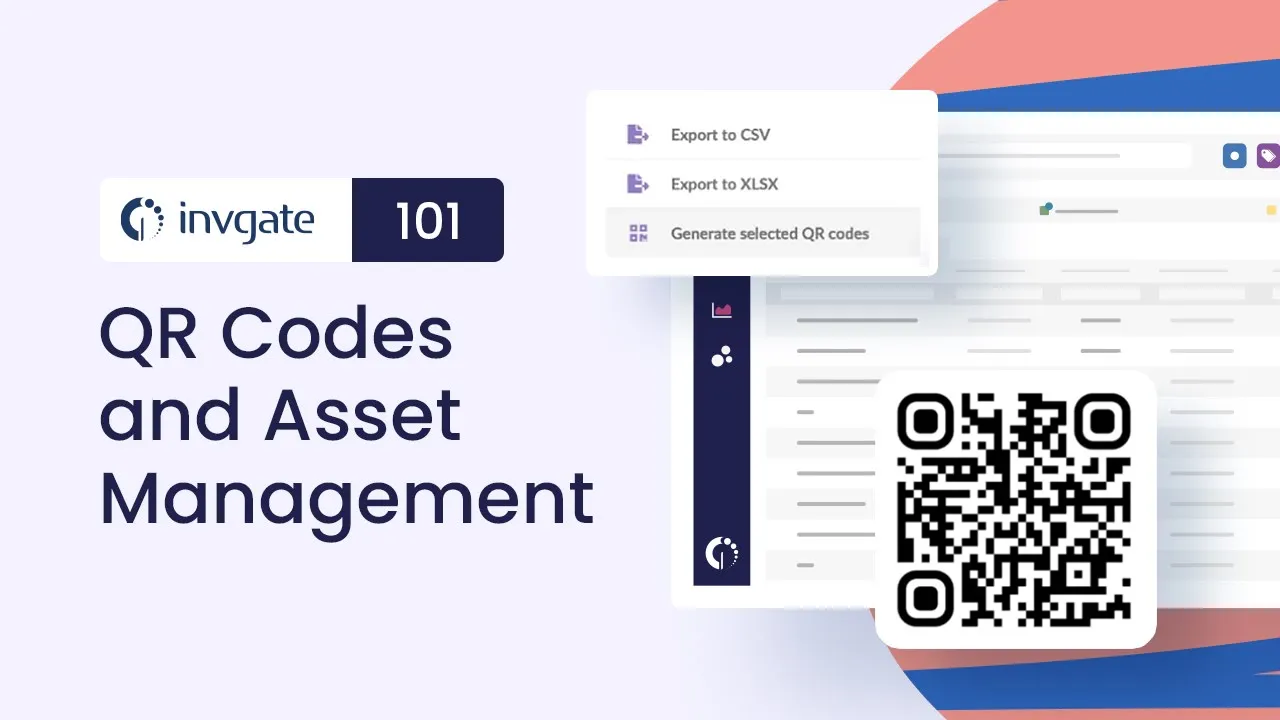
For non-IT assets, our software includes a QR code generator for Asset Management, making it easy to tag and track office equipment, machinery, and other physical assets.
With a quick scan, teams can retrieve asset details, update records, and maintain an accurate inventory, all within the same centralized system.
Smart tags can also be applied to non-IT assets, automating alerts and notifications based on predefined conditions.
Final thoughts
Automated asset tracking has become a necessity for businesses looking to increase efficiency, reduce asset loss, and optimize costs. Whether managing IT infrastructure or non-IT resources, the right tracking system ensures accurate data, better decision-making, and streamlined operations.
With InvGate Asset Management, organizations can take full control of their assets through automated tracking, proactive monitoring, and powerful reporting tools.
Ready to see the benefits in action? Start your 30-day free trial or book a call with our team to see how InvGate can transform your Asset Management.















