Even though IT asset monitoring alerts are a great tool to keep your company’s assets safe, they can sometimes become your worst nightmare. Raise your hand if you never configured them poorly and ended up with tons of irrelevant notifications. Due to their very nature of keeping you in the loop of changes, they can provoke the exact opposite effect since you’ll end up ignoring them.
However, they are useful – at least in theory. Their purpose is to help you be sure that every computer on your IT infrastructure is working properly and in compliance. So, the trick is in the configuration.
And since we know that this can be a bit of a pain point, we created an improved version. InvGate Asset Management’s Asset Health Rules will help you to automate processes and keep an eye on changes in tracked assets. But they’ll do this by grouping different parameters together, and assigning different status levels to each set of parameters so that you only receive notifications according to the changes in status.
Do you want to see them in action? Just keep reading!
Say goodbye to IT asset monitoring alerts: what are the Health Rules and how can they help?
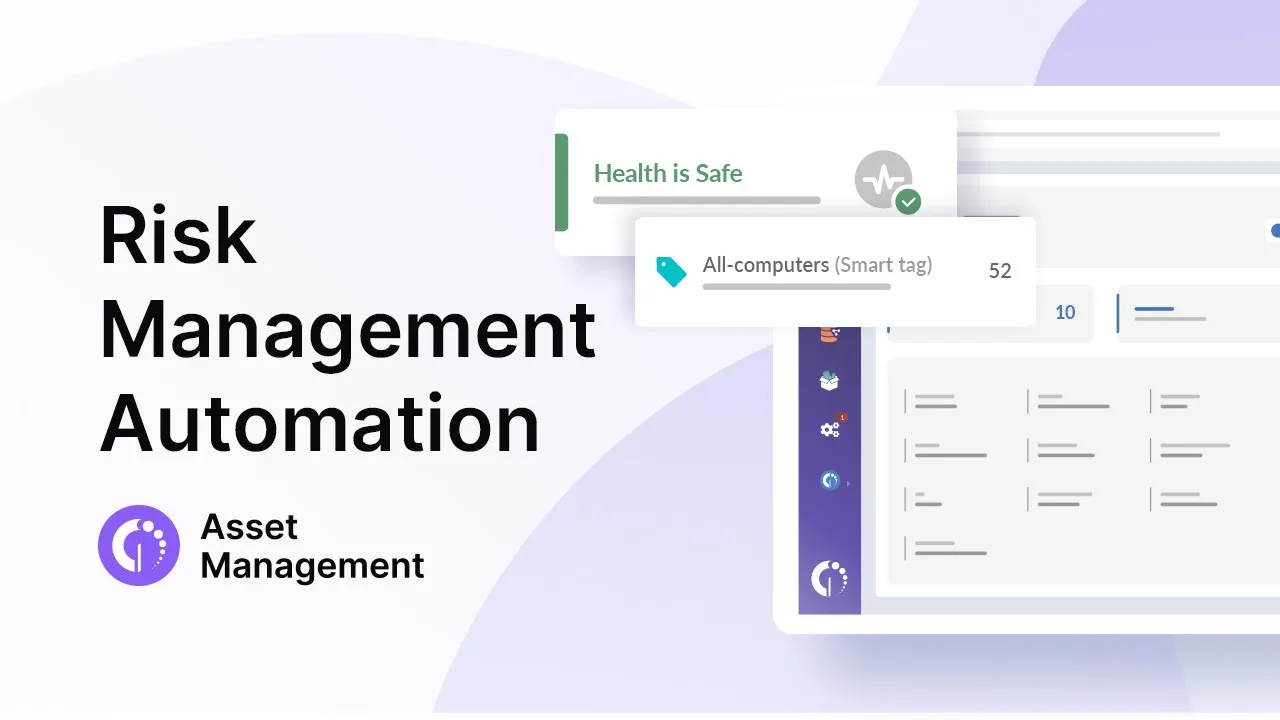
First things first, when we talk about IT asset monitoring alerts, we refer to the notifications triggered when something happens or changes in your assets. The problem is that the event that triggers the alert does not always represent a health problem to the device – and thus it’s not relevant enough to be notified. That’s why we came up with Asset Health Rules.
Asset Health Rules consist of asset status parameters that are assigned to a criticality level, which will depend on your company’s regulatory compliance.
They are an essential part of Asset Health Management, and will help you handle ITAM proactively. So yes, ultimately, you decide the criticality scale. In this sense, Health Rules are entirely customizable. They use a color code so you can get an overview of your devices’ health status at a glance. The default colors are as follows:
- Green means that your devices are safe.
- Yellow means there’s a warning.
- Red means that your devices are in critical status.
Once you configure them, any asset that meets the parameters assigned to each of them will display the suitable color.
How to configure the Asset Health Rules and act upon them
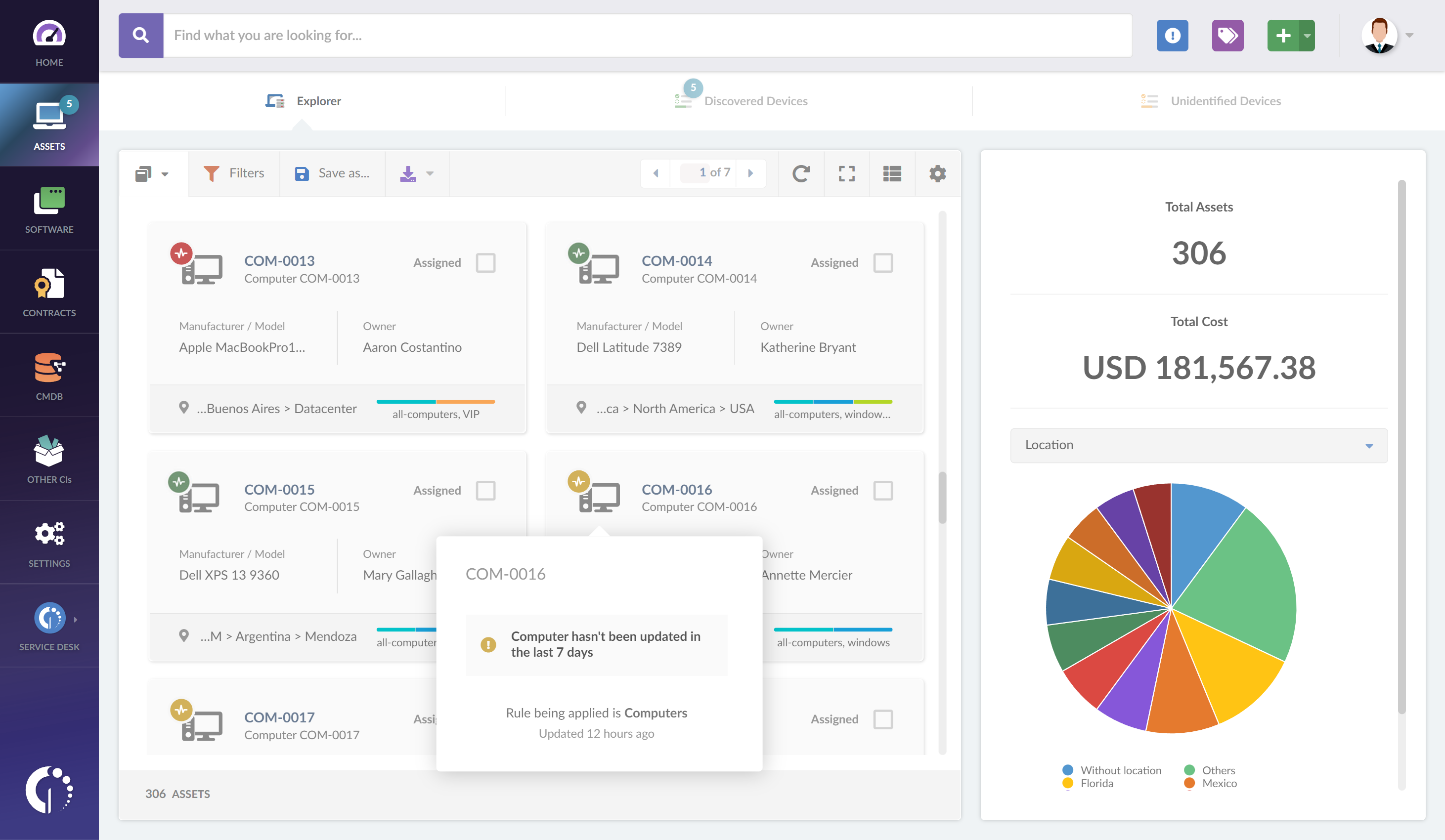
By design, InvGate Asset Management will track standard compliance events:
- Installed/deactivated firewall
- Installed/deactivated antivirus
- Last update
- Warranty status
- Encryption
- Disk available space
- Number of tickets (support requests) associated with the asset
Although these parameters are pre-built, it is possible to customize them to meet your company’s regulatory compliance in just a few steps. First, go to the “Settings” menu, click on “Assets”, then go to “Health” and add a new health rule.
Once you get in there, you can configure its name and description, select in which computers this rule applies, and configure its conditions.
Key takeaways
As you can see, InvGate Asset Management’s Health Rules are simply an evolution of IT asset monitoring alerts, to make them more effective and efficient. What we did was to create a system where the parameters by which you can define if an asset is fine or needs attention are grouped, so that you only receive notifications according to the impact of the changes.
This impact is measured by status levels – by default, green, yellow, and red. But don’t forget that you can customize the parameters that trigger the colors to match your team’s needs and ensure that the monitoring alerts’ objective is fulfilled. Ultimately, our goal is for you to have a helpful feature on your side, and avoid ignoring alerts that might cost you a great deal at the end of the day.
Why don’t you get a 30-day free trial and try it? Remember that later, you can turn that into your working instance, without losing any data!















