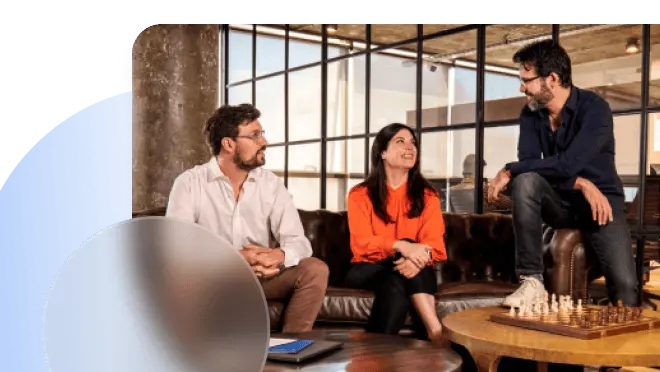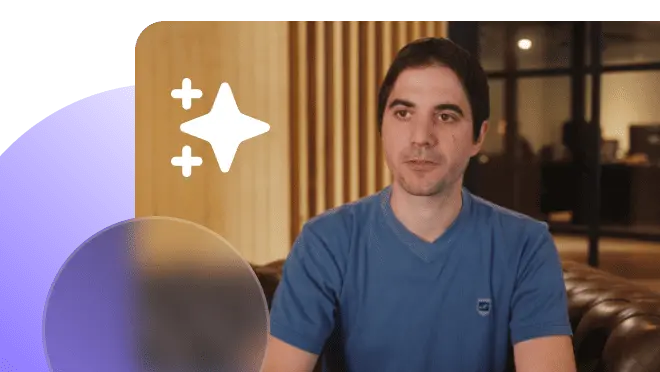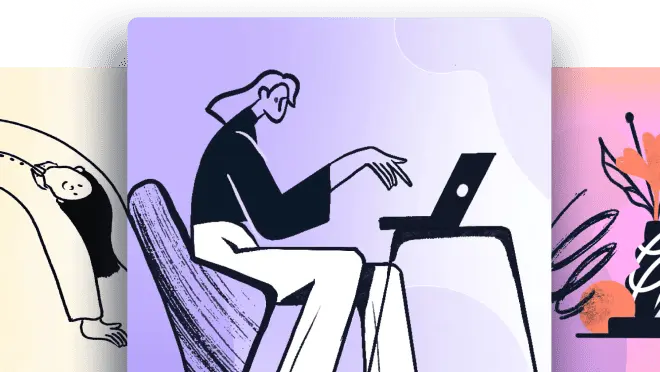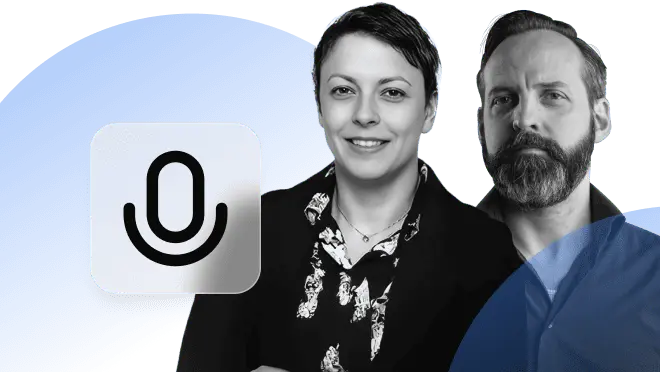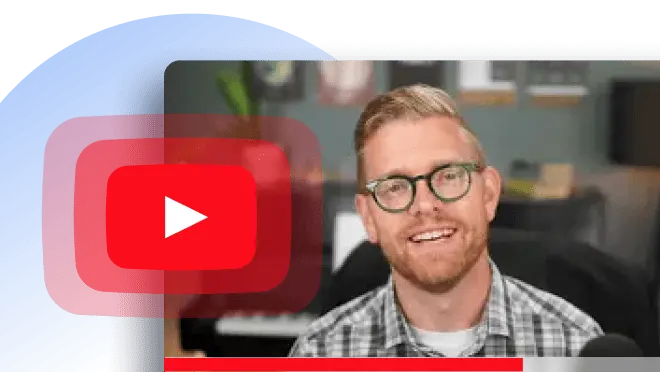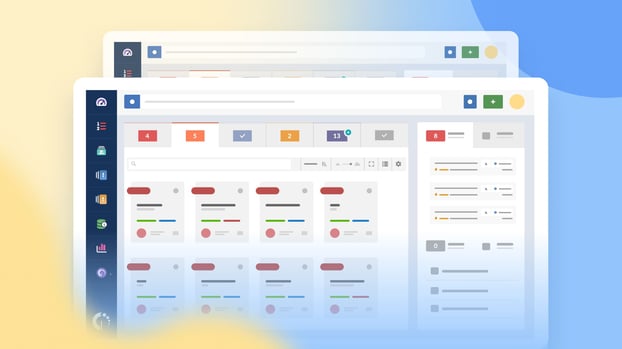If you’re planning to do a help desk migration – or you’re starting to explore the possibility, and don’t want to get into something you can’t handle – you’ve come to the right place. It’s fair to say we have some experience in the matter, and we know that a successful migration requires careful planning and execution.
Many ITSM alternatives ask for specific help desk data migration solutions or tools to support the migration process. However, this usually means an extra investment of both time and money. But that’s not the case of InvGate Service Management. You can make an easy transition (and even have the basic setup ready in just a day) without the need for any extra resources than your data and our solution.
Don’t believe us? Keep reading for a complete break down of everything you need to make a seamless migration to InvGate Service Management and take your IT Service Management to the next level!
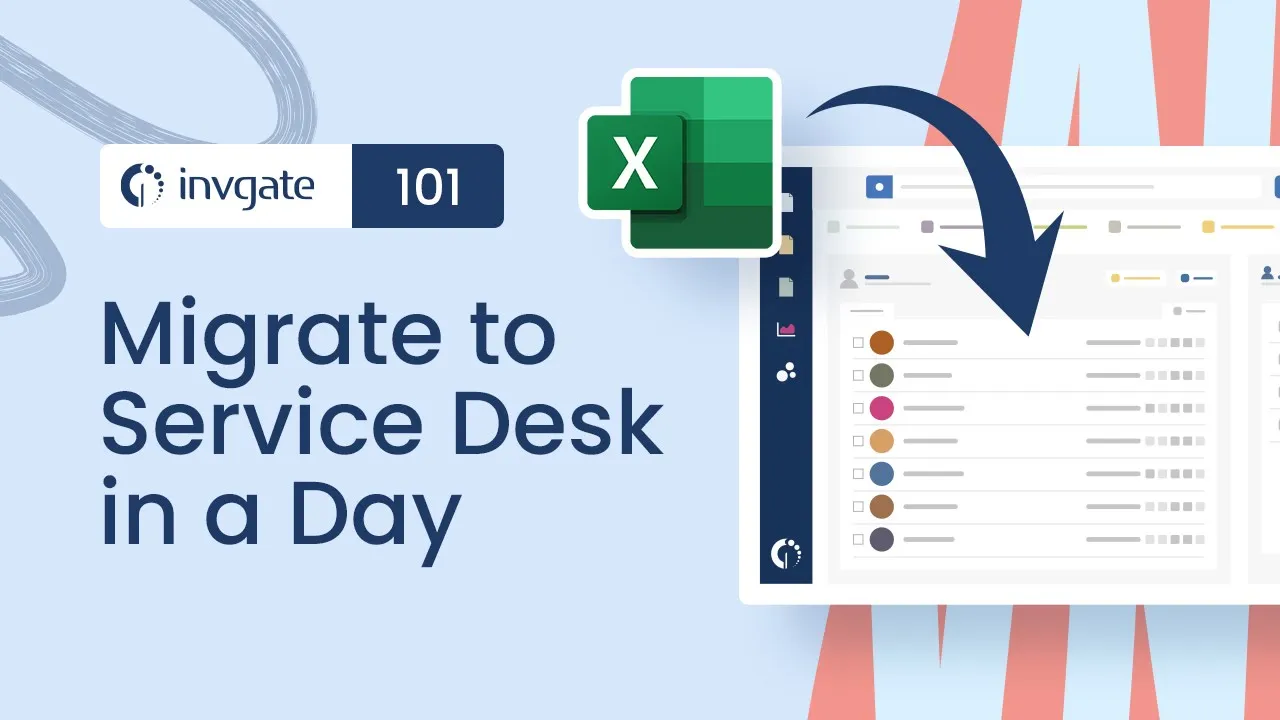
When is it necessary to migrate from a help desk provider?
Switching help desk providers can be a daunting decision to take. But sometimes, changing your help desk solution becomes a necessity to ensure your organization is running smoothly and efficiently. If you lay the groundwork accordingly and avoid some common migration pitfalls, it can be quite simple.
And there can be a bright side to choosing new software: service desk systems with the right features for your business can improve your service delivery.
Ultimately, when an organization chooses to switch providers, it’s because their current solution isn’t meeting their Service Management needs and expectations. Here are some of the most common reasons why they choose to make this move.
1. Difficulty scaling your service operations
Are you experiencing bottlenecks or gaps in service with your current help desk solution? As your organization grows, it's likely that the limitations of your existing system will become increasingly apparent, hindering your ability to deliver efficient and effective support.
If you're noticing slow ticket resolution times, a lack of automation, or gaps in service delivery, it may be time to consider migrating to a more robust help desk solution. This is a common problem in companies that come to us, especially those relying on free service desk software.
2. Inadequate service provision
There is no sense in having a help desk tool if it restricts your ability to deliver prompt customer support. Sooner or later, this can lead to dissatisfied customers and negatively impact your reputation.
Typically, inadequate service provision has to do with the lack of:
- Omnichannel capabilities.
- Service desk integrations with your current tech stack.
- IT support automation
- An easy-to-use self-service portal.
3. Frustration among agents or management
If agents and managers are frustrated by the current system's limitations, it can negatively impact their morale and productivity and result in agent churn.
Frustration can come from many sources, such as the capabilities your current software offers or a complex UI that makes users lose time whenever they have to complete a task.
4. Difficult vendor support
Effective and timely support from your help desk vendor is crucial for overcoming any challenges that may arise. Support can sometimes become unresponsive or unhelpful, which can impede your ability to resolve issues promptly.
At the end of the day, having good support from your vendor will increase the value of your tool, as you will avoid plenty of downtimes. This translates into time and money gain, customer satisfaction, and productivity.

What can you migrate to InvGate Service Management?
A common concern before making the decision to migrate is what happens to all the data located in your current help desk.
Even if you are struggling with any of the situations listed above, you might also be wondering (and dreading) having to build a new help desk from scratch.
But you don’t actually have to worry about that. Here’s all the information that can be migrated into InvGate Service Management:
- Users and groups
- Multiple help desks
- Service catalog
- Workflows
- Knowledge base
- Team Information and roles
Most importantly, as we already mentioned, you won't need a help desk migration service or special help desk data migration tools to do it! It's also very fast, so you don't have to worry about downtime that disrupts your customer support operations.
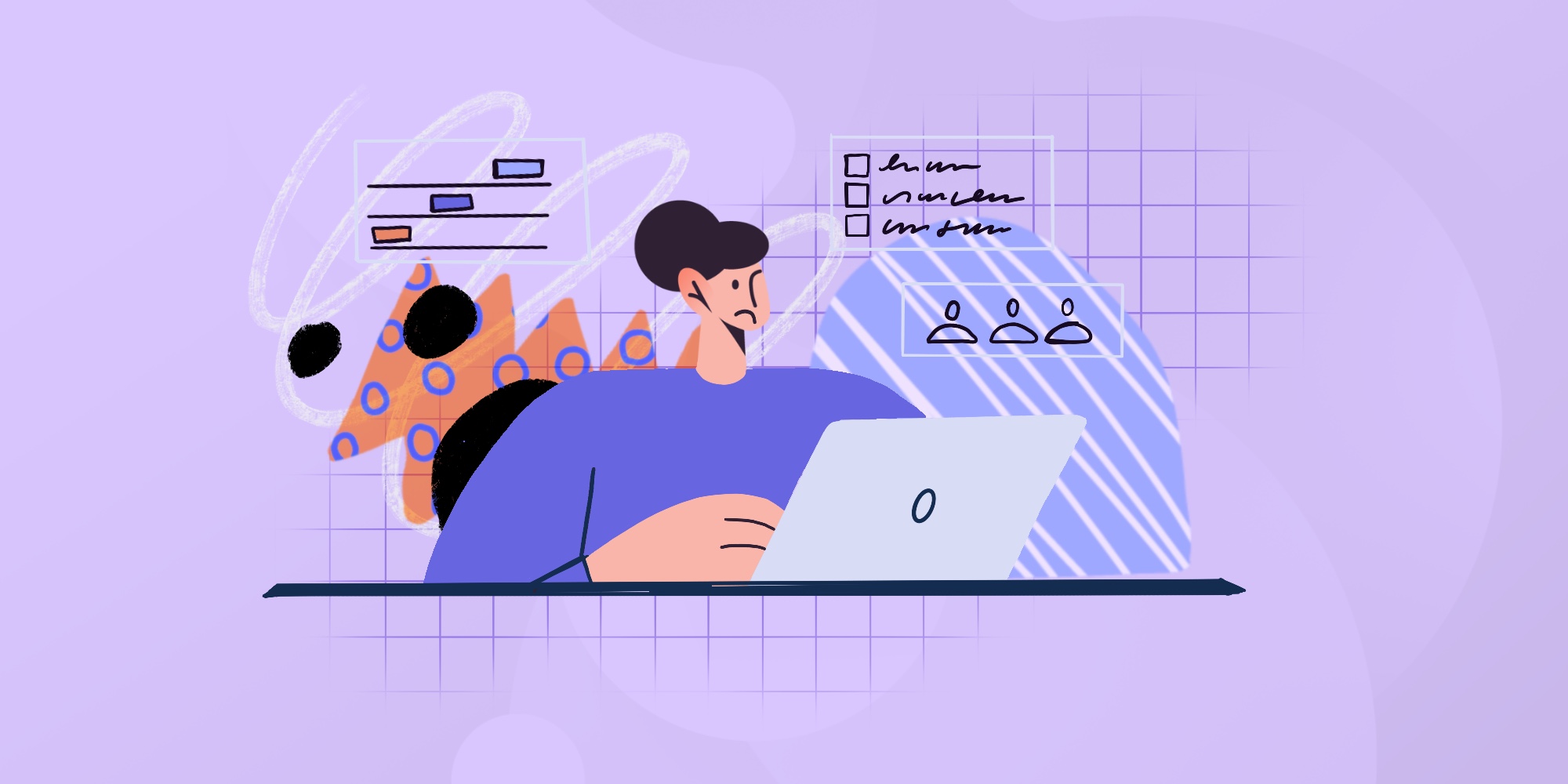
Before you start: preparation steps
Once you decide to take the move, the first step is to lay the groundwork. Preparing for a help desk migration is a crucial phase that sets the stage for a successful transition to InvGate Service Management.
Ticking the following boxes off your list will make sure you have everything you need to smoothly start the process.
1. Identify gaps and improvement opportunities
Moving from one place to another (be it a home, a job, or, in this case, a tool) is a perfect opportunity to analyze the current situation and start off with the right foot. So, take this chance to work closely with your team and identify all the areas of improvement.
Discuss current pain points, bottlenecks, and gaps in your existing processes and help desk operations. Determine how InvGate Service Management can address them and optimize your workflows.
This exercise not only aligns your team with the migration objectives but also lets you improve and refine your Service Management processes, delivering more value to your organization and meeting business needs more effectively.
2. Clean your data
Moving from one place to another (be it a home, a job, or, in this case, a tool) is a perfect opportunity to analyze the current situation and start off on the right foot. So, take this chance to work closely with your team and identify all the areas of improvement.
Discuss current pain points, bottlenecks, and gaps in your existing processes and help desk operations. Determine how InvGate Service Management can address them and optimize your workflows.
This exercise not only aligns your team with the migration objectives but also lets you improve and refine your Service Management processes, delivering more value to your organization and meeting business needs more effectively.
3. Create a relocation checklist and timeline
Make a detailed list of items to relocate to InvGate Service Management, including configurations, user profiles, service catalog, workflows, and knowledge base articles. Organize the elements according to their priority and create a timeline to guide the migration process, ensuring that every step is accounted for until the migration is complete.
Having a clear checklist and timeline minimizes errors, keeps the migration on track, and provides a structured approach to the transition. If you need assistance, this ITSM implementation checklist can be a good starting point!
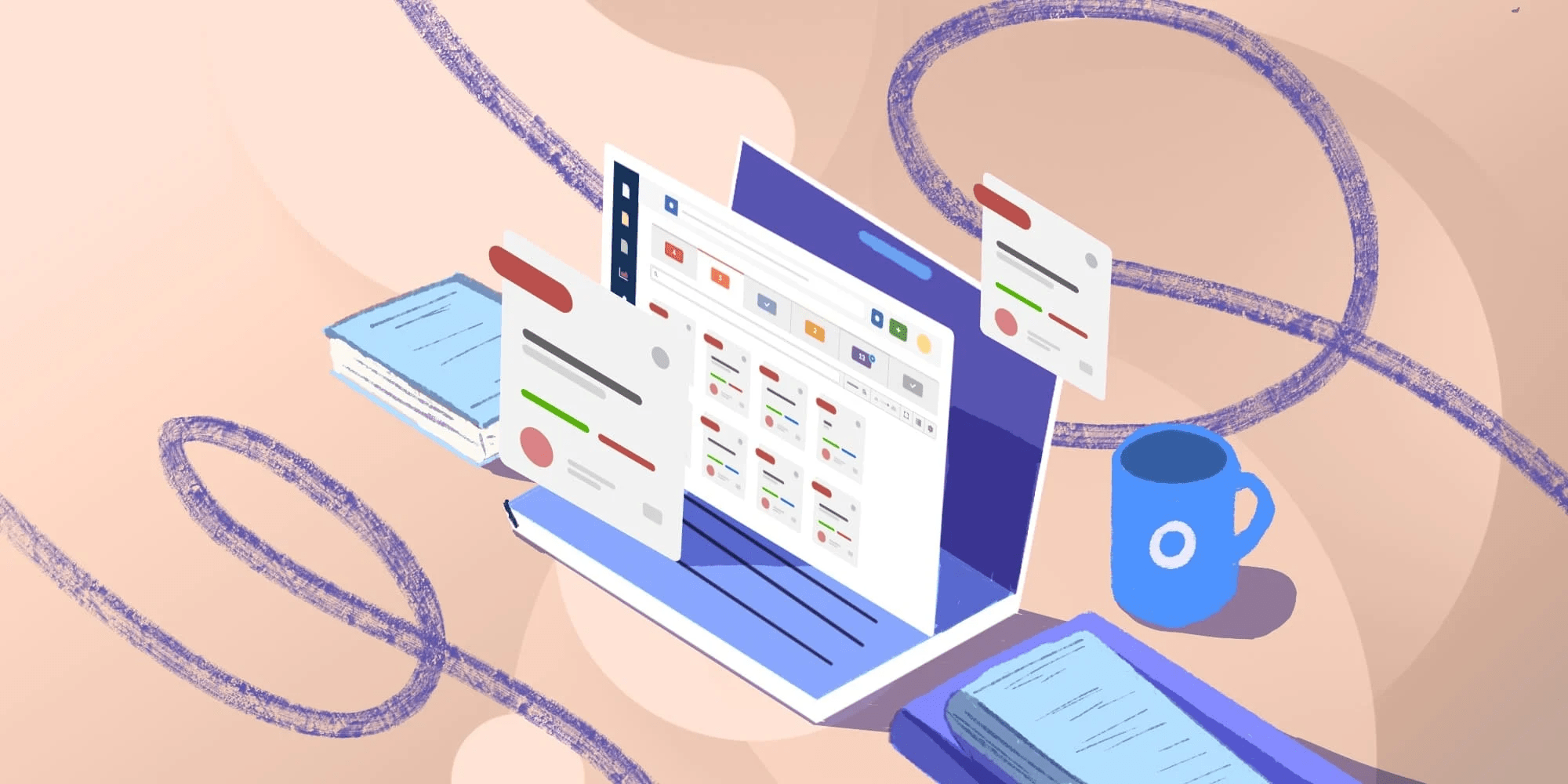
Help desk migration plan: How to migrate to InvGate Service Management in a day
Now that you have your goals clear and collected all the relevant information, migrating to InvGate Service Management is really simple. All you have to do is stick to the following steps and your new help desk will be up and running in no time!
1. Create users
At a minimum, you will need to have agents and managers loaded into your instance to start working. You’ll probably also want to add end-users, including external customers and the other teams that require your support.
So, the first thing to do is to import all your users to your new instance. To do so, you can pick one of these methods:
- CSV or spreadsheet - This is the fastest and most universal way to import users. You can download our template, place your data, upload it, and be done in no time.
- Central location - If you have your user data stored in Active Directory, SCIM, or an LDAP source, you can configure those within “Directory Services.” For the former, this AD tutorial can guide you through the process.
Bonus tip: If you have Microsoft Identity, Google, or some other SAML or LDAP provider and activate this feature, users can use their main account to sign in without the need to create a special account on InvGate Service Management. To automatically register new sign ins or links with embedded credentials you can set it under the “Authentication” section.
2. Create help desks
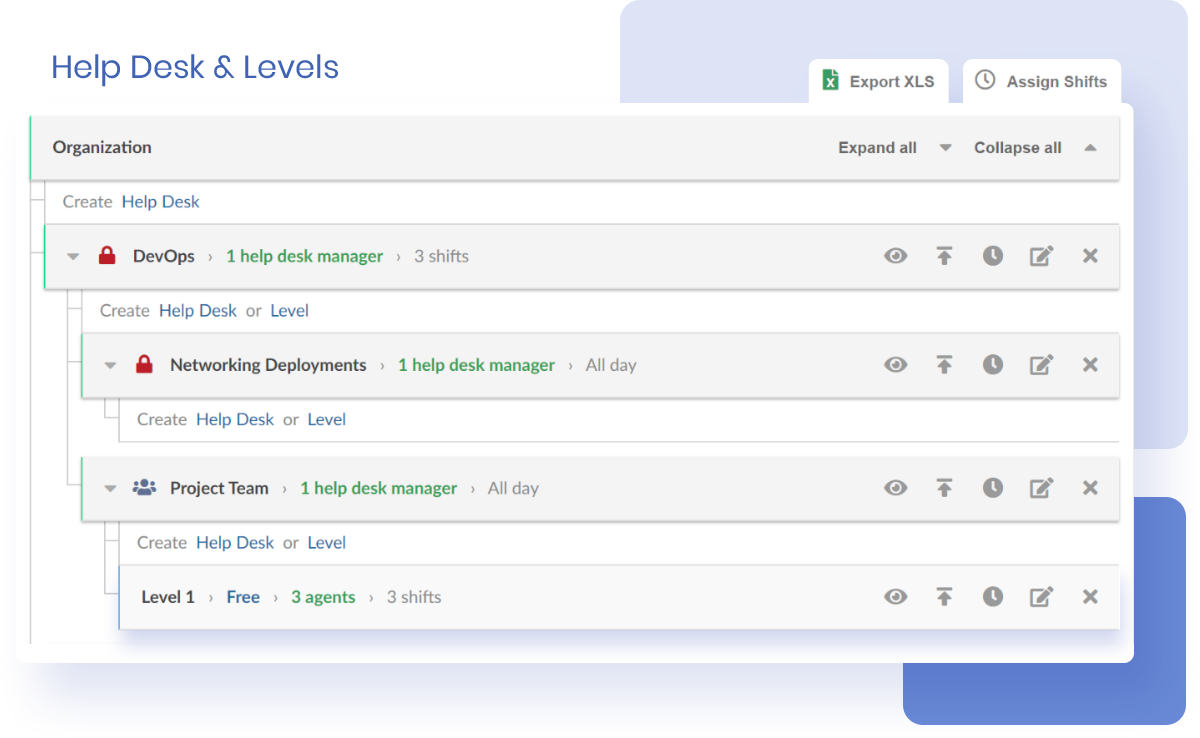
The next step is to build your help desks on InvGate Service Management, which can be done manually or by importing a .cvs file. If you have access to a similar file from your previous tool and can adapt it into the template provided by our solution, the CSV option is recommended in a migration process.
Within the configuration page, you can customize the following to adapt the solution to your organization:
- Set the predetermined help desk.
- Choose the ticket reassignment process.
- Add watchers (without extra charge!).
- Set the escalation rules.
- Set the working hours of each help desk.
At this stage, you can also let agents log their own absences (which is key to empowering them and ensuring correct ticket routing).
3. Create a service catalog
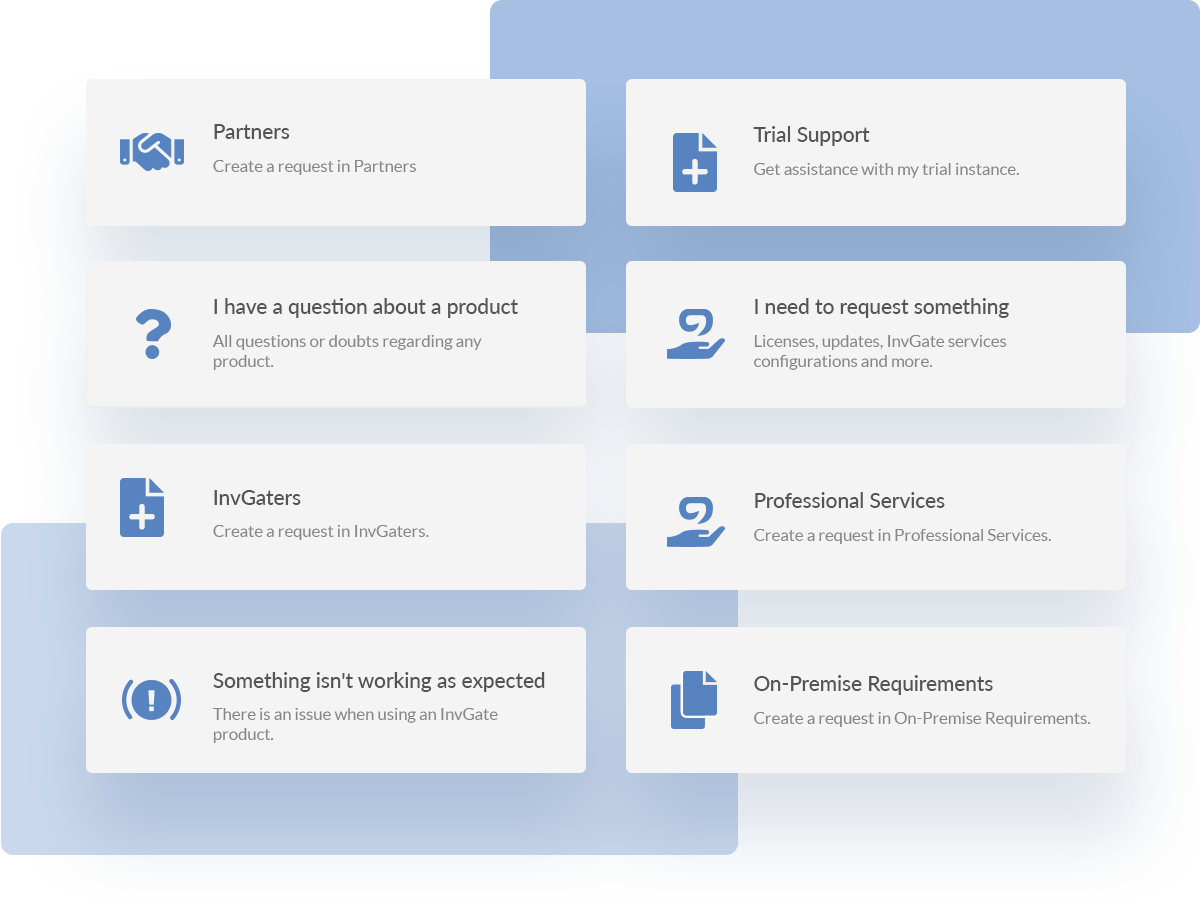
Once you have created your help desks, it’s time to build the service catalog to put together all the services offered by your teams.
On InvGate Service Management, the catalog has a tree structure tol help users find the right category as quickly and easily as possible.
You can do this manually or by loading a template. For the latter, the sample will be provided by the system, and all you need to do is download it, populate it, and upload it again. We highly recommend this option to migrate a pre-existing service catalog.
However, if you choose to do it manually, you have to create a category, select an icon, name it, and provide the descriptions and keywords.
Then, all that’s left to do is choose which team to assign this work to, and set the type of ticket this category creates. You can also check out the other tabs for additional options like customizing the form or adding custom fields.
4. Create a knowledge base
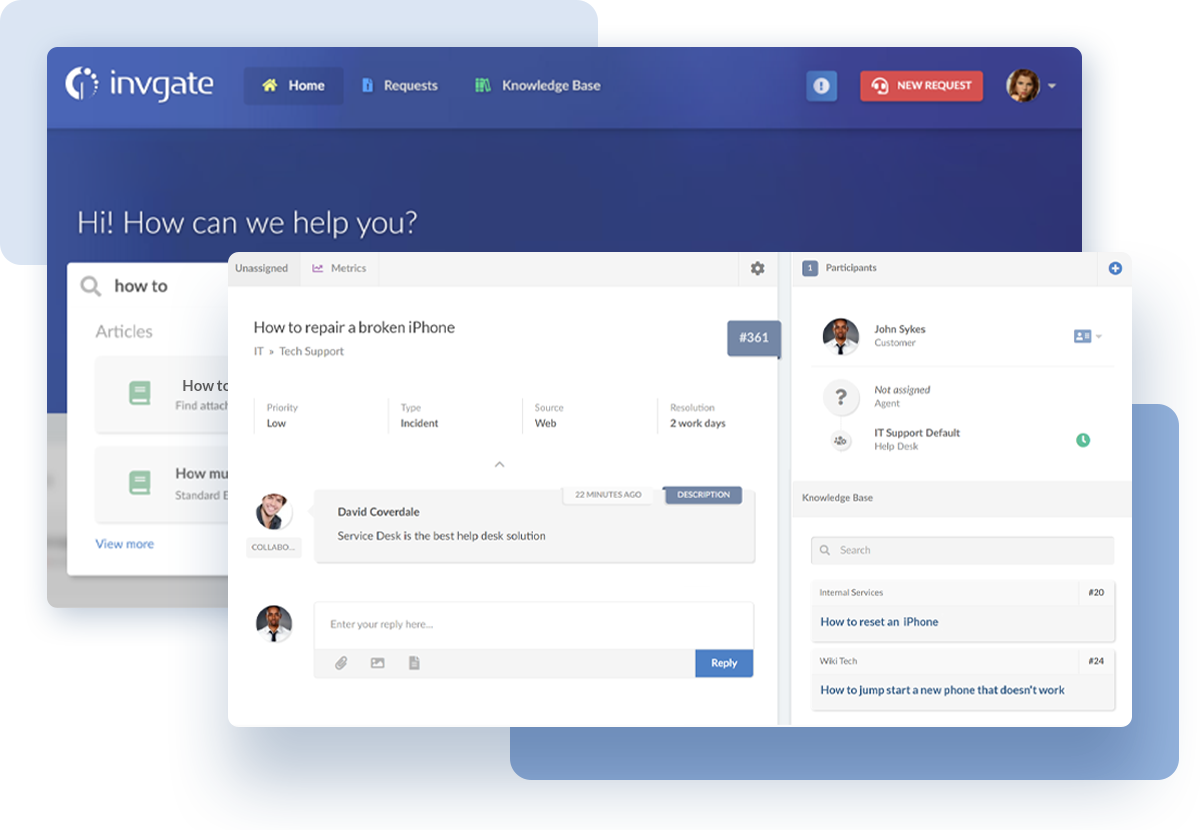
For your first setup to be complete, you need a knowledge base. On InvGate Service Management, you can either choose to migrate the articles you had on your previous tool through our API, or create them from scratch and customize them to your needs.
In both cases, the first thing to do is to configure your knowledge base by creating a few categories to add the content.
To create your articles, go to “Articles” > “New Article,” select the category and visibility, and create the content straight in the editor. Pro tip: take advantage of all the format options to improve your articles’ performance!
And there you go, you have your new help desk solution up and running in no time! If you still have further questions or doubts, we have a dedicated support team always ready to assist you. So, don’t hesitate to book a call!
Next steps
But the process doesn't end here. Once your new platform is live, it's time to focus on continuous improvement and maximize the benefits of your investment.
Here are the key steps you can take to further enhance your Service Management capabilities:
- Leverage automation: Take advantage of automation rules, triggers, and workflows to automate repetitive tasks, ticket routing, and notifications offered by InvGate Service Management. By reducing manual interventions, your team can focus on more strategic and value-added activities.
- Use reporting and dashboards: Use InvGate Services Desk’s analytical tools to track key help desk metrics, monitor team performance, and identify trends and patterns. Making decisions based on accurate data will allow you to continuously optimize your processes for better outcomes.
- Gather user feedback - Understanding help desk users’ perspectives and pain points will help you fine-tune the system, address any challenges, and optimize the user experience. InvGate Service Management allows you to collect feedback from your customers whenever they close a ticket or access to a knowledge base article.
- Engage with InvGate support - The InvGate support team is available to assist with any questions or challenges you may encounter. Engaging with support can provide valuable guidance and solutions tailored to your specific needs.
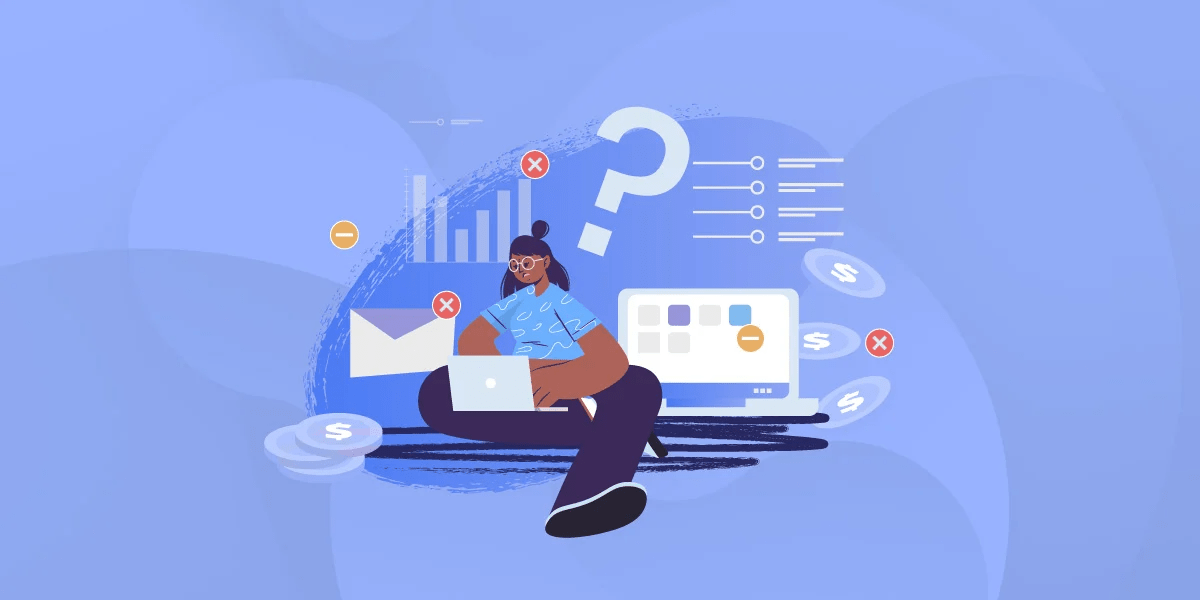
4 help desk migration mistakes to avoid
Before wrapping up, we want to share with you all the potential pitfalls that can hinder the success of your transition. Avoid these common mistakes for a smoother and more effective migration process:
- Not benchmarking: Failing to benchmark your current service performance and costs before the migration can leave you without a baseline to measure improvements. Collect valuable data beforehand so you can assess the impact of the new environment and quantify the value it adds and the cost reductions achieved.
- Trying to preserve all transactional data: While preserving important reports and KPIs is crucial for continuity, don't stretch it. Comparing historical metrics from the old system with the new tool may not be feasible. Be mindful of the transition date and consider differences in reporting between the old and new platforms.
- Not taking advantage of the transition: Migrating to a new help desk platform presents an opportunity to explore and leverage new capabilities! Embrace the potential benefits that the new tool has to offer, and avoid replicating poorly performing processes from the old tool.
- Not collaborating with the end-users: Working closely with the team that will be using the new help desk platform can provide valuable insights and suggestions for improvements. It's the best way to ensure that the new system aligns with their needs and empowers them to excel in their roles.
Key takeaways
We've explored the common reasons organizations choose to migrate – from bottlenecks in service and inadequate provision to frustrations among agents and management, and insufficient vendor support. These challenges can hinder productivity, damage customer satisfaction, and impede growth.
However, you can overcome these obstacles and elevate your IT service delivery. At InvGate, we understand the challenges and complexities that come with migrating from one help desk solution to another. That's why we've designed InvGate Service Management to facilitate an effortless transition without the need for extra resources or tools.
With careful planning, proper execution, and the right tool at your disposal, you can make painless help desk migrations that take operations to the next level.
Don't hesitate to explore the possibilities and benefits that InvGate Service Management has to offer – request a 30-day free trial and get started with your migration process today!