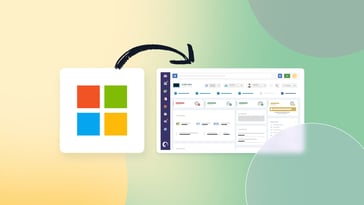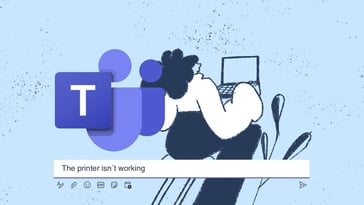If your organization works with one of these tools, integrating InvGate Service Management and FileWave becomes crucial in harmony to streamline your IT operations on all fronts.
In this article, we will explore the full scope of benefits of combining IT Service Management (ITSM) and IT Asset Management (ITAM) solutions. You'll find that implementing this integration is straightforward and will soon reap the benefits of a unified and efficient IT Management system.
So, if you're ready to optimize your IT operations and take your agents' productivity to new heights, let's explore the powerful combination of InvGate Service Management and FileWave.
Why combine InvGate Service Management and FileWave?
InvGate Service Management is a complete ITSM solution designed to streamline your support services across your organization. FileWave, on the other hand, is an Endpoint Management tool that can help you manage and monitor your IT assets, including devices, applications, and security policies.
Combining them will give you a holistic view of your IT operations. This means, every time you open a ticket you get access to the devices linked to the query or issue and a view of their current state.
But this is not all. You can also integrate the asset’s information into many other aspects of your Service Management practices, but we’ll get to that in just a minute.
Integrating ITSM and ITAM solutions
The integration of ITSM and ITAM solutions has a positive impact on managing your IT environment:
- Improved asset visibility - With a unified view of the IT assets related to your requests, you can get a clearer understanding of the issue and make better informed decisions regarding procurement, maintenance, and lifecycle management.
- Streamlined Configuration and Change Management - The integration can ensure that any changes or configurations made in one system are reflected in the other. This leaves accurate information available to support agents when managing incidents, fulfilling service requests, or planning changes.
- Enhanced service delivery - Agents can quickly access asset details, historical records, and configuration information, enabling them to provide faster and more accurate resolutions to end-users. This reduces downtime and improves customer satisfaction.
- Informed decision-making - By analyzing data related to asset performance, utilization, and service metrics, you can identify trends about the assets with the requests, anticipate potential issues in your devices, and make informed decisions to optimize your IT environment.
The benefits of combining InvGate Service Management and FileWave
Now, let's explore some specific benefits of the integration between InvGate Service Management and FileWave:
- Efficient Request Management with related assets - When users create requests, on the right side of the screen they can see suggested assets to link to the ticket. This saves time and ensures that requests are properly associated with the corresponding assets.
- Comprehensive asset search - Users can also easily search for other relevant devices to incorporate them to their request. The search functionality allows agents to find assets based on their name, IP, or the last logged-in user, quickly locating the Configuration Items (CIs) they need to link or access their details.
- Access to asset details - When users open an asset profile, information such as the operating system, hardware, connectivity, storage, and the last user logged in is included. Having this data readily available enables better troubleshooting, diagnosis, and resolution of issues.
- Improved user profile - The user’s profile is also more complete, incorporating the assets for which they were the last logged-in user, as identified by the integration.
- Enhanced reporting - InvGate Service Management retrieves asset details data from FileWave and incorporates it into its reporting capabilities, providing valuable insights into asset performance and utilization. This includes attributes such as device name, operating system, CPU, RAM, total storage, IP, last user logged, and more.
InvGate Service Management and FileWave integration setup
On top of all these benefits, integrating InvGate Service Management and FileWave is a simple process. To do so, just follow these steps:
- Log in to InvGate Service Management as an Administrator and navigate to Setup >> Integrations. Stay on the "Asset Management" tab and click "Add" to create a new integration.
- In the Configuration section, you will find a drop-down list that includes the FileWave option. Select it from the list.
- Provide the necessary information in the “Configuration” section:
- Name: Enter a name to identify the integration.
- Categories: Choose the categories from your Catalog that will be affected by the integration.
- Link Assets to Requests: Select whether you want end-users to be able to link assets to their requests.
- Search Assets: Select whether you want end-users to be able to search for assets (this option appears if you enable the previous one).
- Move to the “Connection” section and complete the following fields:
- IP/Host: Enter the IP address or hostname of the FileWave server.
- Port: Specify the port used to communicate with the FileWave API. The default port is 20443.
- SSL: Choose whether to enable SSL if you use a secure connection.
- Shared Base64 Encoded Key: Provide the shared base64 encoded key for FileWave inventory.
- After completing the connection details, click on "Test" to verify the connection. You should receive a confirmation message if it is successful. If you encounter any errors, review the fields and ensure that the correct data is entered.
- Once the connection test is successful, click on "Save" to save the integration setup. You will be redirected to the main integrations screen, where you will see the newly created integration listed.
- From the main integrations screen, you can manage the connection using the available buttons. You can add additional integrations, edit existing ones, enable or disable them, and manually force synchronization (although synchronization typically occurs automatically once a day).
InvGate Service Management migration: 6 features to increase your agents’ productivity
|
|
InvGate Service Management is fully packed with a range of powerful features that can significantly boost your agents' productivity. Our friendly interface and ease of use allows you to migrate in just one day, so you can get started as soon as you wish!
Let's explore some of these features and how they can enhance your service desk operations:
- Request Views - InvGate Service Management offers flexible request views that allow you to organize and manage your agents' workload effectively. With customizable views, you can categorize and prioritize requests based on different criteria such as urgency, priority, or Service Level Agreements. This feature provides a clear overview of pending and ongoing tasks, enabling agents to focus on critical issues and streamline their workflow.
- Automation - By setting up predefined rules and triggers, you can automate ticket assignments, notifications, escalations, and more. This frees up agents' time, reduces manual effort, and ensures consistent and timely handling of requests. As a result, agents can devote their attention to more complex and critical tasks, improving overall productivity.
- Knowledge Management - With a centralized knowledge base, agents and end-users can access articles, solutions, and best practices to expedite issue resolution and provide consistent support.
- Ticket Routing - InvGate Service Management offers intelligent ticket routing mechanisms that automatically assign tickets to the most appropriate agents based on their skills, workload, or availability. This ensures efficient resource allocation and faster response times.
- Escalation - You can define escalation rules and time-based triggers that automatically escalate tickets when they exceed specified response or resolution times. This feature helps prevent SLA breaches and ensures prompt attention to critical issues.
- Collaborative workspace - A shared workspace within tickets allows agents to collaborate, share insights, and communicate with colleagues. It promotes teamwork, knowledge sharing, and efficient problem-solving.
Ready to integrate FileWave with InvGate Service Management?
It is probably clear by now that integrating FileWave with InvGate Service Management will help you unlock the full potential of your IT operations. ITSM and ITAM mutually improve their efficiency when combined with the other.
The combination of these two tools offers improved asset visibility, which will help you boost efficiency and collaboration, resulting in improved service delivery and customer satisfaction.
If you want to integrate your FileWave instance with InvGate Service Management, book a call with our experts so they can help you out. And don’t forget that you can start exploring InvGate Service Management right now with our 30-day free trial!