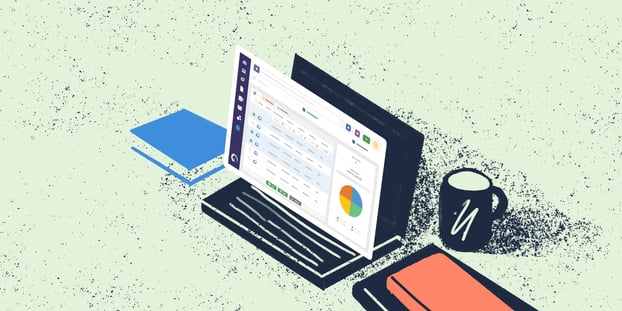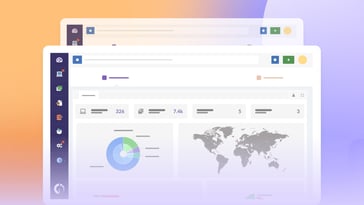The United States government has recently banned Kaspersky, Inc. due to national security concerns that the company might collect and weaponize sensitive US information. As a consequence, the firm cannot sell or update their software within the US territory.
Even though the action becomes effective on September 29, 2024, replacing an antivirus across an organization might not be something that can be done overnight. Here, we put together a quick guide on how to remove Kaspersky Labs software from your organization's computers.
Let's take a look!
Why was Kaspersky banned in the US?
Kaspersky Labs has long been recognized as a leading cybersecurity provider. However, growing concerns over its alleged ties to the Russian government have heightened due to stringent US regulations, including those set forth by the Export Administration Regulations (EAR), the National Defense Authorization Act (NDAA), and the Federal Acquisition Regulation (FAR).
These compliance standards have significant implications for national security, leading many US entities to phase out their reliance on Kaspersky's products.
Given these developments and the upcoming deadline that allows existing Kaspersky customers to receive updates only until September 29 2024, it is critical for organizations to find US-compliant alternatives.
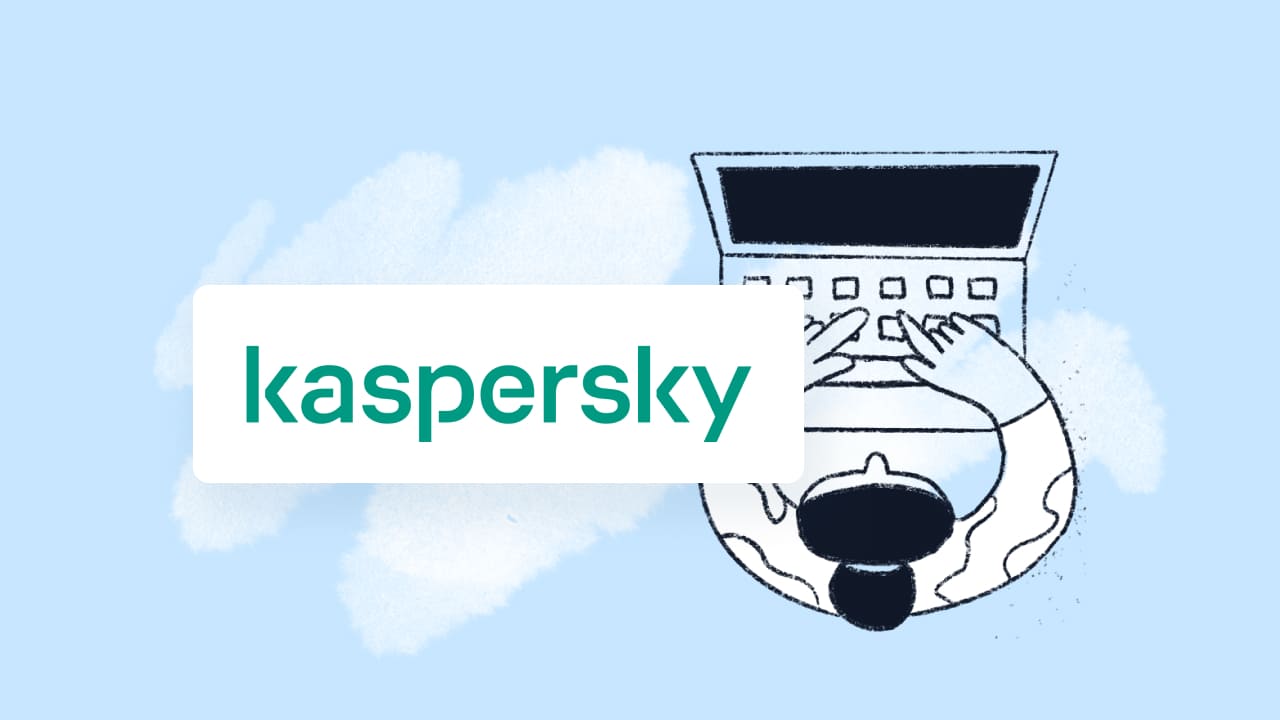
Main reasons to remove Kaspersky antivirus
Organizations today face a multitude of challenges when it comes to managing cybersecurity. Among these, the decision to remove or replace certain software can be driven by various strategic and regulatory factors.
In the case of Kaspersky Labs' products, there are several compelling reasons why an organization might choose to take this action:
- Concerns over potential data-sharing with the Russian government: The primary concern for many organizations is the risk associated with potential backdoors or data sharing with external entities, particularly governments. Given Kaspersky Labs' reported connections to the Russian government, the fear that sensitive organizational data could be accessed or misused is a significant factor in the decision to remove their software.
- Compliance requirements or recommendations from government agencies: In the United States, stringent regulations such as the EAR, NDAA, and FAR mandate careful scrutiny of software used within corporate and federal IT networks. The inclusion of Kaspersky on the Entity List and subsequent advisories from U.S. intelligence and regulatory bodies strongly guide organizations towards removing or avoiding Kaspersky products to maintain compliance with national security protocols.
- Desire to use alternative antivirus or security solutions: With the tech landscape constantly evolving, many organizations are looking to innovate and enhance their cybersecurity defenses. The decision to remove Kaspersky software is often accompanied by a shift towards alternative solutions that might offer advanced features, better compatibility with other IT systems, or more transparent governance structures that align with global security standards.
By understanding these reasons, organizations can make informed decisions about their cybersecurity strategies, ensuring that they not only comply with legal requirements but also enhance their overall security posture.
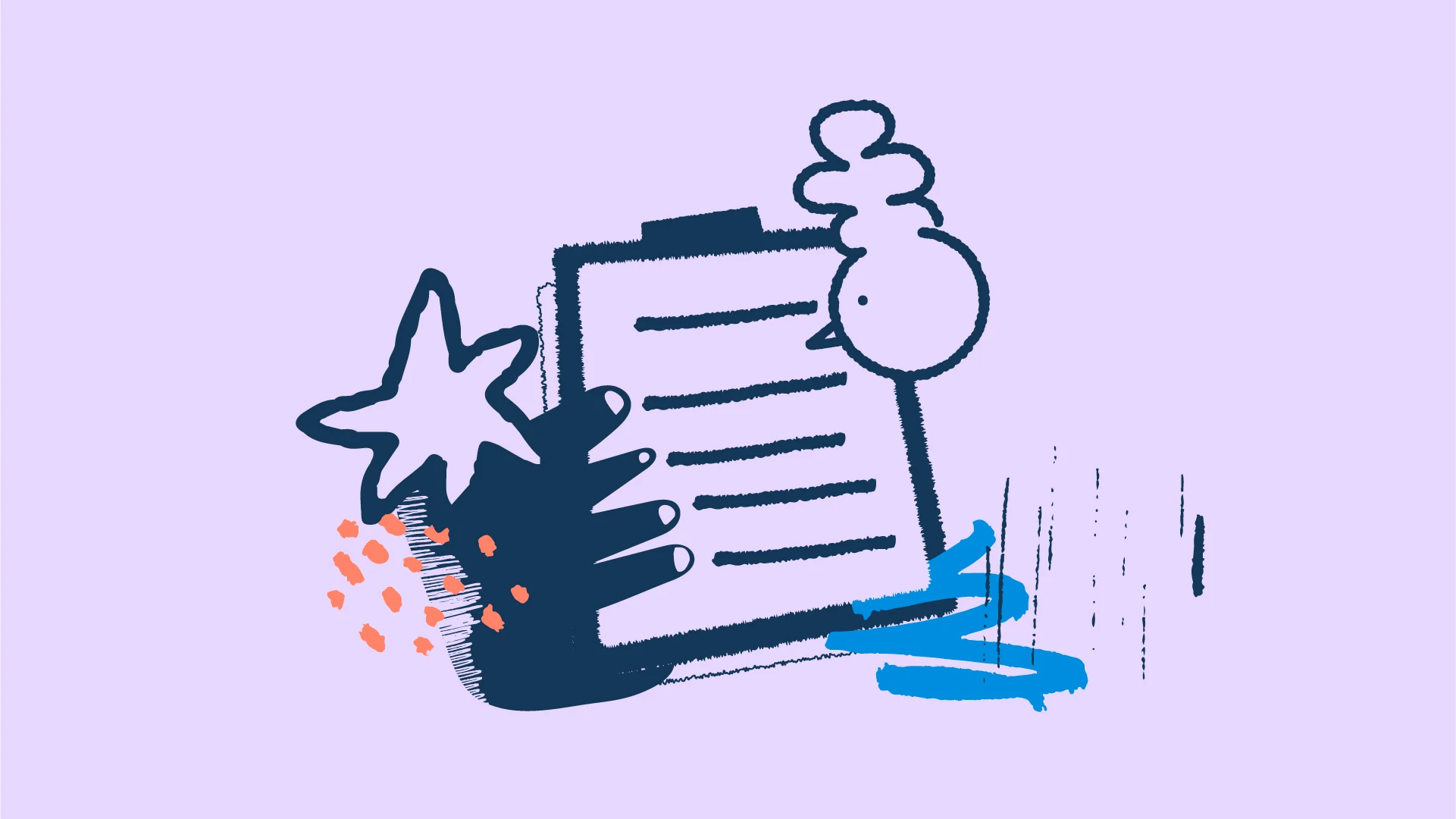
How to remove Kaspersky Labs software from your organization's computers?
Even though uninstalling software can be a rather simple process, having to do so in an entire IT infrastructure and in a rush might pose a bit of a challenge. Let's break down the process into its critical steps.
1. Select an alternative solution to Kaspersky
The first step on the list should be selecting the Kaspersky alternative that best suits your organization's needs. Make sure that it offers you similar capabilities, is in compliance with your business' regulations, and fits in your IT budget.
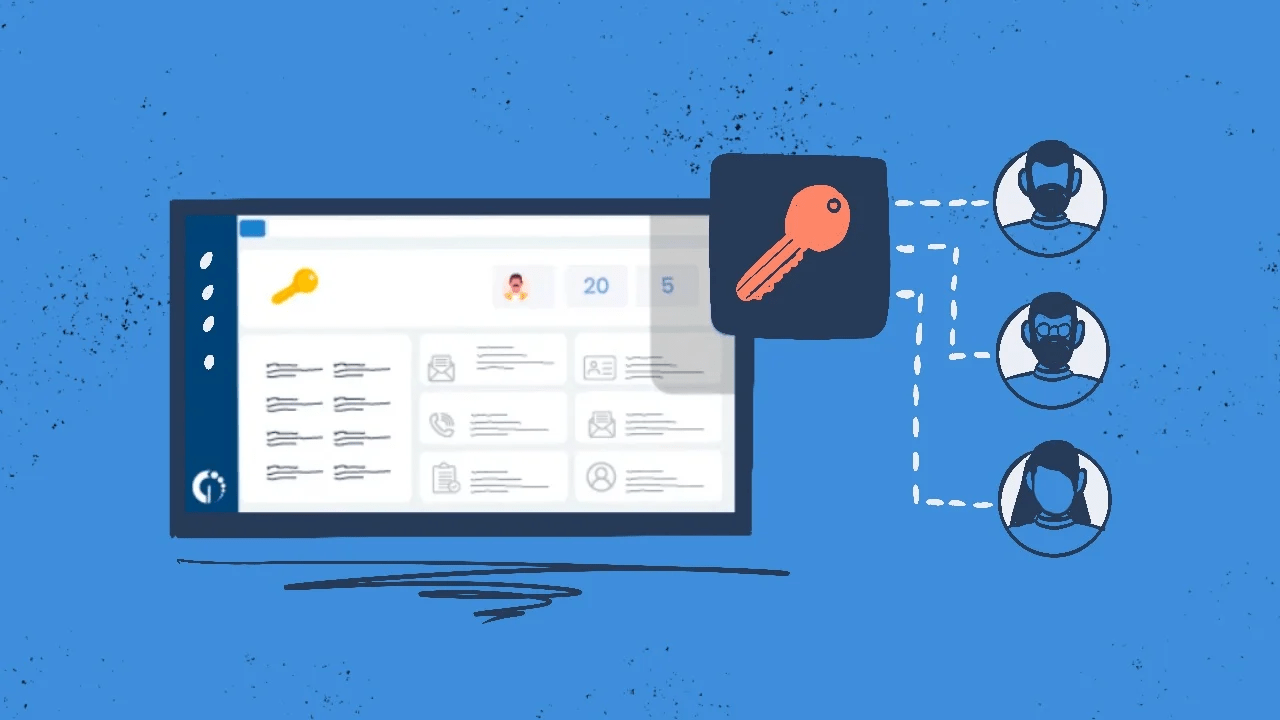
2. Identify all Kaspersky installations to be removed
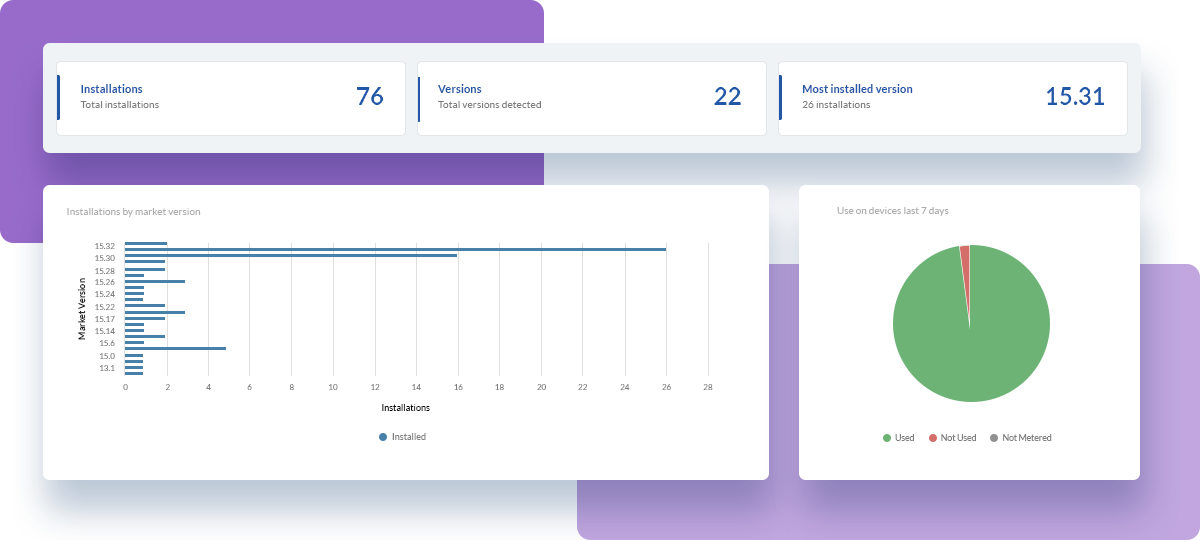
Next, you need to map all the devices with Kaspersky software installed. Having an antivirus inventory will help in understanding the scope of the removal and planning the necessary steps to uninstall each component without affecting system security.
You can easily build a report of all Kaspersky software installed in your organization with InvGate Asset Management. Just go to the Search Bar and write: "Software Name.is: Kaspersky". In a few seconds, you'll have a full list of all the assets with the antivirus installed — which you can save as a custom view (or export) for later!
Popular Kaspersky products that may be installed include:
- Kaspersky Security Center Network Agent.
- Kaspersky Endpoint Security.
- Kaspersky Security for Windows Server.
- Kaspersky Anti-Virus.
- Kaspersky Free.
- Administration Tools of Kaspersky Anti-Virus for Windows Servers Enterprise Edition.
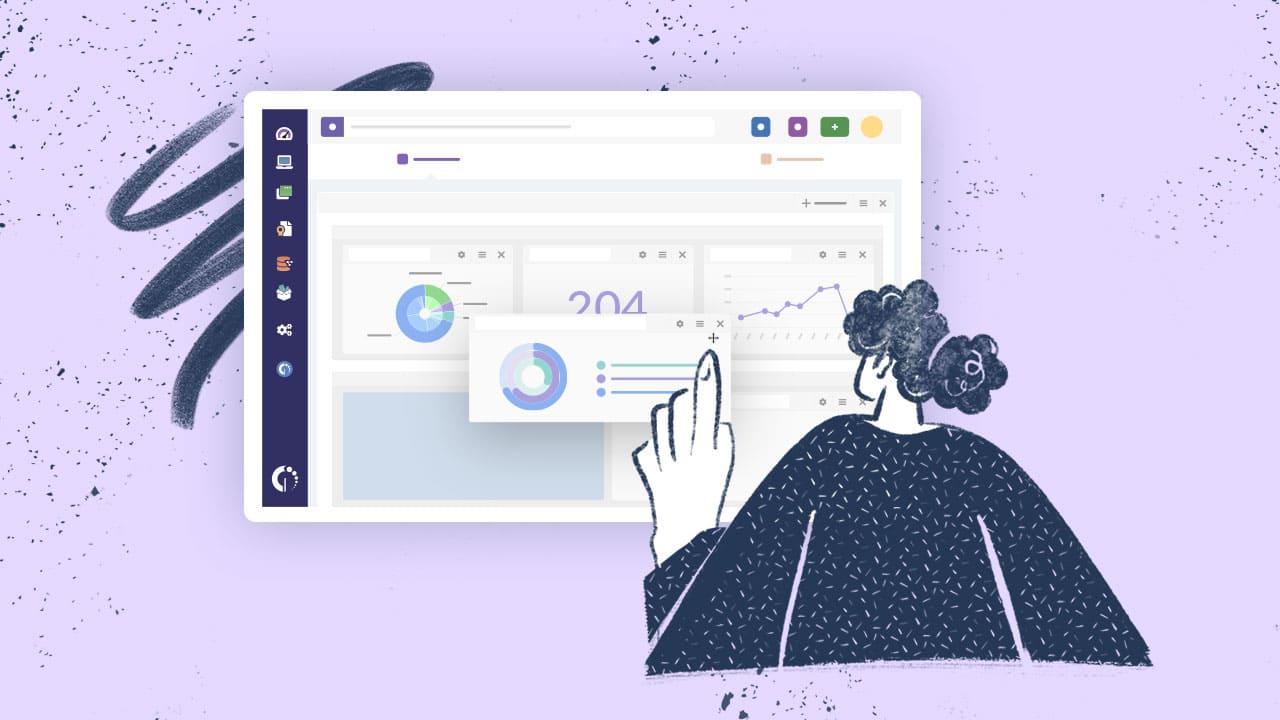
3. Communicate the replacement
Before initiating the removal process, it is critical to inform all stakeholders about the decision. This includes IT staff, department heads, and any other parties affected by the change.
Communication should outline the reasons for the removal, the benefits of switching to the alternative solution, and the timeline for the transition.
Ensuring transparency will help mitigate any disruptions and garner support for the initiative.
4. Uninstall Kaspersky Labs software

Now that you know which antivirus will replace Kaspersky, which IT assets need attention, and the critical stakeholders are aware (and have authorized, if necessary) of the change, it's time to plan the rollout.
To remove Kaspersky Labs software, all you have to do is create a software deployment plan on InvGate Asset Management.
First, you need to develop the deployment script to push the uninstall in your organization's laptops. Once the package is in place, it's time to create the plan to decide the machines where the script should run (here's where the report you created in step 1 comes in handy).
5. Install the antivirus replacement
After removing Kaspersky, you need to quickly install its replacement so that all those machines are protected again. To do so in just a few clicks, you can repeat the actions in step 4 to deploy the new solution remotely in your organization's network.
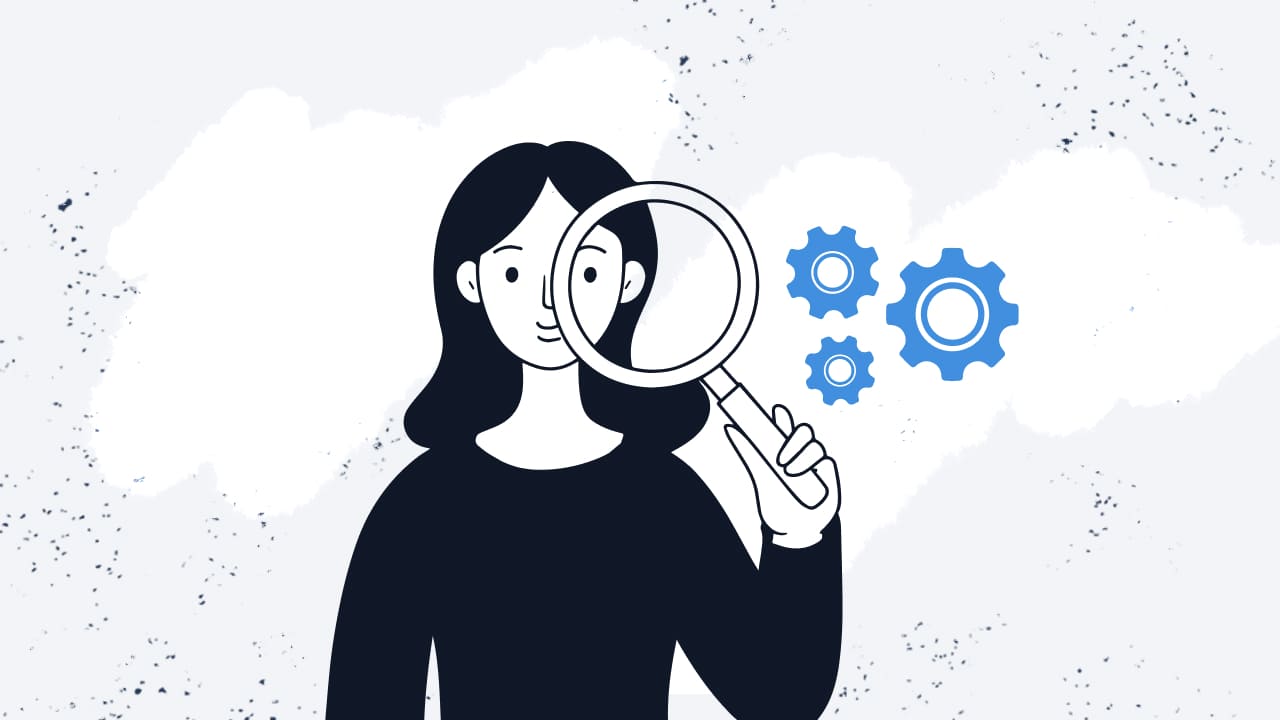
6. Set an alert for future tracking
To avoid being out of compliance in the future, you can create a Smart Tag on InvGate Asset Management to automatically detect unauthorized software. This way, if someone in your organization installs Kaspersky back, you'll be able to handle it promptly.
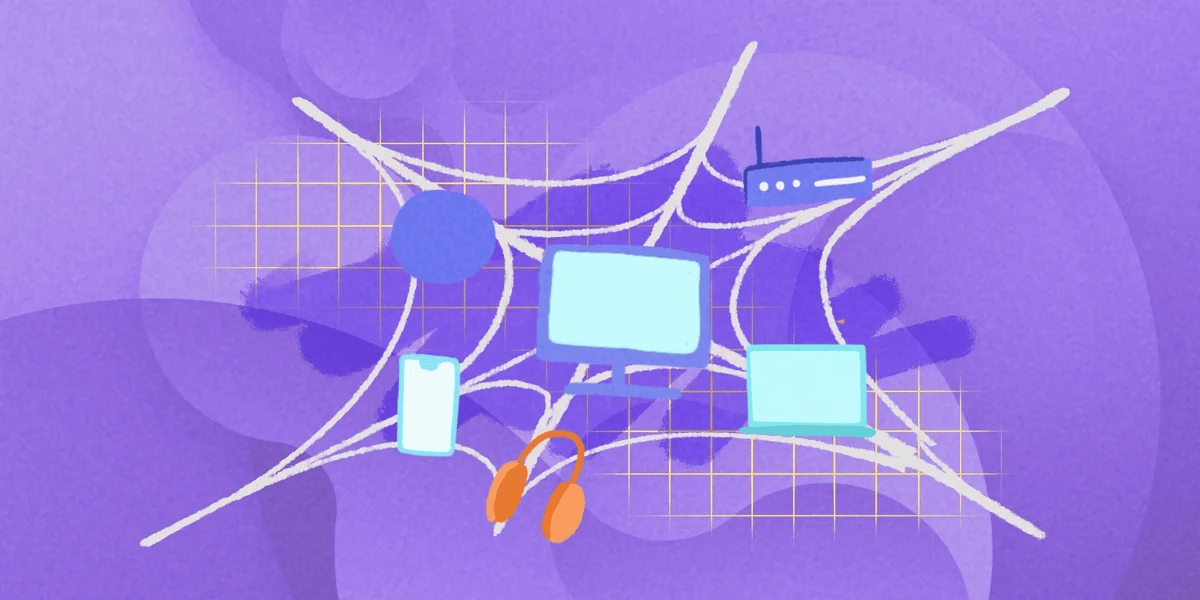
In short
The US ban on Kaspersky makes it mandatory for organizations within the United States to find a replacement for this antivirus, due not only to the action itself but also to the lack of software updates starting on September 29.
Uninstalling software in bulk successfully can pose a few challenges, but most of them can be addressed with IT Asset Management software.
If you want to test how InvGate Asset Management can help you remove Kaspersky Labs software from your business' devices, request our 30-day free trial now!