Understanding what a Configuration Management Database (CMDB) is and how it works is essential for effective IT Asset Management (ITAM). And one of the most critical steps in that journey is knowing how to build a CMDB the right way.
In simple terms, a CMDB brings together all the resources involved in delivering an organization’s services in a single place. It stores detailed configuration data and, most importantly, the relationships between those assets. This makes it possible to quickly and visually identify potential risks when changes, incidents, or disruptions occur.
In the following sections, we’ll explain what a CMDB is and what its main purpose is. We’ll also walk through how to build a CMDB step by step, using InvGate Asset Management as part of a practical CMDB implementation project plan.
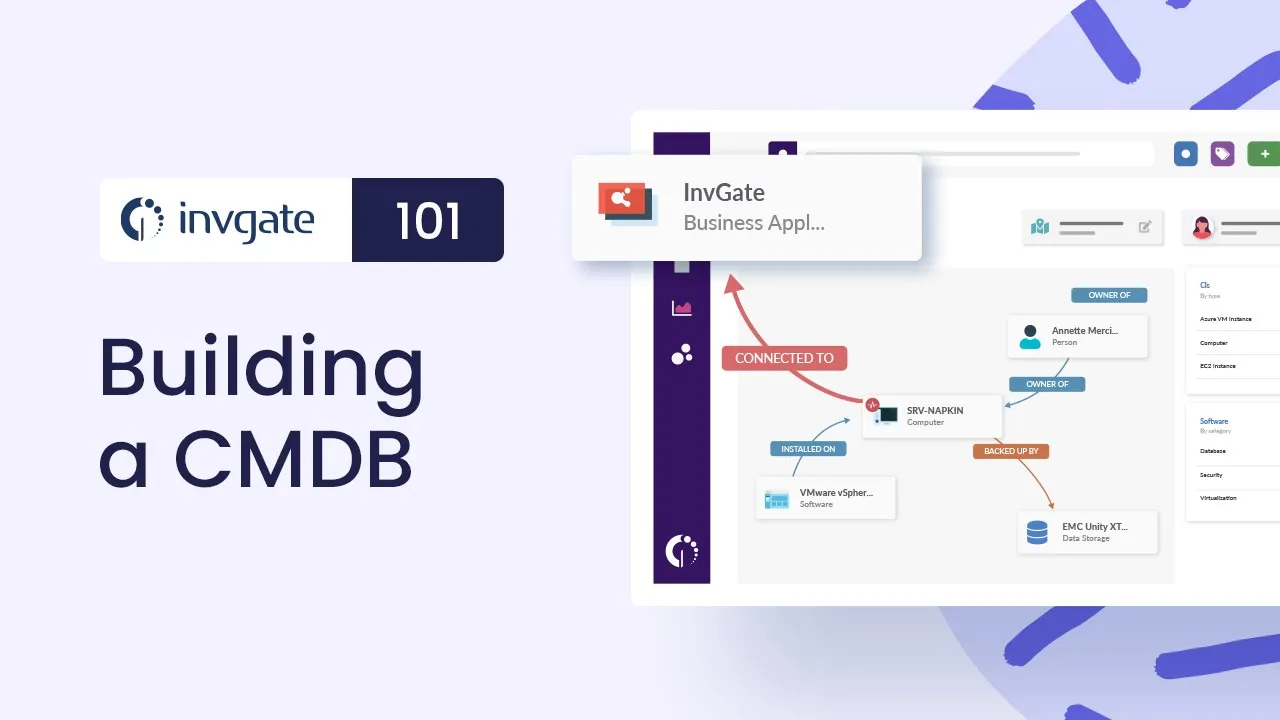
What is a CMDB and what is it used for?
A CMDB is a centralized repository that stores information about the components that make up an organization’s IT environment and the relationships between them.
These components, known as Configuration Items (CIs), can include hardware, software, applications, services, users, and other elements required to deliver IT services. By organizing this data in a structured and connected way, a CMDB helps teams understand how systems are built and maintain visibility over complex IT environments as they evolve.
What is the difference between a CMDB and an asset inventory?
An asset inventory focuses on tracking what assets an organization owns and where they are. It typically includes physical and digital assets such as hardware, software licenses, and devices, along with basic information like ownership, location, status, and lifecycle data. Its primary goal is visibility and control over assets.
A CMDB goes a step further. Instead of simply listing assets, it models how different components of the IT environment are connected and depend on each other. By managing CIs and their relationships, a CMDB provides context, showing how systems work together and how changes or disruptions in one component can impact others.
What are the most common CMDB use cases in ITIL practices?
The CMDB concept is closely tied to ITIL, where it was formalized as part of Service Configuration Management. For this reason, it is common to see the term ITIL CMDB used to describe a CMDB that supports IT Service Management (ITSM) processes. When we refer to CMDB use cases in ITIL practices, we are focusing on how the CMDB is used as an operational source of truth to support service-focused decision-making rather than simple asset tracking.
Within ITIL, different practices rely on accurate information about CIs and their relationships to operate effectively. While the CMDB can support many practices, there are a few where its value is especially clear and widely recognized.
Key CMDB use cases in ITIL practices
- Change enablement - The CMDB helps teams understand the potential impact of a change before it is implemented by showing which Configuration Items and services are connected. This reduces risk and supports more controlled and predictable changes.
- Incident Management - By providing visibility into affected Configuration Items and their dependencies, the CMDB gives teams the context they need to identify root causes faster and restore services more efficiently.
- Problem Management - The CMDB supports long-term issue resolution by linking recurring incidents, underlying causes, and past changes to the same Configuration Items, making patterns easier to identify.
These are just a few examples. In practice, a well-maintained CMDB can support many other ITIL practices, depending on the organization’s maturity and how deeply the CMDB is integrated into daily operations.
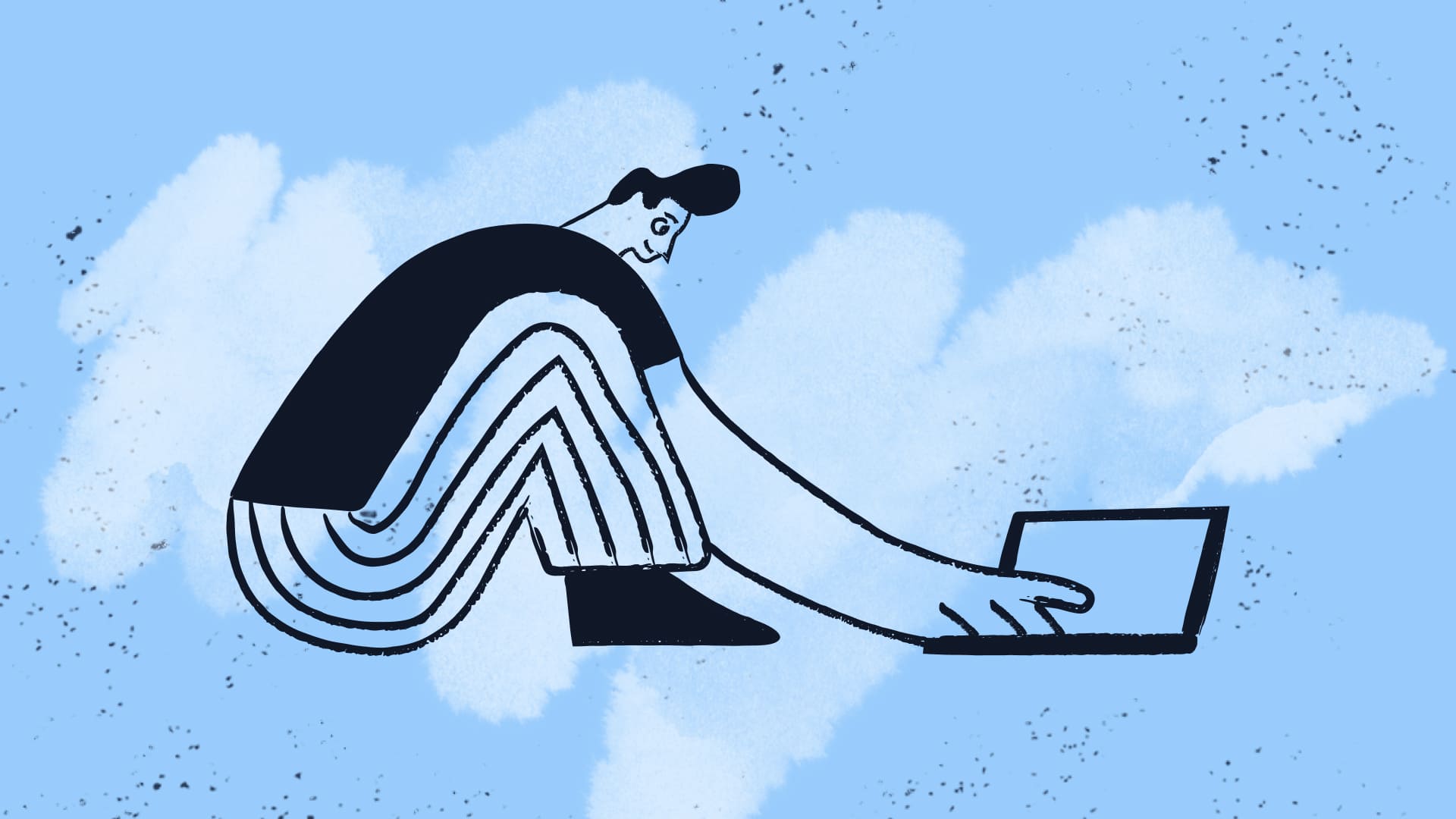
How to build a CMDB: Implementation project plan
Creating a CMDB implementation plan doesn’t have to be complicated. In fact, building a CMDB in InvGate Asset Management is an easy process that consists of three basic steps:
- Create an inventory.
- Create a Business Application.
- Organize the CMDB visualization.
The logic behind this is that, in order to populate your CMDB, you need to create a new CI (under the name “Business Application”) to which a determined inventory will be attached. Once that’s done, you’ll be able to view the relationships within that particular inventory and with other Business Applications, as well as the CIs’ version, vendor, and dependencies.
Now that we established the generalities, let’s expand on the CMDB implementation checklist.
What are the steps to build a CMDB?
As we mentioned earlier, building a CMDB in InvGate Asset Management is straightforward and can be done in three steps. We’ll walk through each of them below.
#1. Create an inventory

Since all CMDBs are built with existing assets, the first step is creating those assets in your inventory. Having a unified inventory is actually crucial for any ITAM implementation, and will positively impact you in other ways besides this.
With InvGate Asset Management, you can add assets to your inventory in five different ways: manually, by installing an Agent, uploading a CSV or XLS file, via cloud services or API, or with the Discovery feature.
The method you choose will depend on where the assets’ data is already located, whether you want to have your devices reporting, and which one you find more convenient.
#2. Create Business Applications
Now that you have your inventory up to date, it’s time to create the CMDB. This is a manual process, so follow these instructions. First, click on the “Create new CI” button; then, select the option "Business Applications" and complete the following fields:
- Name – Set a name that is representative of the Business Application and easy to identify (i.e. Active Directory, Data Center, CRM, New York Office Network).
- Owner – Select a user that will act as the responsible for the Business Application.
- Location – Choose from one of the locations previously created in the tool.
- Tags – Include all the relevant tags for the Business Application.
Click on “Create,” and that’s it!
In InvGate Asset Management, a Business Application is a logical entity used to model and group related CIs that work together to deliver a business-critical service. It acts as an abstract layer that provides visibility into dependencies, relationships, and service structure, helping teams understand how IT components support core business operations.
#3. Organize the CMDB visualization

So far, you’ve created an asset inventory and defined a Business Application. The next critical step is organizing how those Configuration Items are visualized and connected within the CMDB. In InvGate Asset Management, this is done through interactive diagrams that represent relationships between CIs and help teams understand how services are structured.
You can build these diagrams manually by going to the Diagram tab and selecting Add CIs. From there, you can add as many CIs as needed and arrange them to reflect how components relate to each other.
InvGate Asset Management supports Auto Mapping, which automatically suggests relationships between CIs based on existing data. This helps speed up CMDB creation, reduce manual effort, and keep diagrams aligned with how the environment actually works.
Can you export Business Application diagrams for audits and documentation?
Yes, you can export Business Application diagrams in InvGate Asset Management. They can be exported as a PNG or a SVG and used for audits, documentation, and internal reporting.
These visual representations help teams demonstrate how CIs are structured, related, and supporting business services, making them especially useful for audit reviews, compliance evidence, and architectural documentation.
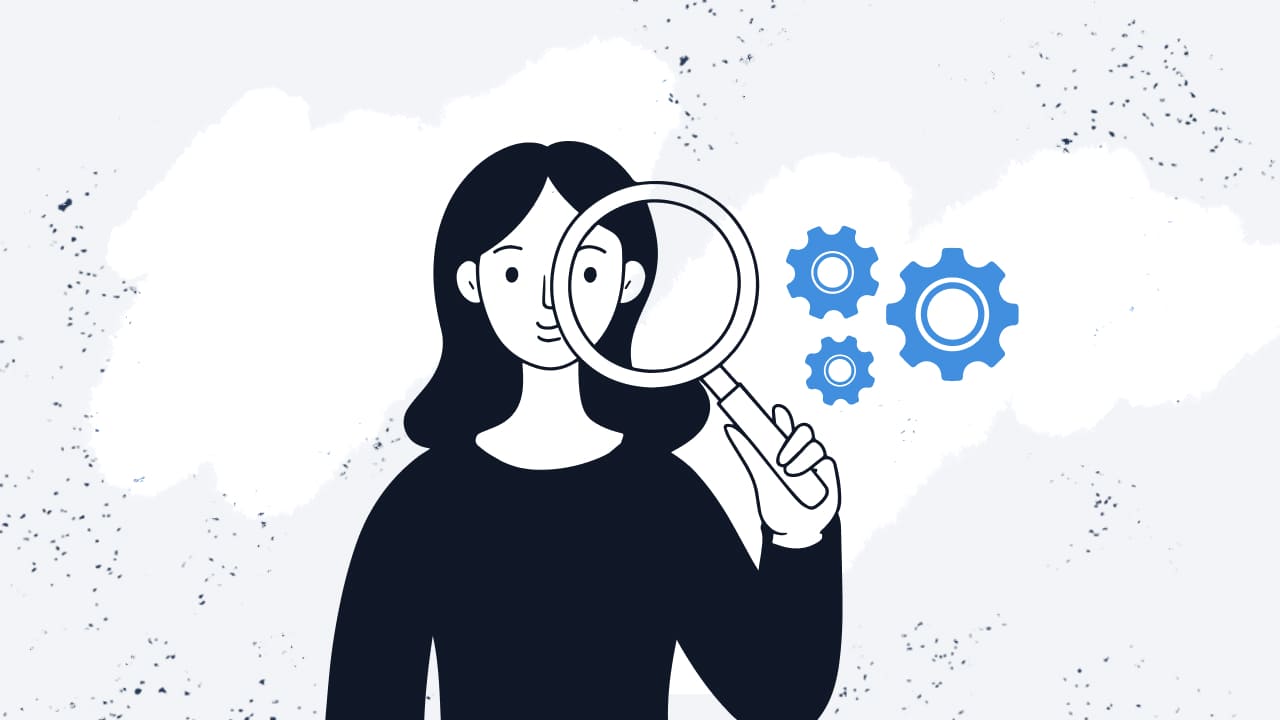
How to keep a CMDB accurate over time
Building a CMDB is only the first step. The real challenge is keeping it accurate and relevant as the IT environment evolves. When a CMDB is not properly maintained, it quickly loses credibility, and teams stop relying on it as a source of truth.
To stay accurate over time, a CMDB must be treated as a living system. This means defining clear ownership for Configuration Items, embedding CMDB updates into everyday operational workflows, and reducing manual maintenance as much as possible. The more a CMDB reflects real changes in the environment and is actively used in daily operations, the more reliable and valuable it becomes.
What is CMDB auto-mapping and when should you use it?
CMDB auto-mapping is a capability that automatically identifies and suggests relationships between Configuration Items based on existing data and observed dependencies. Instead of manually linking every CI, auto-mapping helps build and update CMDB diagrams by reflecting how components are actually connected in the environment.
You should use CMDB auto-mapping when dealing with complex or frequently changing environments, where manual maintenance becomes time-consuming and error-prone. It is especially useful during the initial CMDB setup, after infrastructure changes, or as part of ongoing maintenance to keep relationships accurate and up to date.
What are CMDB best practices for scope, CI lifecycle, and data quality?
The wider the possibilities of using a CMDB, the easier it is to get lost in the process. But don’t worry, here we bring you some CMDB implementation best practices to keep you on track.
1. Set your scope
This is the first thing you need to do before creating the Business Application. Use the ITIL principle of keeping it simple, and remember that the more CI attributes you add now, the more details you’ll have to maintain in the future. So pick a single business service and build it in your CMDB.
An achievable way of doing this is to start with your most well-known service and map it out from end to end. This gets you used to the process, CI mapping, and capturing all the attributes, and related information. By starting with an easy service, you’ll build confidence and the next service won’t seem so daunting.
2. Work smart
Another ITIL principle is to start where you are. Maybe you don't have a readymade, perfect CMDB already in place, but what you probably have is asset information or databases, spreadsheets with technical data, or support information in your ITSM tool. You can also try to design a CMDB implementation checklist so you don't miss any key step in the way. So, start with that, and build up over time or add things as you go along.
3. It’s all about the data
Build checkpoints into your process to ensure your CMDB is up to date and accurately reflects your live environment. The quickest and easiest way to check if the data is correct is to have people use it. Here are some examples:
- Ask your service desk analysts to try and categorize incidents and service requests using the CMDB.
- Ask support teams to raise changes with impacted services flagged into the CMDB.
- Ask your Change Enablement teams to impact and assess change against the service information in the CMDB.
- Ask Problem Management to use the CMDB to support problem and known error analysis.
Once colleagues start using the CMDB, build in some process steps to protect data integrity, for example:
- Have the service desk update incorrect CI data at the moment, when logging incidents or requests.
- Work with your Change Enablement practice and agree to some success criteria that supports Configuration Management. An example could be a change that can only be closed off as successful when the CI or service information is updated.
- Work with your security teams so that any security incidents are automatically linked to a service so they can be managed more effectively
4. Track CIs over their lifecycle
Every CI has a lifespan so when maintaining your CMDB, you’ll need a process for recording and reporting the lifecycle of each CI. By building status accounting into your CMDB working practices, you’re ensuring that all CIs that make up the service baseline have been captured and that all changes have been captured by and reflected in the CMDB.
5. Keep moving forward
Build up your CMDB over time. Use that first service as a prototype. Once you have that service, you’ve got an approach that works, so repeat the process again for the next service and the next, and so on. Keep going until you’ve captured all your most critical systems, and before you know it, you’ll have an effective CMDB.
Final thoughts: turn your CMDB into a practical asset
Building a CMDB doesn’t have to be complex or overwhelming. When approached step by step, and supported by the right tool, a CMDB becomes a practical way to gain visibility into your IT environment, understand dependencies, and support better decisions across services and teams.
If you want to see how this works in practice, you can try InvGate Asset Management with a 30-day free trial and start building your CMDB at your own pace. You can also reach out to our team to discuss your environment and explore how InvGate Asset Management can support your CMDB implementation and long-term IT Asset Management strategy.















