With Windows 10 support ending in October 2025, organizations are under pressure to act. While there are several paths forward, Windows 11 migration stands out as the most strategic choice for long-term compatibility and security.
Still, not everyone has made the leap — despite Windows 11 now powering 52% of Windows devices worldwide (statcounter). If your organization is still evaluating options, this guide will help you weigh the differences, check hardware compatibility, and build a solid migration plan.
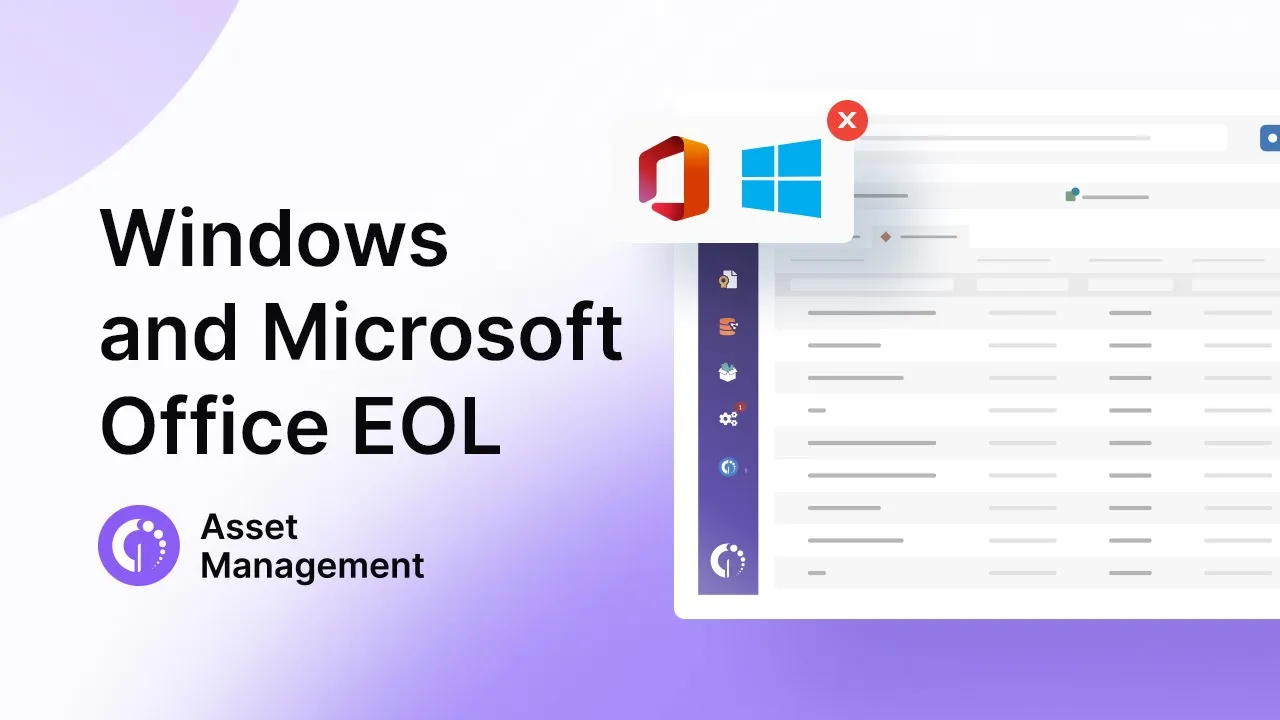
Windows 10 vs. 11: Quick comparison
Before jumping into the Windows 11 migration process, it’s important to understand how it differs from Windows 10 — especially in terms of performance, compatibility, and support.
While the new OS brings a refreshed interface, the real changes lie under the hood, with stricter hardware requirements, enhanced security standards, and productivity-focused improvements.
Here’s a quick side-by-side comparison:
| Feature / Category |
Windows 10 | Windows 11 |
| End of Life Support |
October 14, 2025 | October 14, 2031 (Enterprise & Education) |
| Licensing |
No longer available through official channels | Still available; free upgrade from Win 10 |
| System requirements | 1 GHz CPU, 2 GB RAM, 20 GB HDD, no TPM required | 2+ core 64-bit CPU, 4 GB RAM, 64 GB storage, TPM 2.0, Secure Boot |
| User interface | Classic layout, live tiles, legacy menus | Modern UI, centered start menu & taskbar, fluent design |
| Default applications | Core Windows apps with legacy interfaces | Improved Notepad, Media Player, Clipchamp, Sticky Notes, Quick Assist |
| Multitasking | Manual window resizing and basic virtual desktops | Snap Layouts, Snap Groups, improved multi-monitor support |
| AI capabilities | Copilot app with basic features | Copilot+ support with advanced features (e.g., Recall, Cocreator, Studio FX) |
| File explorer | Traditional layout | Tabbed interface, semantic search, modernized toolbar |
| Peripheral compatibility | Supports older legacy drivers | Requires modern drivers (WDM), support for Bluetooth LE Audio |
| Mobile integration | Phone Link with basic Android/iOS support | Extended Phone Link features (drag/drop, clipboard, deeper sync) |
| Security features | Windows Hello (optional), legacy driver support | Windows Hello, TPM 2.0, Secure Boot, VBS, modern driver model |
| Widgets / Info Panels | News & Interests (basic, static) | Dynamic Widgets integrated into taskbar with app integration |
| Compatibility | Broad legacy app and peripheral support | High app compatibility with some driver/app exceptions on ARM |
| Deployment impact | Works on existing infrastructure | May require hardware refresh or reallocation |
Windows 11 requirements: What your hardware needs to meet
Windows 11 system requirements are stricter than previous versions. Many devices running Windows 10 won’t make the cut without upgrades or replacements, which is why a proper assessment is key.
Here’s a breakdown of the Windows 11 hardware requirements:
- Processor: 1 GHz or faster with at least 2 cores on a compatible 64-bit processor or SoC
- RAM: 4 GB minimum
- Storage: 64 GB or larger storage device
- System firmware: UEFI, Secure Boot capable
- TPM: Trusted Platform Module (TPM) version 2.0
- Graphics card: DirectX 12 compatible with WDDM 2.0 driver
- Display: >9” with HD (720p) resolution, 8 bits per color channel
- Internet connection: Required for initial setup of Windows 11 Home and for updates/features
Meeting these requirements is the first step toward ensuring a smooth upgrade. If some of your devices fall short, it might be time to consider replacements or a hybrid approach.
Windows 11 assessment: Assessing hardware compatibility
 Once you're familiar with the system requirements, the next step in your Windows 11 migration plan is to evaluate your current IT assets. The goal? To identify which devices running Windows 10 meet the Windows 11 hardware requirements — and which ones don’t.
Once you're familiar with the system requirements, the next step in your Windows 11 migration plan is to evaluate your current IT assets. The goal? To identify which devices running Windows 10 meet the Windows 11 hardware requirements — and which ones don’t.
In InvGate Asset Management, you can easily build a custom dashboard to visualize this information. While you can create multiple widgets to explore compatibility by department, device model, or manufacturer, we recommend starting with these three essential charts:
- Total assets running Windows 10 – to define the full scope of systems under evaluation.
- Windows 10 assets that meet Windows 11 hardware requirements – to identify devices ready for upgrade.
- Windows 10 assets that require replacement or upgrade – to highlight non-compliant systems.
#1. Total assets running Windows 10
This chart provides a baseline view of how many devices in your organization are still running Windows 10. It sets the foundation for the rest of the assessment.
Go to Dashboard to create your “Windows 11 assessment dashboard”. Add the chart by applying this filter: Assets > Operating system > contains > Windows 10. Set the visualization mode to Indicator. This will show you the number of assets running Windows 10.
#2. Windows 10 assets that meet Windows 11 hardware requirements
This chart helps you identify how many Windows 10 devices are ready for an upgrade based on the most critical Windows 11 hardware requirements.
From your Windows 11 assessment dashboard, add a new chart. Start with the same base filter as before: Assets > Operating system > contains > Windows 10.
Then, add the following filters:
- Computers > CPU cores > is greater than or equal to > 2
- Computers > RAM size > is greater than or equal to > 4 GB
- Computers > Storage (Total) > is greater than or equal to > 64 GB
Set the visualization mode to “Indicator.” This will show you the number of Windows 10 assets that are technically compatible with Windows 11.
#3. Windows 10 assets that require replacement or upgrade
This chart shows the number of Windows 10 devices that do not meet at least one of the key hardware requirements — meaning they’re not compatible with Windows 11 and may need to be upgraded or replaced.
From your Windows 11 assessment dashboard, add a new chart and apply the following filter groups:
Group 1
- Computers > Operating system > contains > Windows 10
- Computers > CPU cores > is less than > 2
OR Group 2
- Computers > Operating system > contains > Windows 10
- Computers > RAM size > is less than > 4 GB
OR Group 3
- Computers > Operating system > contains > Windows 10
- Computers > Storage (Total) > is less than > 64 GB
Set the visualization mode to “Indicator.” This will show you the number of assets that fall short on at least one Windows 11 hardware requirement — helping you quickly identify which devices to prioritize for replacement or upgrade.
Windows 11 migration plan
With your assessment in place, it's time to take action. Migrating to Windows 11 doesn’t have to be chaotic — especially if you break it down into clear, manageable steps. Using InvGate Asset Management, you can automate much of the process, reduce risk, and keep full visibility over every stage of the transition.
Here’s a practical migration checklist your IT and asset teams can follow to streamline the move to Windows 11. Make sure to grab a 30-day free trial to follow along!
#1. Identify all devices running Windows 10
Start by detecting all assets still operating on Windows 10. The fastest way to do this is through the AI Smart Search feature in InvGate Asset Management — simply type “Assets with Windows 10” in natural language and the platform will return all relevant results instantly.
#2. Create Smart Tags to classify devices
 Once identified, group the assets using Smart Tags to simplify tracking. You can go a step further and create two specific tags:
Once identified, group the assets using Smart Tags to simplify tracking. You can go a step further and create two specific tags:
- One for Windows 10 devices that meet Windows 11 hardware requirements.
- One for those that don’t and will likely need replacement.
This will help automate future tracking and ensure any newly added device is immediately categorized.
#3. Create or extend a dashboard to track the entire migration
You can either build a new Windows 11 migration dashboard or expand the hardware compatibility dashboard you already created. Add charts that give you visibility into the entire process — not just device specs, but also upgrade status, license assignment, user readiness, and more.
Some additional charts to consider:
- Devices already upgraded to Windows 11.
- Devices pending upgrade.
- Upgrade progress by location or department.
- License availability by device or user.
#4. Review and assign Windows 11 licenses
 Before you deploy the new OS, make sure you’re license-ready. Head over to the Contracts module in InvGate Asset Management to check your Windows 11 license inventory.
Before you deploy the new OS, make sure you’re license-ready. Head over to the Contracts module in InvGate Asset Management to check your Windows 11 license inventory.
Upload or review vendor contracts, track assigned licenses, and validate that you have enough available seats for the planned upgrades.
Pro tip: Keep your license records up to date to ensure compliance and smooth deployment across departments.
#5. Deploy the new operating system
With your assets identified, Smart Tags in place, licenses validated, and dashboards ready, it’s time for the final stage: preparing to deploy Windows 11.
At this point, IT managers and teams can create a clear plan for uninstalling Windows 10 and installing Windows 11 on the selected devices. This should include setting timelines, coordinating with key stakeholders, verifying hardware compatibility, and ensuring that all installation resources are ready before rollout.
Start your 30-day free trial today and take full control of your migration process — before time runs out on Windows 10.















