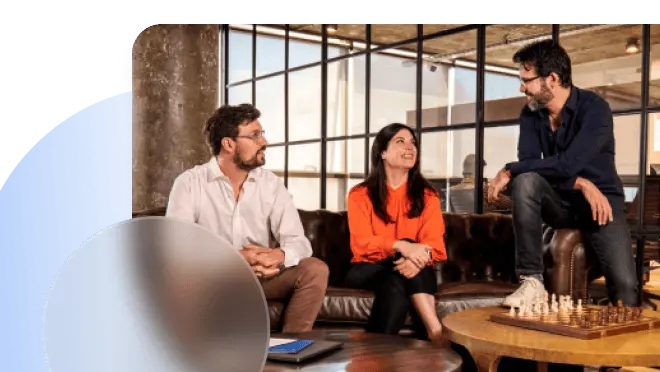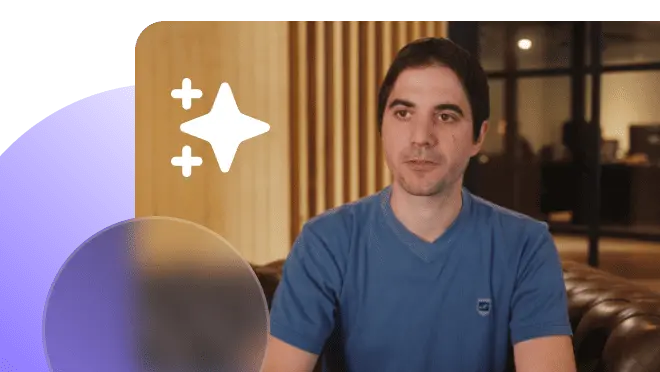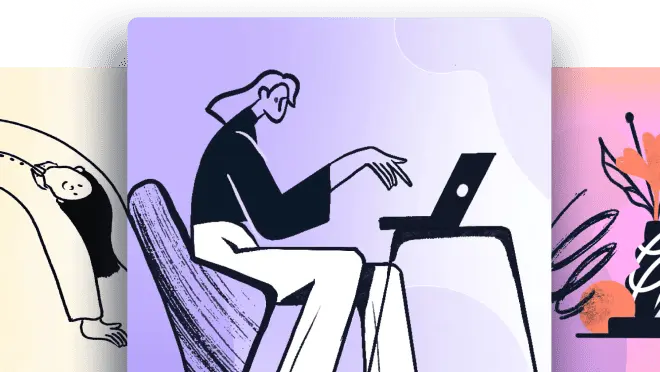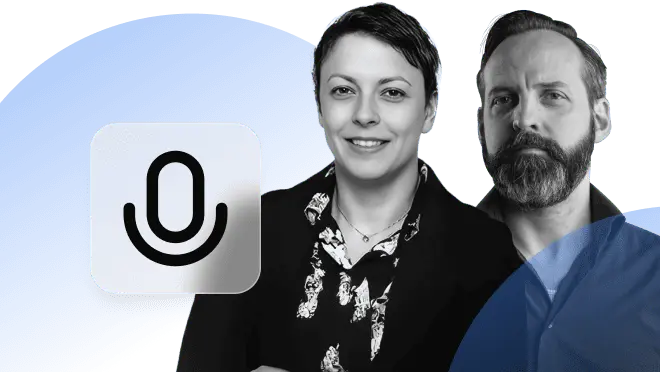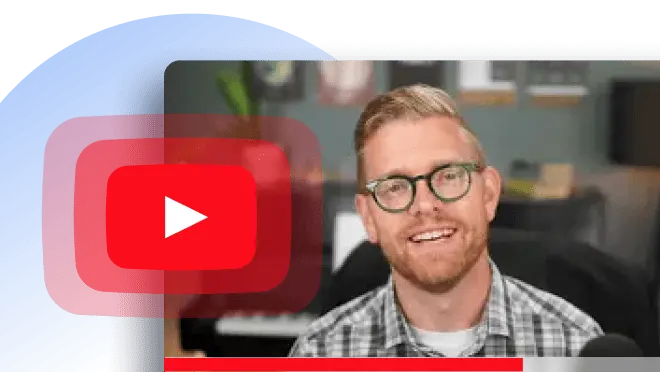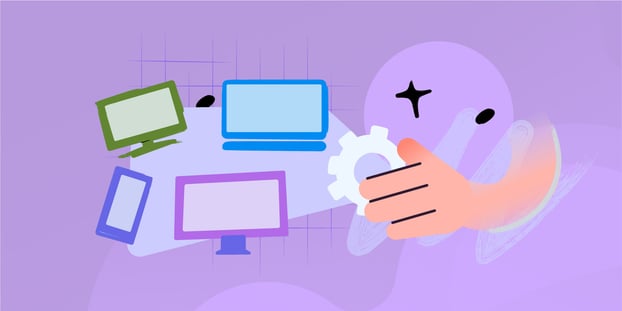Having to switch between multiple desktop client windows to access them remotely is highly time-consuming and leads to a cluttered desktop. But you can simply ditch the frustration by using RDCMan for your RDP connections.
In this article, we'll explore what it is, how you can use it, and the differences between mRemoteNG and RDCMan. We'll also discuss alternatives to this tool.
So, let's dive in and learn how to use Microsoft's RDCMan to manage your remote connections like a pro!
What is RDCMan?
RDCMan (Remote Desktop Connection Manager) is a free Microsoft tool that helps you manage multiple desktop connections remotely. Think of it like having a remote control for all the computers you need to access. It allows users to organize and group their connections to simplify switching between them.
Without remote connections, it would be challenging for SysAdmins and IT professionals to manage an organization's IT infrastructure effectively. The main reason behind this is that they would be forced to perform even the smallest task on-site, which isn't very practical considering the time and budget constraints.
However, with the help of RDCMan, IT professionals and system administrators can remotely:
- Manage and maintain servers, workstations, and other devices.
- Access and troubleshoot systems.
- Manage and deploy software updates.
- Monitor system performance and resource usage.
- Provide technical support to users.
This would all be amazing if not for the fact that, in 2020, a developer exposed a security vulnerability in the software. As a result, Microsoft had to withdraw it. Let's find out what happened and how they resolved it.
RDCMan vulnerability
In March 2020, a security researcher discovered a vulnerability in the software that allowed attackers to execute code remotely on the target system. It resulted from a weakness in how RDCMan handled certain types of files. These files were .rdg extensions used to store connection settings in RDCMan.
The exploit enabled an attacker to create a malicious .rdg file and easily trick the user into opening it with RDCMan. It would then execute the attacker's code on the target system, giving the attacker access to sensitive information or control of the system.
Microsoft quickly released a patch to fix the vulnerability in RDCMan version 2.7. They urged users to update to the latest version of the tool, which included a validation mechanism for opening the .rdg files.
It's essential to keep in mind that, as with any software, you must regularly update it to receive the latest security patches and fixes. And the same advice goes for your company software – something that InvGate Asset Management can do for you in just a few clicks.
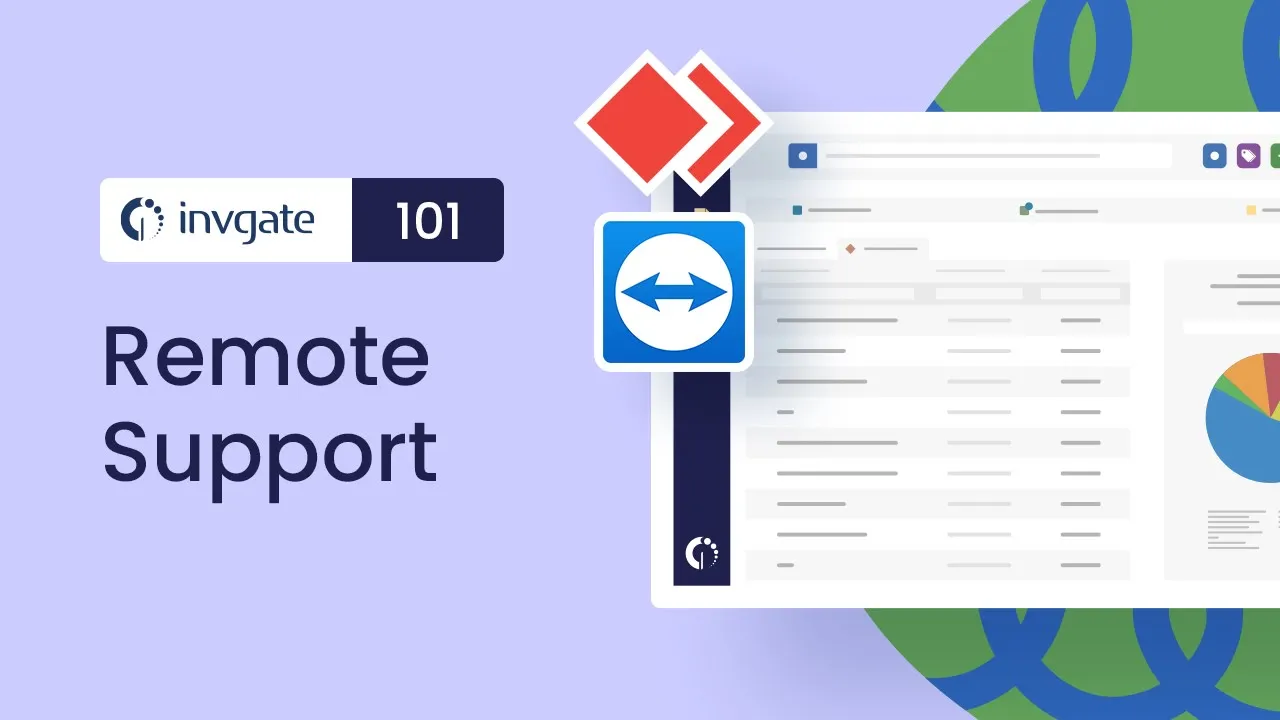
How to use RDCMan?
RDCMan is an excellent tool if you frequently connect with remote computers. In addition, you can use it to manage and maintain remote servers, including monitoring performance, applying updates, and configuring settings. Also, it makes working from home or on the go easier since you can remotely connect to your workstations.
Without it, you would have to enter the password each time you connected with the target system. But with it, you can not only connect but also troubleshoot issues on other computers, organize connections into groups, and increase security by setting up custom settings.
Overall, the tool helps IT professionals seamlessly switch between different systems, saving time and improving their work efficiency.
How to install Remote Desktop Connection Manager?
Now that you know how to use the tool, let's look at the steps for installing it on your system.
- Download the latest version of RDCMan from the Microsoft website. The current version is v2.92 and is a part of Sysinternals. Make sure to download it from the above link, as it is the safe version.
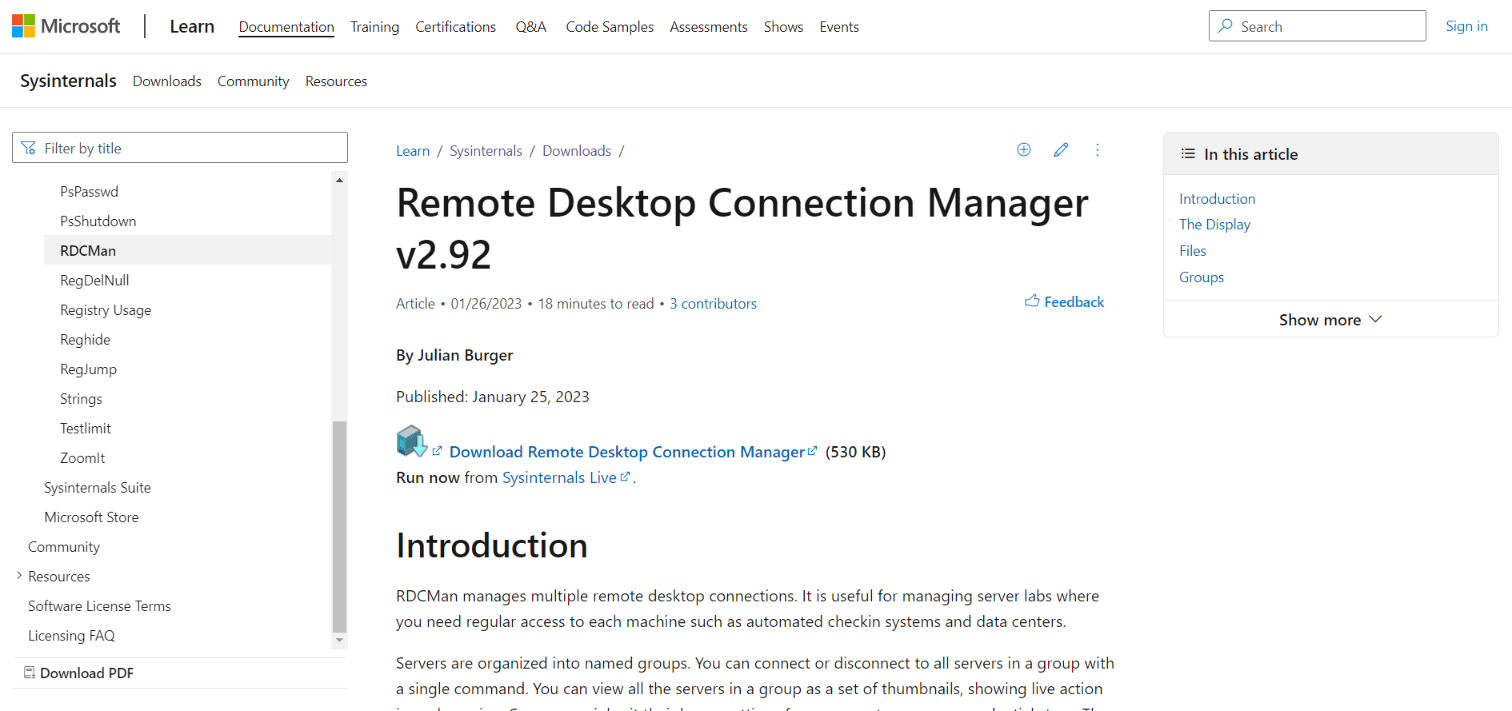
- Unlike the previous version, the latest version of RDCMan doesn't require installation. So, once the download is complete, click the zip file named RDCMan.
- Now, extract the files from the folder.
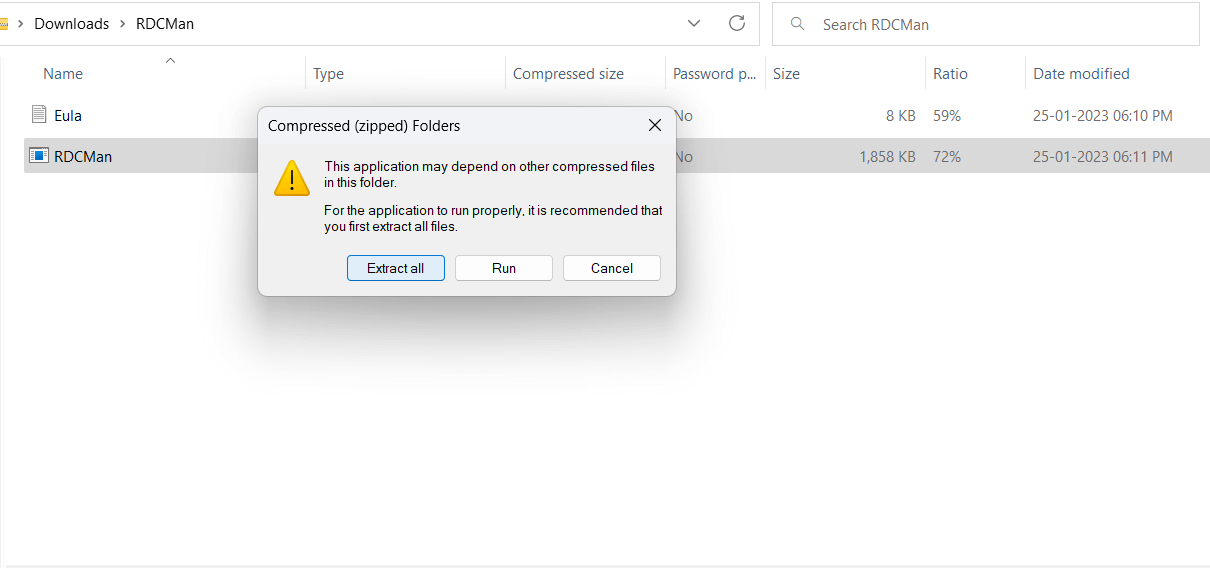
- Once the extraction of the files is complete, you can start using the tool.
RDCMan shortcuts
Knowing the shortcuts for Remote Desktop Connection Manager (RDCMan) can significantly improve your efficiency and productivity. They'll help you quickly access various features of the tool. And you can use them to customize the software to suit your preferences, making it even more efficient and easy to use.
Here's a list of common shortcuts of Remote Desktop Connection Manager.
| F2 | Rename the selected connection. |
| F5 | Refresh the current view. |
| Ctrl + N | Create a new connection. |
| Ctrl + W | Close the current connection. |
| Ctrl + Shift + N | Create a new group. |
| Ctrl + Shift + W | Close the current group. |
| Ctrl + Shift + S | Save the current connection settings. |
| Ctrl + Shift + O | Open a previously saved connection file. |
| Ctrl + Alt + Shift + A | Select all connections in the current group. |
| Ctrl + Alt + Shift + D | Deselect all connections in the current group. |
| Ctrl + Alt + Shift + C | Connect to all selected connections. |
| Ctrl + Alt + Shift + D | Disconnect all selected connections. |

mRemoteng vs RDCMan
While searching for remote connection tools, you'll come across RDCMan and mRemoteng. Both are popular solutions among IT professionals. However, how are they different? Let's find out!
- Connection types: mRemoteNG supports multiple connection types, including RDP, SSH, Telnet, VNC, and more, while RDCMan only supports RDP.
- Interface: mRemoteNG has a more modern and customizable interface, while RDCMan has a more basic and minimal interface.
- Features: mRemoteNG has more advanced features like a tabbed interface, password encryption, and support for multiple languages, while RDCMan has more basic features.
- Import/Export: mRemoteNG supports the import/export of connections in various formats, including its own format, RDP files, and XML. RDCMan only supports import/export in its own format.
- Scripting: mRemoteNG supports scripting with PowerShell, while RDCMan does not.
- Multi-User: mRemoteNG supports multi-user configurations, allowing different users to have their own set of connections and settings. RDCMan does not have this feature.
- Portability: mRemoteNG can be run from a USB drive, which makes it portable. RDCMan does not have this feature.
- Customization: mRemoteNG is highly customizable, with options to change the layout, font size, colors, and more. RDCMan does not have as many customization options.
Overall, mRemoteNG is a more feature-rich and flexible tool, while RDCMan is more fundamental and focused solely on RDP connections.
RDCMan alternatives
There are several alternatives to RDCMan that you can use to manage remote connections, including:
- mRemoteNG: As mentioned earlier, mRemoteNG is a popular alternative to RDCMan. It supports multiple connection types, has a customizable interface, and supports password encryption.
- Remote Desktop Manager: This paid tool offers features similar to RDCMan, including RDP connections and support for multiple users.
- Royal TSX: This is a paid tool that offers a similar feature set to RDCMan, with support for RDP, SSH, and more.
- Terminals: This is an open-source tool that supports RDP, SSH, Telnet, VNC, and more. It has a customizable interface and supports password encryption.
- TeamViewer: TeamViewer is a widely used remote desktop software that you can use for free for personal use. It supports multiple operating systems, file transfer, and more.
- InvGate Asset Management: Our ITAM tool is also an alternative for remote desktop access. By integrating it with a remote connection manager, you can use to access any computer in your network. And the best part is that since it’s a comprehensive solution, you’ll be able to do so much more! It will provide you with deeper information about what’s going on with your devices, report any changes in hardware or software, let you build a CMDB, and manage your inventory.
These are just a few examples of the many available remote connection management tools. Each has its own features and capabilities, so it's worth evaluating them to see which one best meets your needs.
And if you want to explore a bit more what InvGate Asset Management can do for your organization, make sure to explore the live demo or request the 30-day free trial!
Key takeaways
RDCMan is a handy tool for managing multiple computers from a single server. Particularly, IT professionals and system administrators will find it helpful in managing the IT infrastructure of their organizations.
It's easy to set up, and you can start using it in a few seconds. Once you have paired the devices, you can work remotely, troubleshoot issues on other computers, organize different computers in a centralized hub, and more!