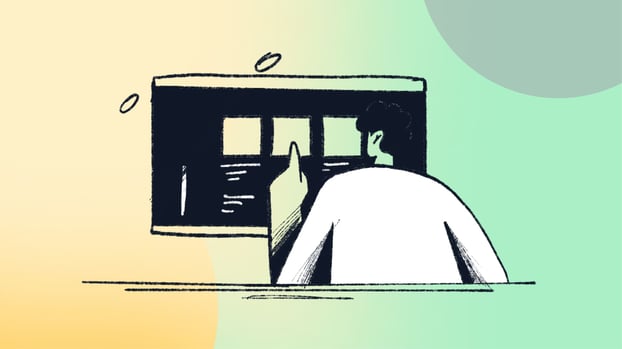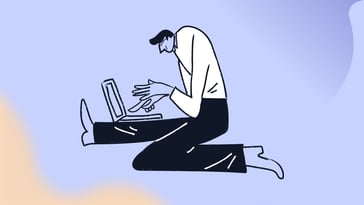Let’s talk numbers for a second. Did you know that Microsoft’s Windows dominates over 68% of the desktop operating systems market worldwide (Statista)? With such global dominance, ensuring effective Windows Patch Management to keep systems secure and running smoothly isn’t just important—it’s absolutely essential. And that’s exactly what we’re here to discuss.
In this article, we’ll cover:
- What Windows Patch Management is and its importance.
- The different types of Windows patches and their roles.
- Best practices to enhance your Patch Management process.
- Tools and methods for effective Windows Patch Management.
- Challenges of patching Windows systems and how to overcome them.
Ready to take control of your Windows patching process? Let’s dive in!
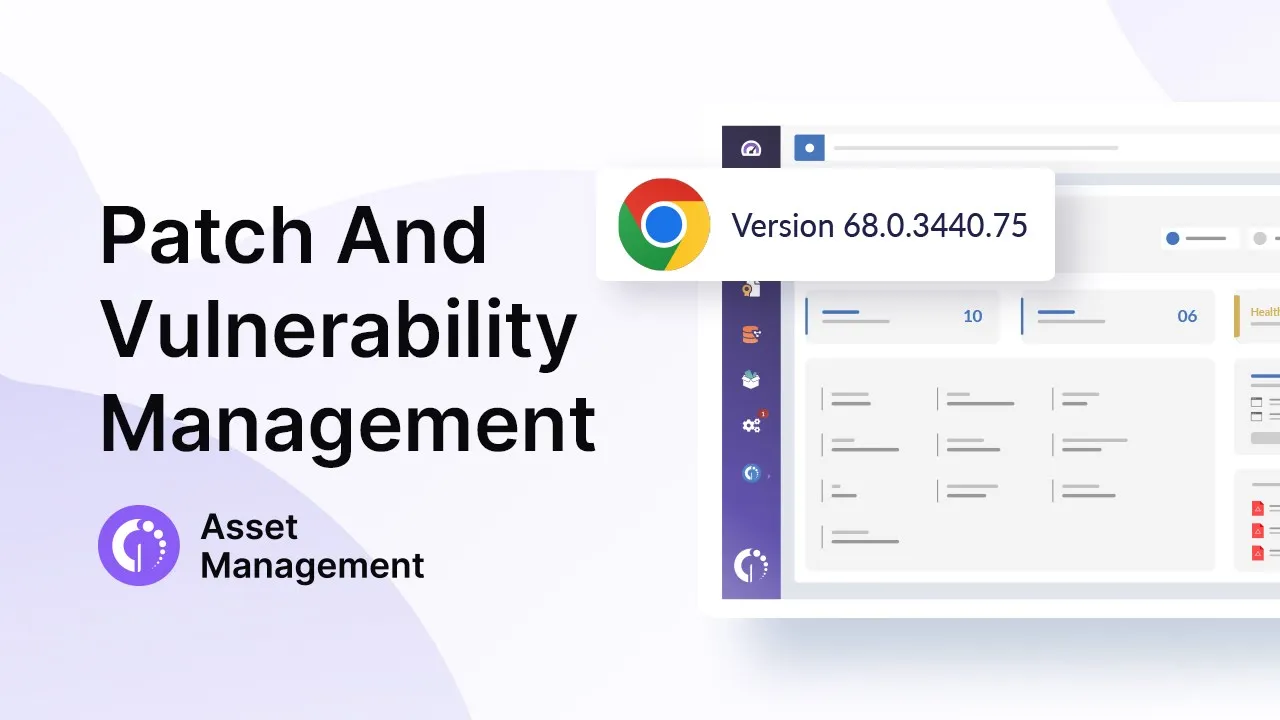
What is Windows Patch Management?
Windows Patch Management involves deploying and maintaining updates, or patches, for Microsoft’s Windows operating system. These updates address security vulnerabilities, fix bugs, improve performance, and occasionally introduce new features.
By acquiring, testing, and deploying patches effectively, organizations can ensure their systems stay secure, compliant, and running efficiently.
Types of Windows patches
Windows patches come in various types and classifications, each designed to address specific needs in your IT environment. While the list can get quite extensive, we’ll focus on the most common types you’re likely to encounter. Here’s a quick overview:
- Security patches.
- Critical updates.
- Feature updates.
- Driver updates.
- Cumulative updates.
- Service packs.
#1: Security patches
Security patches are updates designed to address vulnerabilities in the operating system that could be exploited by cyber threats. These patches are critical for safeguarding systems against malware, ransomware, and other attacks that target security gaps.
For example, in 2017, Microsoft released a security patch to fix the vulnerability exploited by the infamous WannaCry ransomware attack. Organizations that promptly applied the patch were able to prevent the attack, while those that delayed suffered significant data and financial losses. Regularly deploying security patches is essential to protect your systems and data from evolving cyber threats.
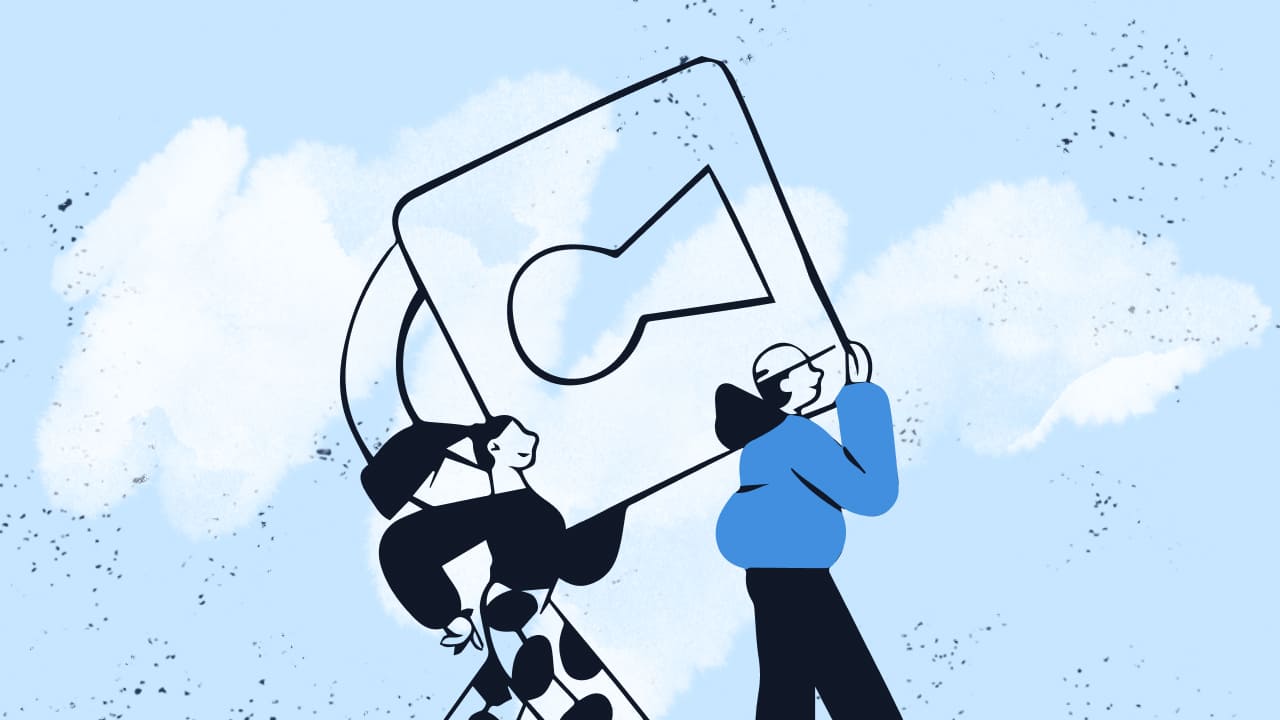
#2: Critical updates
Critical updates are designed to resolve significant issues that affect the stability, reliability, or performance of Windows systems. While not always tied to security vulnerabilities, they address problems that could severely disrupt operations if left unresolved.
For example, imagine a bug causing unexpected crashes in Windows that hinders users from completing tasks. A critical update would be rolled out to fix this issue quickly, ensuring smooth and stable system performance. Applying critical updates promptly ensures your systems run like a well-oiled machine, avoiding unnecessary downtime or user frustration.
#3: Feature updates
Feature updates are like a makeover for your Windows systems, introducing new capabilities, enhancements, or design changes to improve user experience. Unlike security or critical updates, these aren’t just about fixing problems—they add value.
Think of the introduction of Windows 11 as an example: new user interface changes, productivity features, and improved virtual desktop management came as part of a feature update. Staying on top of feature updates allows your systems to remain modern and efficient, keeping users happy and productive.
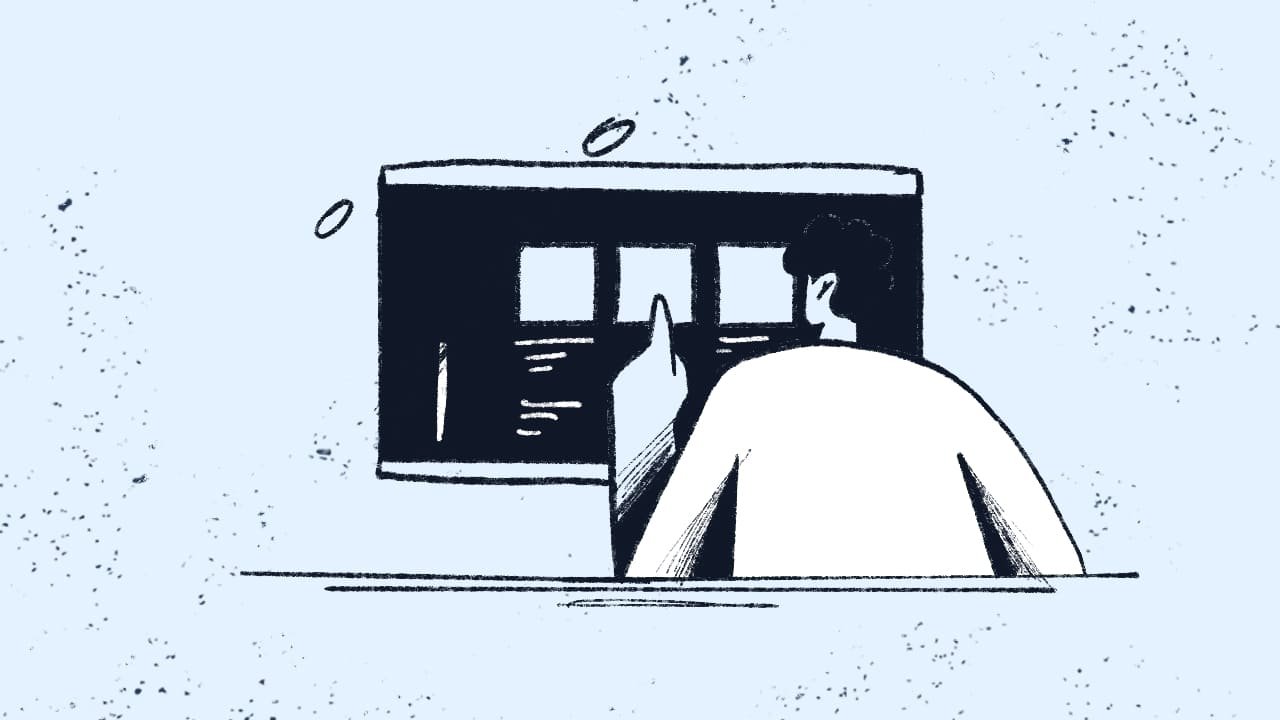
#4: Driver updates
Driver updates ensure that hardware devices like printers, graphics cards, and network adapters work seamlessly with your Windows operating system. These updates fix compatibility issues, enhance performance, and sometimes add support for new features.
For example, a driver update for a graphics card might improve performance in the latest games or resolve screen flickering issues. Keeping drivers updated ensures hardware and software harmony, preventing those frustrating "Why isn’t this working?" moments.
#5: Cumulative updates
Cumulative updates bundle multiple patches—security fixes, critical updates, and more—into a single package. They simplify the patching process by allowing you to apply all recent updates at once instead of installing them individually.
For example, Microsoft’s monthly Patch Tuesday releases often include cumulative updates that cover all the latest fixes. This approach saves time and ensures your systems are always up to date without chasing multiple updates.
#6: Service packs
Service packs include all previously released updates, along with additional fixes and improvements. While less common today, they were once a staple of Windows maintenance.
For example, Windows 7 Service Pack 1 combined a range of updates and performance tweaks, making deployment easier for organizations. Think of service packs as a one-stop shop for bringing your systems up to speed in one go.
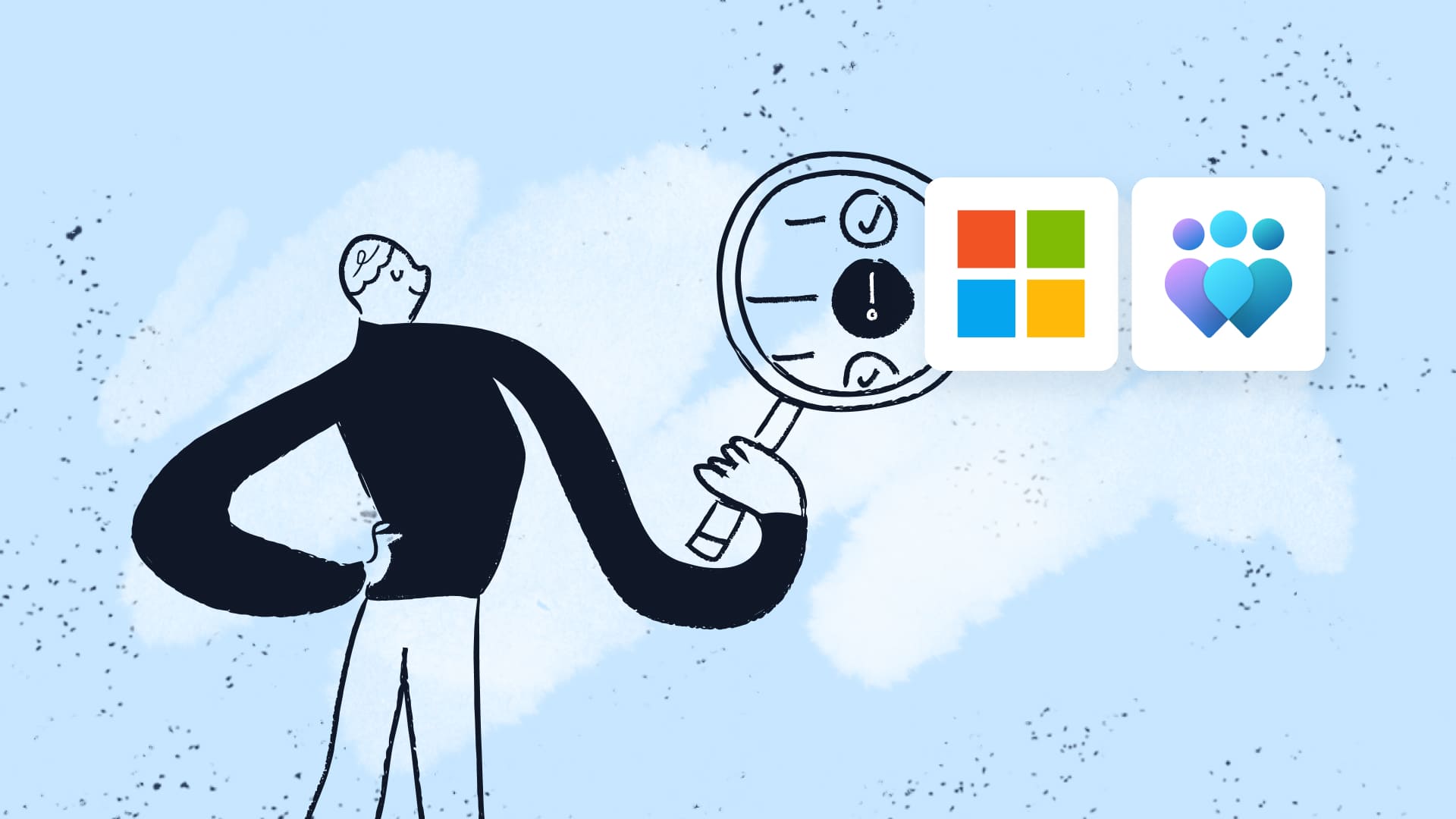
Why do you need Windows Patch Management?
With over 68% of the desktop operating systems market relying on Windows, the stakes are high. The sheer volume of users makes it a prime target for cyberattacks, and staying on top of patches is crucial to maintain security, stability, and compliance.
Whether you’re managing a small team or an entire network, effective Windows Patch Management ensures your systems are protected and running efficiently. Here are the key benefits of managing Windows patches effectively:
#1: Enhanced security and protection against threats
Cyber threats are constantly evolving, and Windows is often in the crosshairs. Security patches address vulnerabilities in the system, preventing attackers from exploiting them. A robust patching process reduces security risks and protects sensitive data from breaches.
|
|
"Attacks that impact customers' systems rarely result from attackers' exploitation of previously unknown vulnerabilities. Rather, they exploit vulnerabilities for which patches are available but not applied. For this reason, Microsoft recommends that customers make patching a priority." |
#2: Improved system performance and stability
Critical and cumulative updates tackle bugs and optimize performance, keeping systems running smoothly. Proper patching ensures minimal downtime and fewer disruptions caused by crashes or system instability.
#3: Simplified Compliance Management
Many industries have strict compliance requirements that demand systems stay up to date with the latest patches. Managing patches effectively helps meet these requirements, avoiding fines and maintaining trust with customers.
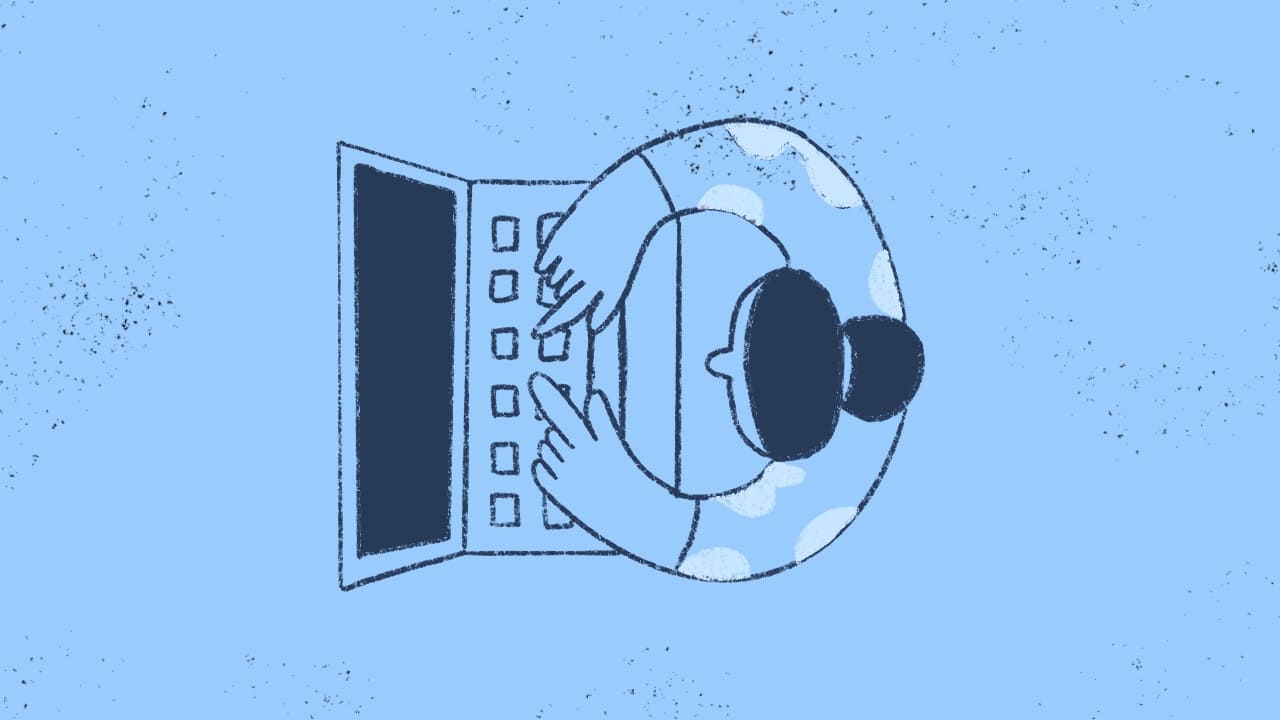
#4: Reduced IT workload through automation
With the right Patch Management tools, you can automate routine patching tasks like deployment and scheduling. This not only saves time but also ensures patches are applied consistently across multiple devices, reducing manual effort for IT teams.
#5: Maximized efficiency across the entire network
By addressing vulnerabilities and deploying updates during off-peak hours, you minimize disruptions while maintaining productivity. An efficient patching process keeps your network humming along smoothly.
Key Windows patching challenges
Let’s face it: while Windows Patch Management is essential, it’s not without its challenges. From keeping up with patch releases to ensuring a smooth deployment process, IT teams often find themselves juggling multiple tasks.
If you recognize any of these, don’t worry—we’ve got strategies to tackle them coming up next! Here are some common challenges you might encounter:
#1: Keeping up with the volume of patches
Microsoft releases updates constantly, and tracking them all can feel overwhelming. Missing a single patch could leave your systems vulnerable to security threats. Balancing speed and thoroughness when managing this volume is one of the toughest challenges IT teams face.
#2: Broken patches and rollback issues
Sometimes patches don’t go as planned—they might break workflows or create new issues in the system. Having a rollback plan is essential to revert changes quickly and minimize disruptions, but detecting and resolving such issues can be time-consuming.
#3: Managing compliance requirements
For industries with strict regulatory standards, consistent patching isn’t optional—it’s a must. Without clear visibility into patch status and deployment timelines, staying compliant and passing audits becomes a headache for IT teams.
#4: Patch prioritization dilemmas
Not all patches are created equal, and prioritizing them effectively is crucial. Microsoft classifies patches by severity, using ratings like Critical, Important, Moderate, and Low to indicate their urgency and potential impact.
Critical patches address vulnerabilities that could be exploited remotely, while lower-rated patches fix less severe issues. Without proper tools to assess and act on these classifications, critical vulnerabilities could remain exposed while less pressing updates take precedence.
#5: Application across diverse systems
Windows environments are rarely homogenous. You might be managing devices running different Windows versions, with varying hardware and software configurations. This diversity complicates the patching process, making it harder to apply updates consistently and effectively.
#6: Lack of real-time device visibility
Without the ability to monitor patch statuses and histories in real-time, IT teams may overlook missed patches, leaving systems exposed to potential threats. Tools that provide centralized visibility into all devices are crucial for identifying vulnerabilities and ensuring comprehensive coverage.

How to do Patch Management in Windows?
When it comes to Windows Patch Management, there’s no one-size-fits-all solution. The process you choose will depend on your team’s resources, organizational needs, and specific goals. Whether you’re managing a small business or a sprawling enterprise, there’s a method—or combination of methods—that can work for you.
Here are the main approaches to Windows Patch Management:
- Windows Update.
- Windows Server Update Services (WSUS).
- Third-party Patch Management tools.
- Mixing methods.
#1: Windows Update
Windows Update is Microsoft’s built-in patching solution, offering a straightforward way to keep individual devices up to date. It connects to Microsoft’s servers to automatically download and install updates, including security patches, critical updates, feature enhancements, and driver updates. By default, it’s set to check for updates automatically, but users can tweak the settings to fit their needs, like scheduling updates during off-peak hours or delaying optional updates.
This method is perfect for small businesses, individual users, or teams with minimal IT infrastructure. While it’s a hassle-free option for basic patching needs, it might not provide the level of control or scalability that larger organizations require.
#2: Windows Server Update Services (WSUS): Microsoft’s free Patch Management tool
Windows Server Update Services (WSUS) is Microsoft’s free Patch Management tool available on Windows Server operating systems. It’s designed to help IT teams deploy and manage patches across Windows devices, providing centralized control over which updates are approved, scheduled, and distributed.
While WSUS is useful for basic Windows patching needs, it has some limitations. It operates with a push-style patching model, meaning it sends patches directly to endpoints without verifying their status beforehand. As a result, WSUS cannot detect which patches are missing or confirm if an update was successfully applied. This can lead to gaps in your patching process if not carefully monitored.
WSUS is best suited for small to medium-sized organizations that require basic patching functionality and don’t need advanced features like cross-platform support or automation. For larger organizations with more complex needs, WSUS can be paired with other tools, like Microsoft Configuration Manager (part of the Intune family), to provide additional endpoint management and reporting capabilities.
#3: Third-party Patch Management software
Third-party Patch Management tools offer a versatile and feature-packed solution for handling updates across your IT environment. These tools go beyond Windows updates, managing patches for non-Microsoft software, hardware drivers, and even custom applications. They also provide advanced features like automation, compliance reporting, and cross-platform support.
You can choose between dedicated Patch Management tools that specialize in patching or IT Asset Management tools that include Patch Management as part of a broader feature set. Both options allow you to centralize your patching process, scan devices for missing updates, and automate patch deployment based on schedules or policies. Many tools also include dashboards to monitor patch status, troubleshoot issues, and ensure compliance.
This approach is ideal for organizations with diverse IT infrastructures, limited in-house IT resources, or a need for enhanced capabilities. Whether you’re patching software across Windows, macOS, Linux, or third-party applications, these tools streamline the process, saving time and reducing risks.
#4: Mixing methods
Mixing methods involves combining different approaches to Windows Patch Management to create a tailored solution that fits your organization’s unique needs. For instance, you might use Windows Update for smaller teams or individual devices, WSUS for centralized control over a larger network, and a third-party Patch Management tool for handling non-Microsoft software and advanced automation.
Mixing methods is ideal for organizations with diverse IT environments or varying levels of complexity in their patching needs. It gives you the flexibility to address specific challenges while maintaining efficiency and control across the board.
Best practices for Windows Patch Management
To make your Windows Patch Management strategy efficient and foolproof, here’s a detailed breakdown of key best practices:
#1: Keep an inventory of assets
The first step to effective patching is knowing what you’re working with. Maintain a comprehensive inventory of all devices, operating systems, and software in your IT environment. This helps ensure that no system or application slips through the cracks when deploying patches, reducing potential vulnerabilities.
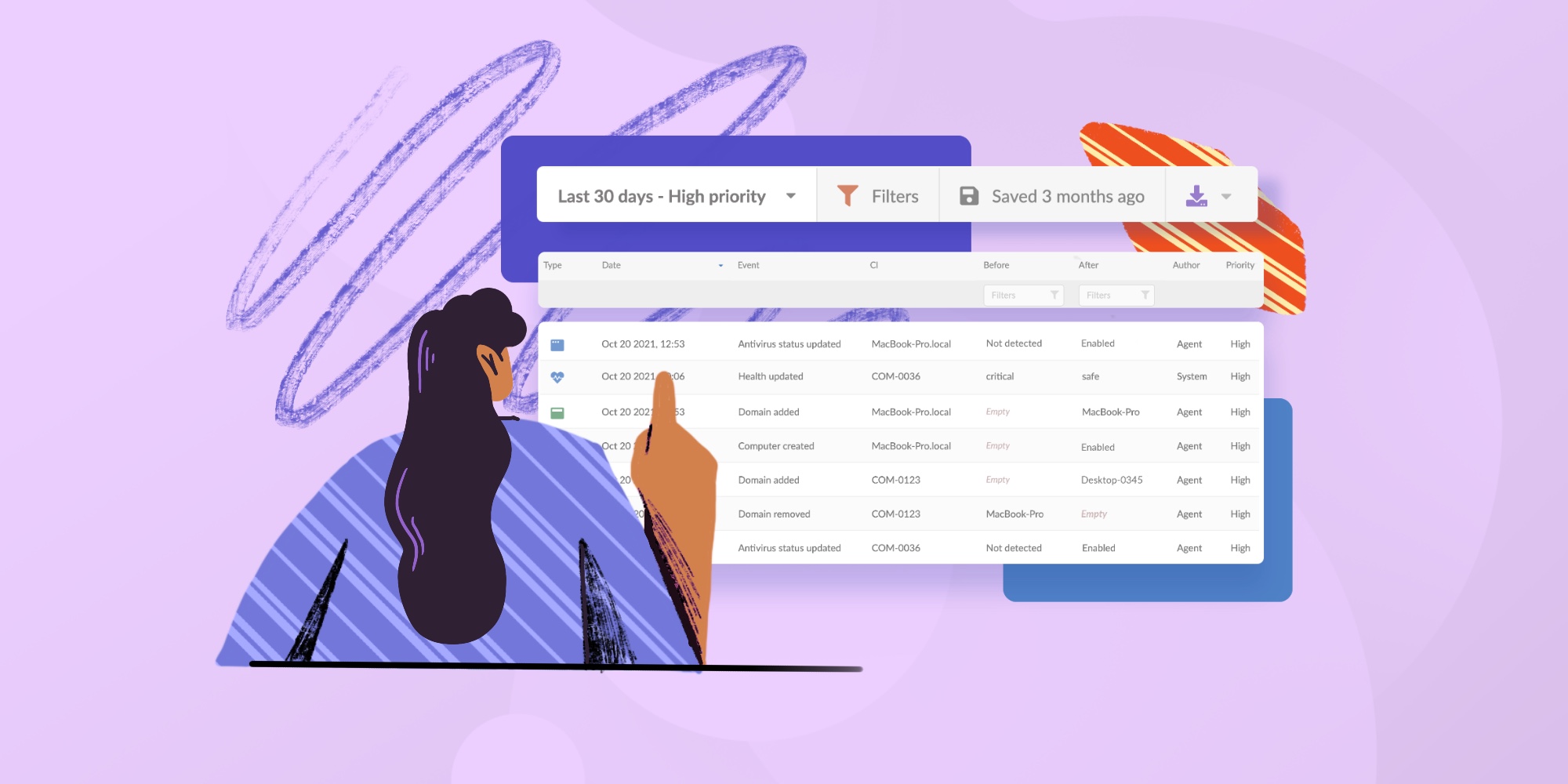
#2: Test patches in a lab environment
Before rolling out updates to your entire organization, test them in a controlled lab environment. This lets you identify potential compatibility issues or bugs without disrupting your users. A solid testing phase ensures that patches enhance system performance rather than introducing new problems.
#3: Automate whenever possible
Manual patching is time-consuming and prone to errors. Use Patch Management tools to automate routine tasks like scanning for missing patches, scheduling deployments, and applying updates. Automation not only saves time but also ensures patches are applied consistently across your IT environment.
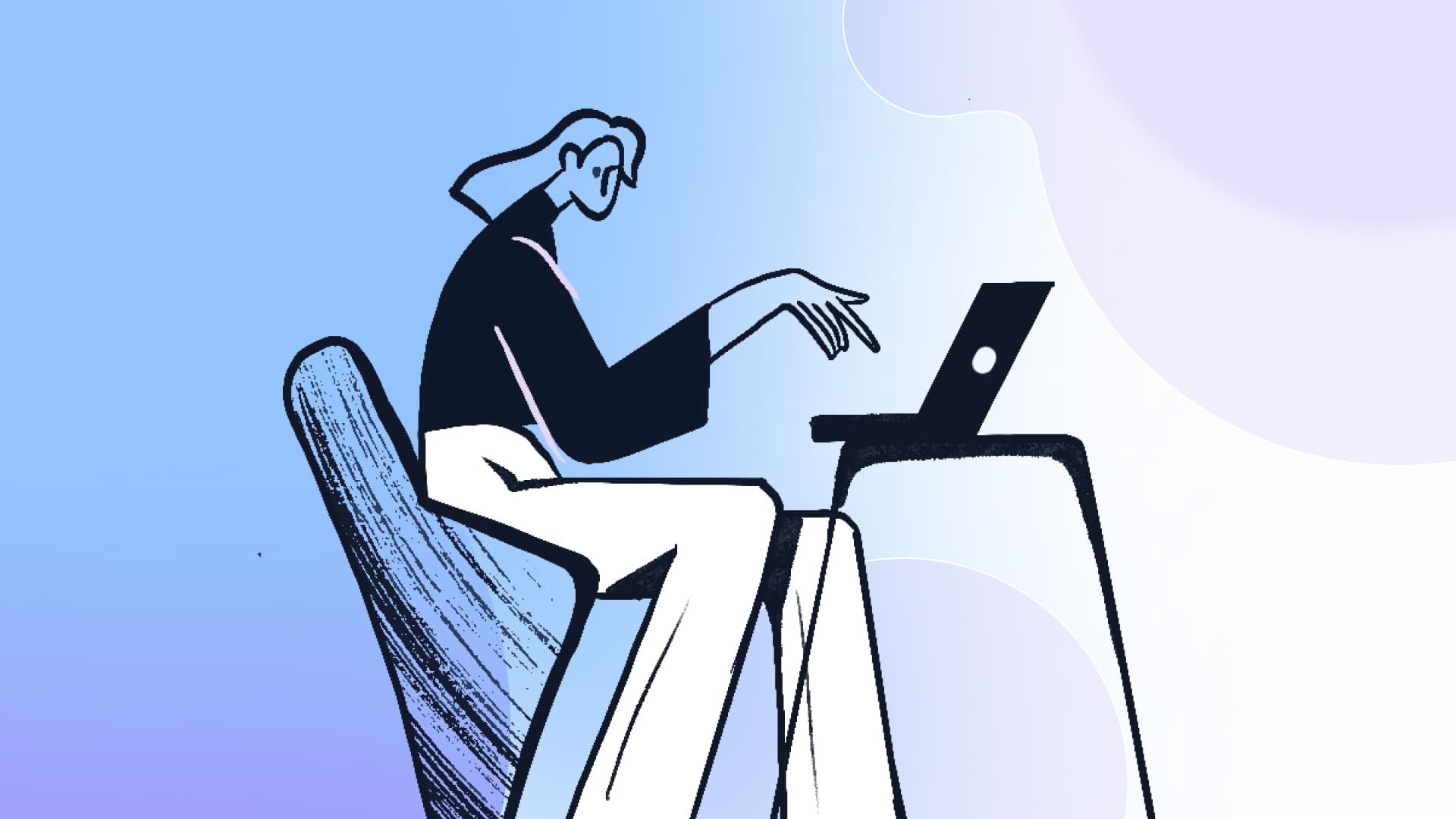
#4: Prioritize critical updates
Not all patches are created equal. Security and critical updates should always be at the top of your list, as they address the most pressing vulnerabilities and performance issues. A well-defined prioritization strategy ensures you’re tackling the most significant risks first.
#5: Schedule updates during off-peak hours
Timing is everything when it comes to deploying patches. Schedule updates during off-peak hours to minimize disruptions to your team’s productivity. Whether it’s after business hours or during planned maintenance windows, smart scheduling keeps everyone happy.
#6: Monitor patch status
Regularly review the status of your patches to confirm they’ve been successfully applied. Use dashboards or reporting tools to track progress and identify devices that might still be at risk. Monitoring also helps you catch and resolve deployment issues quickly.
#7: Create a rollback plan
Even the best patches can sometimes cause problems. That’s why having a rollback plan is essential. Whether it’s restoring a previous version or applying a quick fix, a rollback strategy ensures you can recover from patch-related issues without extended downtime.
#8: Stay informed about new patches
Keep an eye on Microsoft’s Patch Tuesday releases and other patch announcements. Staying informed helps you plan deployments proactively, reducing the chance of being caught off guard by new vulnerabilities or critical updates.
Conclusion
Windows Patch Management is essential for maintaining secure, compliant, and high-performing IT environments. With over 68% of desktop devices running Windows, staying on top of updates is critical. Whether you rely on Windows Update, WSUS, third-party tools, or a mix of methods, the right strategy will depend on your organization’s needs and resources.
By understanding patch types, addressing common challenges, and following best practices like automation and prioritization, you can streamline the patching process and protect your systems from vulnerabilities. A proactive approach ensures your Windows systems remain secure, efficient, and ready to support your team.
Frequently Asked Questions (FAQ)
1. What are the main tools for Windows Patch Management?
Key tools include Windows Update for basic needs, WSUS for centralized control, and third-party Patch Management tools for advanced features like automation and cross-platform support.
2. Why is Windows patching required?
Windows patching is essential to protect systems from security vulnerabilities, ensure compliance, and maintain optimal performance by addressing bugs and introducing improvements.
3. Is SCCM a Patch Management tool?
SCCM (now part of Microsoft Endpoint Configuration Manager) is not solely a Patch Management tool but provides patching capabilities as part of its endpoint management features.