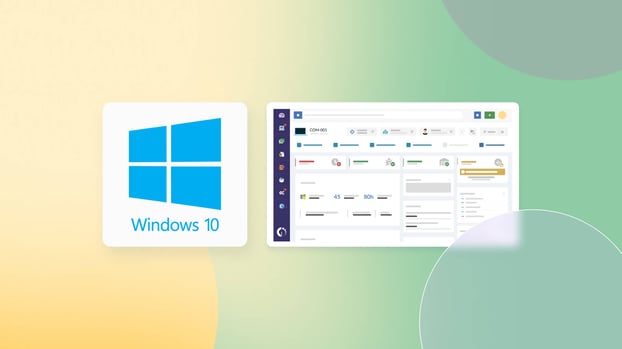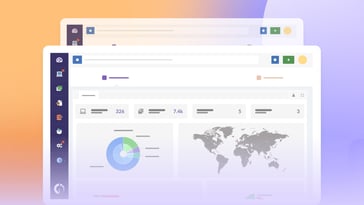Windows 10 End of Life (EOL) is set for October 14, 2025. After that date, Microsoft will no longer provide security patches, feature updates, and official support. And with 44% of Windows devices worldwide still running Windows 10 (statcounter), this change will impact millions.
In fact, this transition is already sparking controversy. A California resident recently sued Microsoft, arguing that ending Windows 10 support could force millions of still-functional PCs into obsolescence, contributing to unnecessary e-waste.
So, instead of scrambling at the last minute, it’s time to get ready. In this article, you'll find key EOL dates, what happens when support ends, a checklist to help your organization prepare, and a step-by-step guide to plan your transition smoothly.
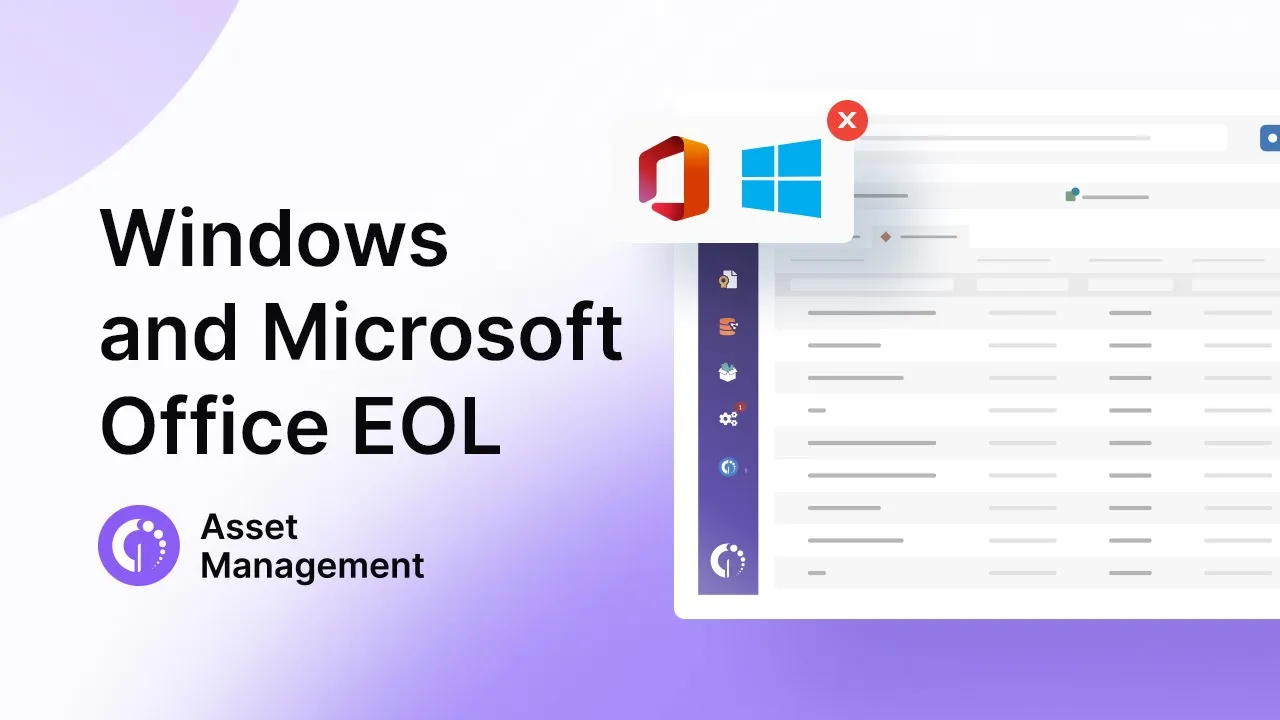
When does Windows 10 support end – and what does it mean?
Microsoft will officially end support for Windows 10 on October 14, 2025. That date hasn’t been extended, and it applies to all editions, including Home, Pro, and Enterprise. After that, the operating system will no longer receive:
- Security updates, even for critical vulnerabilities.
- Technical support from Microsoft.
- Feature updates or bug fixes.
So what does this really mean for organizations?
First, your systems won’t just stop working, but they’ll become increasingly vulnerable. Any new security flaws discovered after the Windows 10 EOL date won’t be patched, which creates an open door for cyber threats.
Second, if you experience issues with Windows 10, you’ll be on your own. Microsoft won’t offer help, and third-party support options may become limited and more expensive.
Finally, as time goes on, running an unsupported OS will likely lead to growing compatibility issues with new hardware, drivers, and software. You may find that certain applications no longer work as expected (or at all).
The bottom line? Continuing to use Windows 10 after its end-of-support date exposes your organization to security, performance, and operational risks that will only increase over time.
Windows 10 end of life dates
Most organizations today still using Windows 10 are running the mainstream editions: Home, Pro, Education, or Enterprise. These editions follow Microsoft’s General Availability Channel support policy, which includes regular feature updates and security patches. However, that’s all coming to an end.
If your devices are running any of these editions, this is the key EOL date to plan around — there are no more feature updates coming, and no newer Windows 10 version will be released.
| Version | Editions | EOL Support | Status | Notes |
| 22H2 | Home, Pro, Enterprise, Edu | Oct 14, 2025 | Ending soon | Final version of Windows 10 |
Some organizations (particularly in healthcare, manufacturing, banking, or government) use Long-Term Servicing Channel (LTSC) or Long-Term Servicing Branch (LTSB) editions of Windows 10. These are not updated with new features and are meant for systems that need maximum stability and minimal change.
These versions have much longer support timelines, but they are not meant for general-purpose workstations or laptops. If you’re not explicitly using LTSC or IoT devices, these dates likely don’t apply to you. That said, if your organization does rely on LTSC or IoT editions, here's what to track:
| Version | Servicing option | EOL support (Enterprise LTSC) | EOL support (IoT LTSC) | Still in Use? | Notes |
| 21H2 | LTSC | Jan 12, 2027 | Jan 13, 2032 | Yes | Latest LTSC release |
| 1809 | LTSC | Jan 9, 2029 | — | Yes | Used in regulated sectors |
| 1607 | LTSB | Oct 13, 2026 | — | Possibly | Legacy long-term edition |
| 1507 | LTSB | Oct 14, 2025 | — | Legacy use | Earliest LTSC release |
What happens when Windows 10 support ends? Windows 10 upgrades
Once Windows 10 support ends on October 14, 2025, organizations and users must decide how to move forward. The right next step depends on your hardware, budget, and IT environment.
Here are the main options:
- Upgrade to Windows 11.
- Buy time with Extended Security Updates (ESU).
- Consider alternative operating systems.
#1: Upgrade to Windows 11
The most straightforward solution is upgrading to Windows 11, Microsoft’s latest operating system. Windows 11 brings improvements in security, performance, and usability, making it a natural successor to Windows 10.
However, not all hardware is compatible with Windows 11. Microsoft has set stricter system requirements, such as needing a Trusted Platform Module (TPM) 2.0 chip, which may require users to replace older devices.
Before upgrading, it's essential to check your device's compatibility using tools like Microsoft’s PC Health Check. Businesses should also plan for the transition, ensuring that any specialized software or systems will run smoothly on Windows 11.
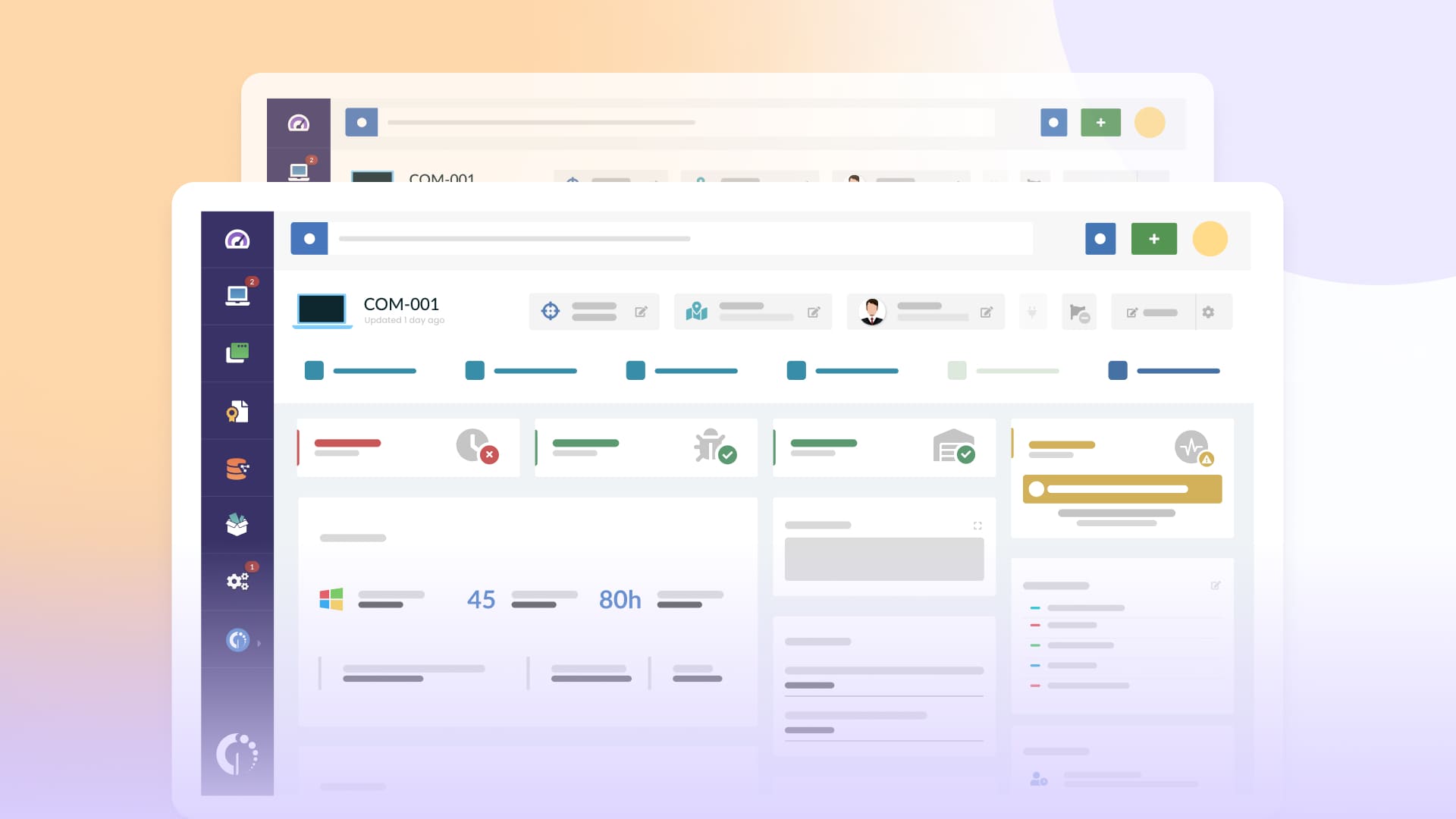
#2: Buy time with Extended Security Updates (ESU)
If you're unable to upgrade all your devices by the Windows 10 End of Life date (October 14, 2025), Microsoft offers Extended Security Updates (ESU) as a short-term safety net.
This paid program delivers critical and important security updates for up to three years beyond the official support cutoff. However, it does not include new features, technical support, or bug fixes unrelated to security.
For organizations
Businesses can purchase up to three years of ESUs to protect devices running Windows 10 version 22H2. Pricing starts at $61 per device for the first year, doubling each year (up to $244 by year three).
If your organization uses Intune or Windows Autopatch, you may qualify for a discounted rate of $45 per device in year one. Devices in Windows 365 or Azure Virtual Desktop are covered automatically at no cost.
For individual users
Home users can opt in to a one-year ESU plan for $30 per device. This includes security updates only (no feature updates or technical support) and applies only to devices running Windows 10 version 22H2. It’s a temporary solution for those needing a bit more time before upgrading to Windows 11 or a new PC.
#3: Alternative operating systems
Some may choose to switch away from Windows entirely. Linux-based systems, for instance, offer strong security and broad compatibility for various workloads.
This might make sense for certain organizations or users looking to break away from Microsoft’s ecosystem altogether. However, this is a more complex solution that requires significant planning and migration efforts, particularly if you're deeply integrated into the Windows environment.
Transitioning to a new OS can present other challenges, especially in terms of hardware and software compatibility and user adaptation.
Preparing your business for Windows 10 EOL: Checklist
If your organization still relies on Windows 10, it's time to start planning for Windows 10 end of support. Whether you're upgrading, replacing, or reassessing your device fleet, preparation is key — especially as the October 14, 2025 deadline approaches.
This checklist outlines how to prepare for Windows 10 end of life using InvGate Asset Management. From identifying affected devices to managing license availability and rolling out new installations, each action is supported by the platform’s features to streamline and automate the process.
Windows 10 EOL transition plan
Now that you know what needs to be done, it’s time to take action. In this section, we’ll walk you through how to implement each step of your migration plan using InvGate Asset Management — from identifying Windows 10 devices to deploying the new operating system.
Each step is designed to simplify your process, reduce manual work, and ensure nothing slips through the cracks. Before we start, remember that you can try these steps in our 30-day free trial.
#1: Identify all devices running any version of Windows 10
The first thing you need to do is identify which devices in your organization are still running Windows 10. There are many ways to identify assets running this operating system.
The easiest way to do this is by using the AI Smart Search feature, which allows you to detect assets that meet specific criteria. All you have to do is type what you're looking for in natural language in the search bar. For example: Assets with Windows 10.
#2: Create a Smart Tag to detect devices running Windows 10
Once you've identified the assets running Windows 10, the smartest move is to tag them. So, after running the search and seeing the results, go to Filters Updated and click on Quick Smart Tag. Fill in the required information.
This process will not only let you quickly locate Windows 10 assets, but also automate their detection, so that every time a new asset with this characteristic is found, it will be automatically tagged in that group.
Note: You can repeat this process to refine your results. For example, create two Smart Tags: one for Windows 10 assets that meet the hardware requirements for a Windows 11 upgrade, and another for those that don’t and need replacement.
#3. Create a custom dashboard to visualize the Windows OS distribution
The next step in our checklist is to understand the big picture. Build a dashboard in InvGate Asset Management to visualize your current Windows 10 distribution and transition efforts.
Go to Dashboard and create a custom dashboard. Include as many charts as you like. The following are some examples:
- Total assets with Windows 10.
- Breakdown by Windows 10 version.
- Total assets by OS platform.
- Devices eligible for upgrade.
- Devices that must be replaced.
- Acquisition cost comparison by OS version.
#4: Plan and validate Windows 11 license assignments
 Before installing Windows 11 on the selected assets, you need to make sure you have the appropriate licenses. The check is quick and can be done through our Contracts module. In the Contracts tab, you should have all your Windows 11 license information uploaded.
Before installing Windows 11 on the selected assets, you need to make sure you have the appropriate licenses. The check is quick and can be done through our Contracts module. In the Contracts tab, you should have all your Windows 11 license information uploaded.
This centralized view allows you to see the contract terms with your vendor, financial details, the type of software included, and also assign licenses to users or devices.
Pro tip: Make sure to keep your contract information up to date to ensure proper license distribution and remain compliant with regulations.
#5: Deploy the new operating system
With all that information in hand, IT managers and teams can prepare a clear, detailed plan to uninstall Windows 10 and install Windows 11 on the selected devices. This preparation stage should include defining timelines, coordinating with stakeholders, and ensuring that all required resources — such as licenses, compatible hardware, and installation media — are ready before the rollout.
Ready to simplify your Windows 10 EOL migration? Start your 30-day free trial of InvGate Asset Management today and get ahead of the October 2025 deadline.