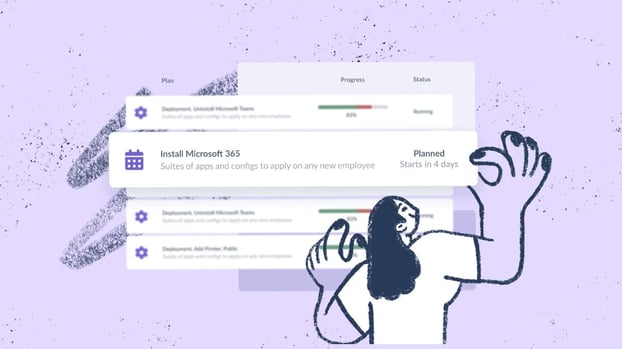If you are in charge of managing IT assets in your organization, you probably know that software deployment is non-negotiable. One could say that it ranks very close to having a unified inventory and being able to manage it right from IT Asset Management tools.
Well, with InvGate Asset Management, you can do all of this and much more. In fact, version 3.4 introduces three new features designed to simplify your day-to-day tasks:
- Recurring Deployment Plans - Automatically schedule recurring software and configuration deployments to keep systems consistently up to date.
- Windows Updates visibility and control – Monitor update status using a centralized catalog to reduce update-related issues.
- Power Actions - Run critical system actions remotely across multiple devices for fast operational or security responses.
These features build on the existing ability to install or uninstall software that you were already using, further strengthening your software deployment strategy.
Keep reading to discover how it works!
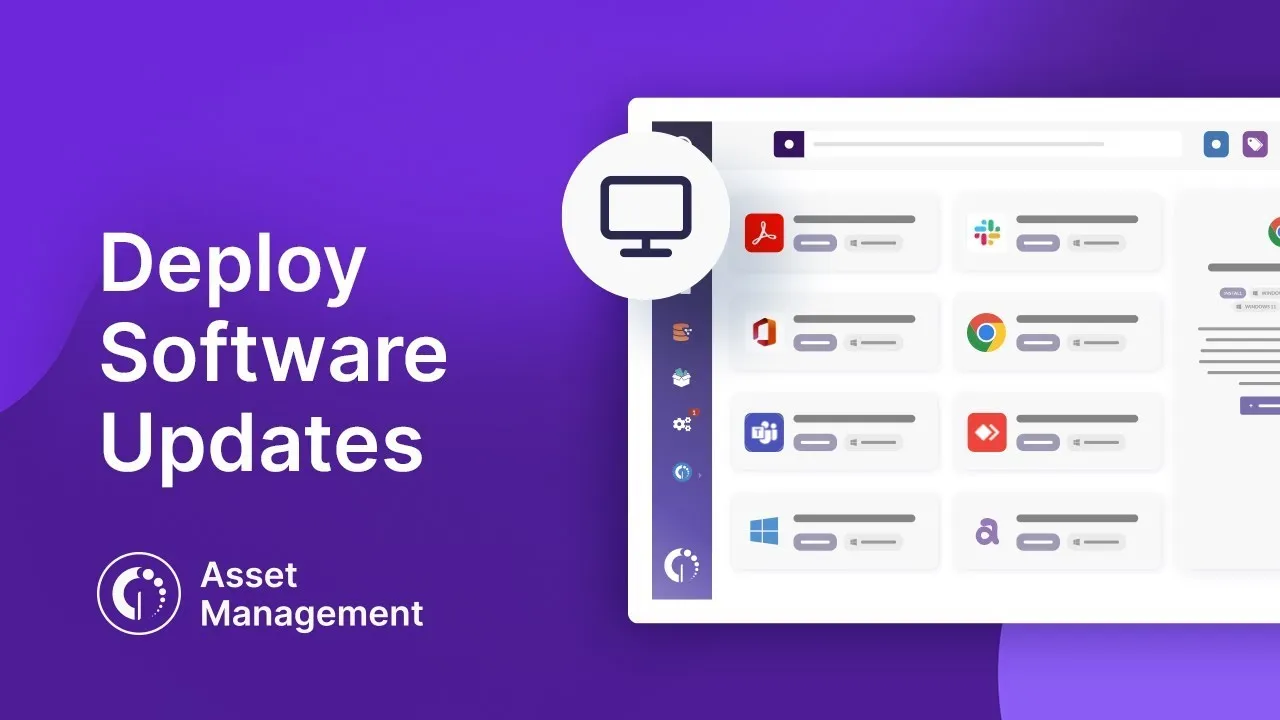
Why do you need software deployment?
The deployment of software guarantees that all applications and systems are correctly installed across organizations. It allows you to simultaneously install, configure, and update software across multiple devices.
Thus, software deployment helps companies improve the quality of their tech stack, aids in cost control, and increases IT security. Through a unified approach, it reinforces operating systems with robust security configurations and ensures every system remains optimized against vulnerabilities.
To address this challenge, InvGate launched a new script-powered software deployment feature to help you manage software installation across your organization.
Let’s see how it works.
What is script deployment?
Script software deployment works by deploying, installing, and configuring software on computers or devices using scripts, which are sets of instructions or commands that automate the installation and configuration tasks. These scripts then build up packages that are distributed to multiple devices with the according configuration.
What are the benefits of script software deployment?
Performing software deployment through scripts will allow you to:
- Automate the deployment process, increasing consistency, guaranteeing package compatibility, and reducing human error.
- Update or install software on multiple devices simultaneously and with just a few clicks.
- Schedule those updates to ensure minimal service interruption.
- Enhance Vulnerability Management by standardizing and centralizing the patching process.
How does InvGate Asset Management deploy scripts?
In particular, InvGate Asset Management’s software deployment feature allows you to tailor your packages according to your organization’s needs and, at the same time, guarantees consistency and reduces human error.
When deploying software from InvGate Asset Management, you can either create your own script or choose one from the library, meaning you don’t need coding experience to do so. This library of packages was built to address the most common enterprise software and configuration needs to save you time during the process.
Then, the InvGate Asset Management's Agent is in charge of following the package’s instructions and effectively installing the application. The feature allows you to schedule these deployments and monitor their progress to address any possible issues.
Also, administrators have control over user privileges, as they can customize user access to view, edit, or deploy software packages using smart tags, allowing IT teams to manage security and control more effectively. These granular visibility rules ensure that teams see only what they need, improving both efficiency and security.
How to deploy software on InvGate Asset Management
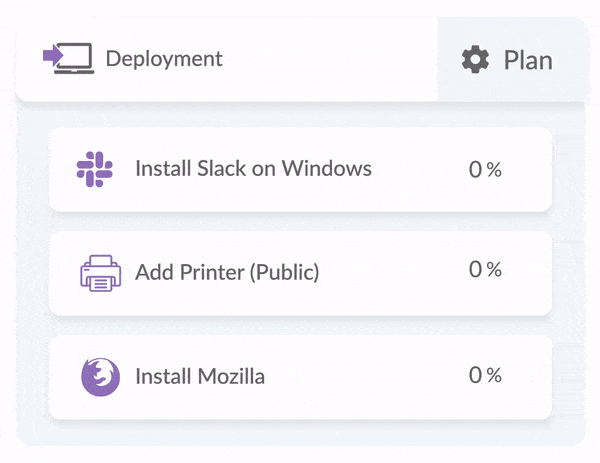
Now that you know the basics of this feature, let’s take a closer look at the two ways you can deploy software and configurations with InvGate Asset Management: through deployment plans, or directly from everyday work areas using Power Actions.
Deployment requirements
First of all, we recommend having the latest version of InvGate Asset Management installed (currently v3.4). If you have any questions about upgrading or compatibility, please contact our support team for assistance. In addition, devices must have an Agent version equal to or higher than v3.33.0 installed.
Communication between the InvGate Asset Management server, proxies, and agents must be secured using the HTTPS protocol. Lastly, the deployment functionality is compatible with devices running Windows 7 or Server 2008 or higher.
#1: Deploy software or configurations through deployment packages and plans
The first way to deploy software or configurations is the one you may already be familiar with: creating a deployment package and a plan, either a single execution plan or a recurring plan. This approach allows you to define what will be deployed, to which assets, and when it will run. We’ll walk through this process step by step in the following sections.
1.1 Create a new package
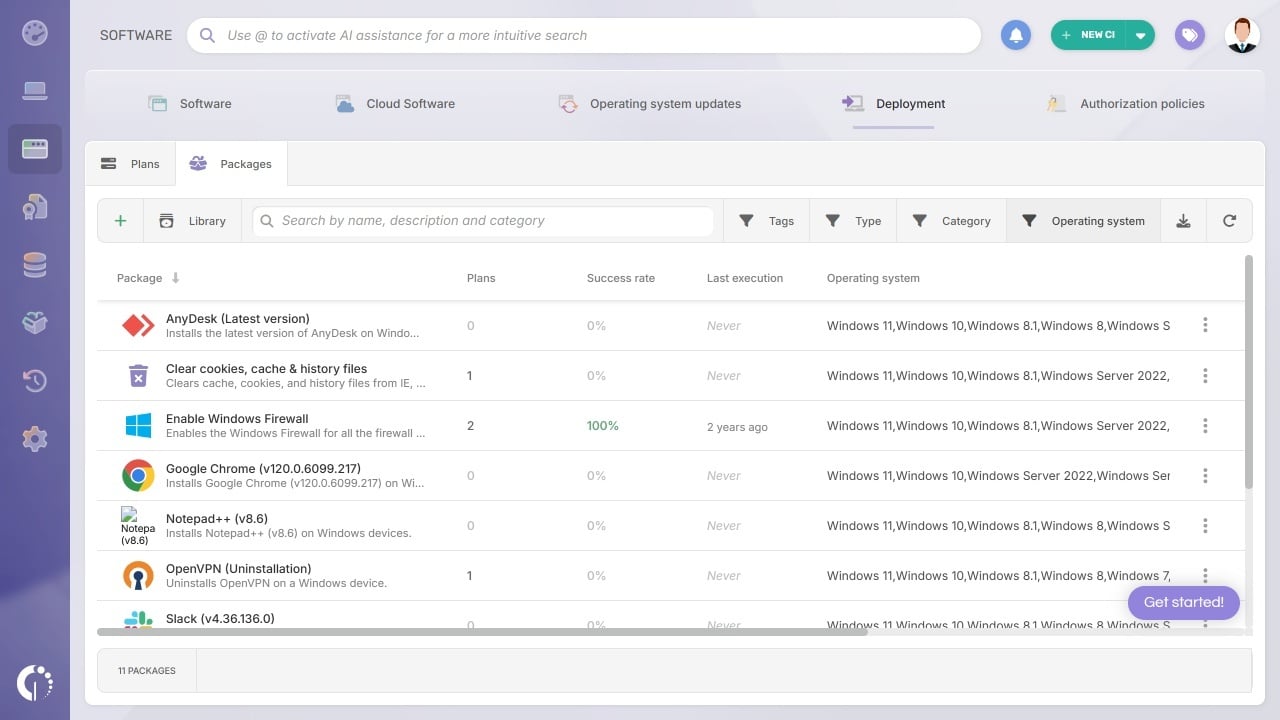
The first step in software deployment is creating the set of instructions that the Agent will execute. In InvGate Asset Management, you can create a new package in two ways: manually or by using the Package Library.
To create a package manually, follow these steps:
- Navigate to Software > Deployment.
- Click “Add” to create a new package.
- Complete the required fields with the information related to the package, such as name, description, notes, and supported operating systems.
Alternatively, you can click “Library” and select a pre-configured package for installation, uninstallation, security tasks, or utilities. These packages can be added directly to your instance and customized if needed.
Once added, all packages, whether created manually or imported from the Library, can be managed in the same way. You can review them in the Package Explorer, where you can view all existing packages, edit their configurations, duplicate them, or delete them as needed.
1.2. Create a new plan
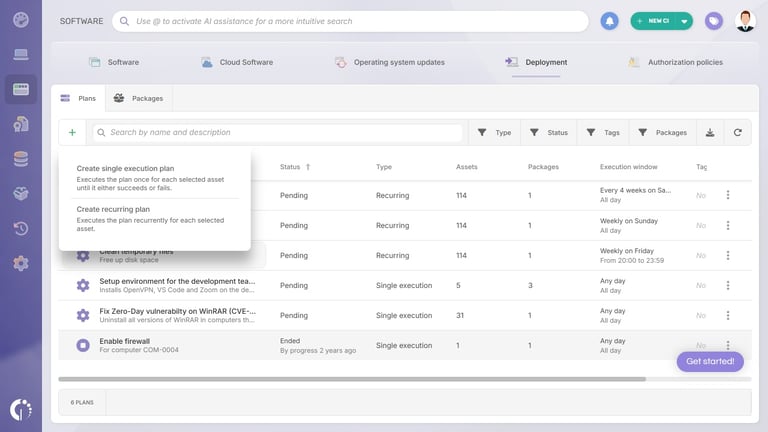
Now that you have the elements required to deploy, you need to create a deployment plan to perform the task. In version 3.4, you can choose between two types of plans: single execution plans and recurring plans.
A single execution plan runs once for each selected asset until it either succeeds or fails. A recurring plan executes repeatedly for each selected asset based on a defined schedule, making it ideal for ongoing tasks such as periodic maintenance, security updates, or configuration enforcement.
To create a deployment plan, follow these steps:
- Go to Software > Deployment.
- Click the Plans tab.
- Click the “+” icon.
- Select whether you want to create a single execution plan or a recurring plan.
- Enter the plan details, including name, description, responsible user (optional), target assets, packages, and execution schedule.
You can find and review all your deployment plans under the Plans Explorer.
#2: Deploy software or configurations using Software and Configurations Deployment Shortcuts
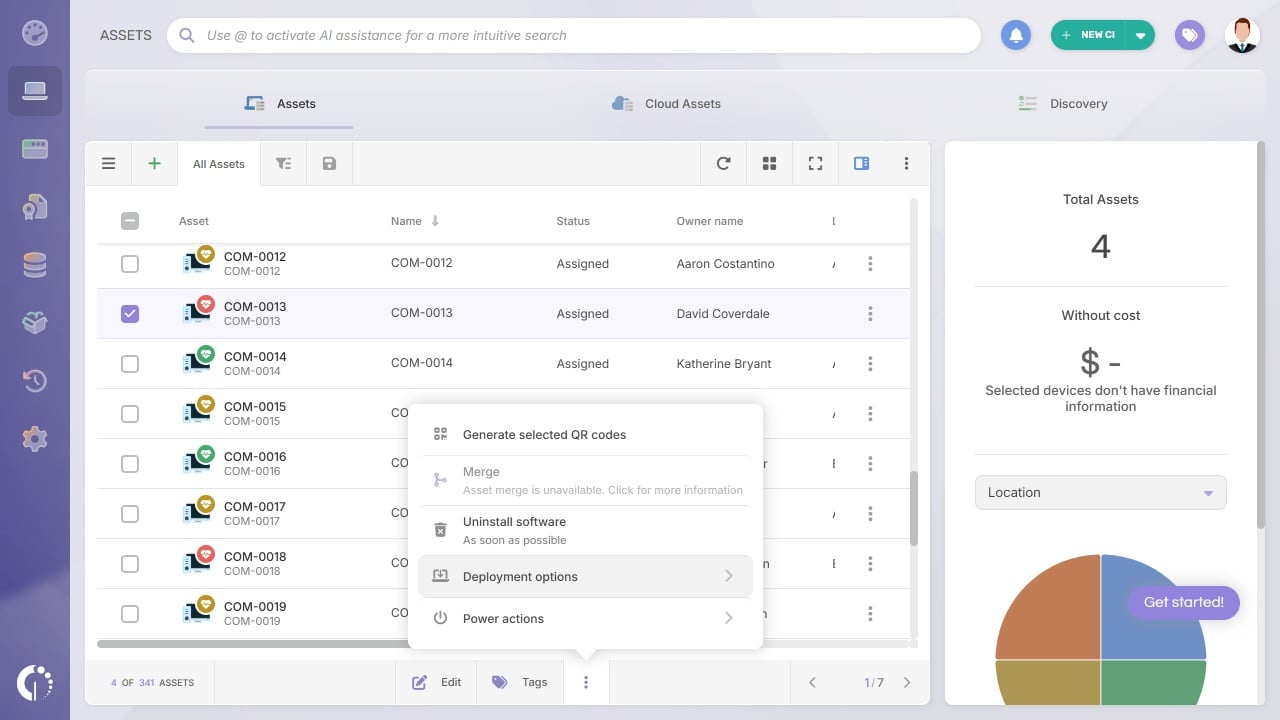
In addition to deployment packages and plans, InvGate Asset Management allows you to deploy software and configurations directly from the explorers where IT teams work every day. These Software and Configurations Deployment Shortcuts make it possible to execute deployment and configuration actions, uninstall software in bulk, and perform remote reboot or shutdown actions without leaving your current workspace.
Thanks to these shortcuts, teams can act from the same place where issues are detected or update needs are identified, whether from the Asset Explorer, the Software Explorer, or an individual asset profile. This significantly improves the user experience and accelerates workflows related to maintenance, incident remediation, and software policy compliance.
Important: All shortcuts respect the deployment permissions configured for each user. Actions are only visible and available when the user’s role allows them.
Actions available from the Asset Explorer
The Asset Explorer allows you to quickly take action on devices you have previously filtered or searched for. This is especially useful when performing analysis or diagnostics and needing to remediate issues without switching modules.
From this section, you can access the following shortcuts:
- Uninstall software – Remove selected software from one or multiple assets.
- Deployment options – Deploy an existing package or create a custom plan.
- Power actions – Execute reboot and shutdown actions remotely.
How to manage Windows updates with InvGate Asset Management
InvGate Asset Management provides full visibility and oversight over the Windows update process, helping IT teams understand what is happening across their environment and make informed decisions.
To support this, InvGate Asset Management includes a dedicated module for Windows updates, designed to give technicians a clear and detailed view of update status from two complementary perspectives: a centralized explorer and a pre-built dashboard.
#1. Get visibility into Windows updates across your environment
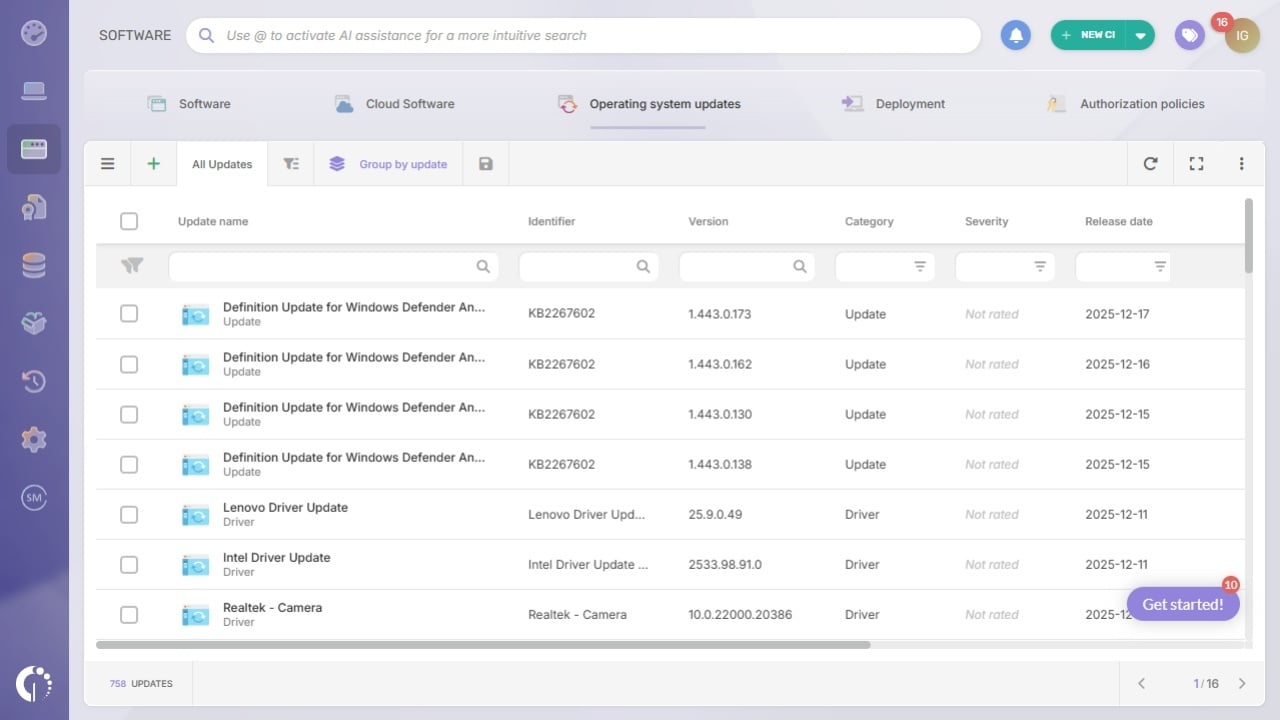
The Operating System Updates Explorer gives IT teams a centralized view of Windows updates across all managed devices, eliminating the need to check each asset individually.
To access the explorer, follow these steps:
- Navigate to Software > Operating System Updates.
- Review available, installed, and pending updates across your assets.
- Use filters and sorting options to quickly identify devices that require attention.
This explorer consolidates Windows update information in a single place, allowing technicians to quickly assess update status, understand severity levels, and prioritize next steps based on real data.
#2. Gain visibility with our pre-built Windows update dashboard
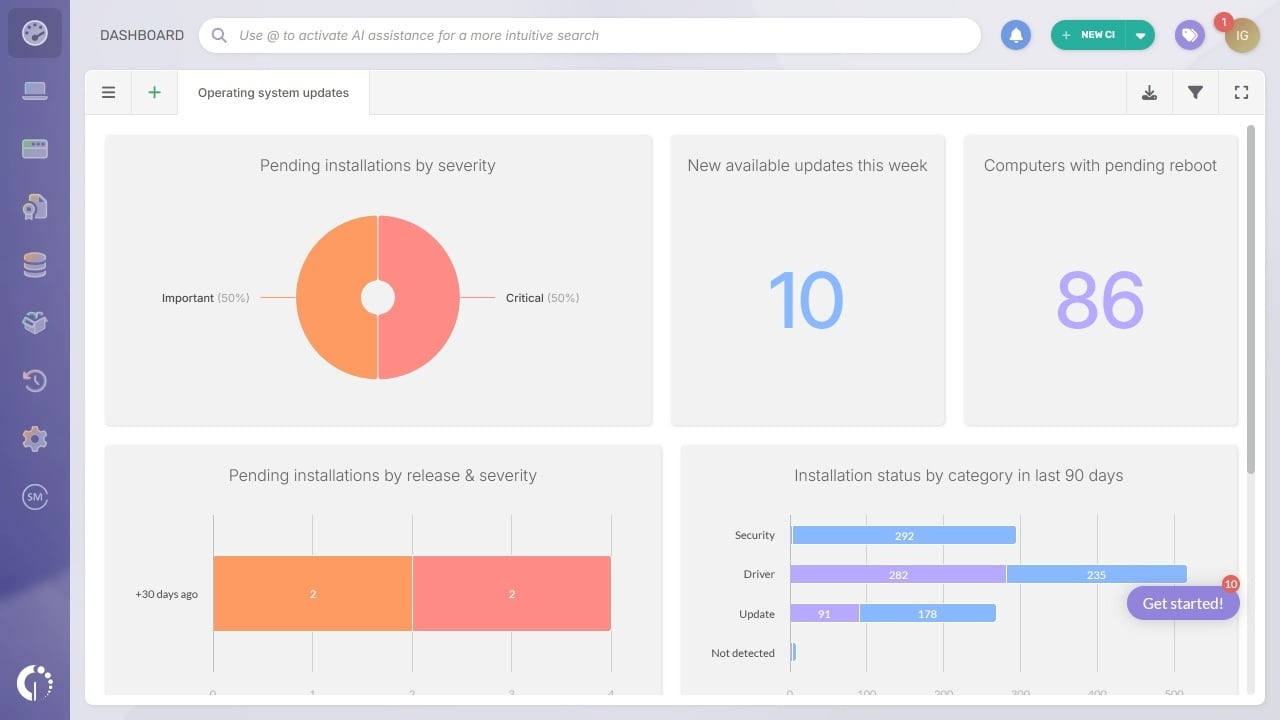
InvGate Asset Management also introduces a pre-built Windows update dashboard designed to improve visibility into how update-related work is progressing across the organization.
The dashboard provides visual indicators and metrics that help teams understand the overall update situation at a glance. In addition to the default charts, you can add new widgets to tailor the dashboard to your needs and clearly track the current state of operating system updates across your environment.
Final notes
With its latest software deployment enhancements, InvGate Asset Management gives IT teams a more efficient way to deploy software, automate recurring tasks, and monitor update activity from a single platform.
These capabilities support key workflows like onboarding, maintenance, and operational remediation, helping teams reduce manual effort and act at scale.
Want to try it yourself? Start a 30-day free trial of InvGate Asset Management or contact our team to learn more.