Incorporating Service Level Agreements (SLAs) to your IT Service Management (ITSM) strategy sets common expectations for all the parties involved. They provide agents a clear framework to solve requests, helping businesses to meet customers’ needs and maintain high service standards.
But how do you exactly create one? What do you need to have in mind? That’s what we’ll show you in this article! Keep reading to know everything about building, managing, and upholding SLAs on InvGate Service Management.
Let’s get started!
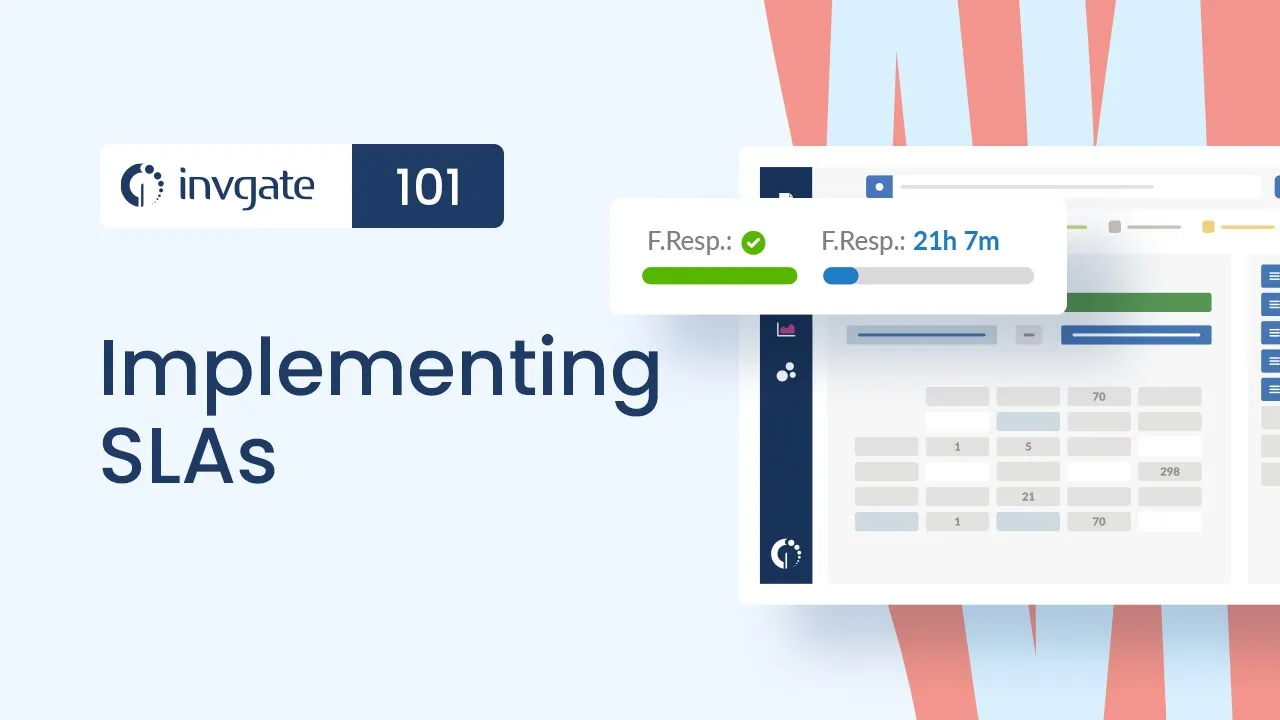
Service Level Agreement definition
An SLA is a formal commitment between the service provider and the customer that sets clear expectations and standards for the quality and responsiveness of the services being delivered.
It takes the form of a document that outlines the agreed service delivery terms and conditions, including specific metrics and benchmarks such as response times, resolution times, and availability.
It’s an essential part of the ITIL Service Level Management practice, and its main purpose is to ensure transparency, accountability, and a mutual understanding of the services being provided.
Elements of an IT Service Level Agreement
An IT SLA is only as good as the information it includes. Each service and its requirements have to be clearly documented for everyone to be on the same page and know what to expect.
So, to ensure that it fulfills its objective, make sure to include the following key elements:
- Description of services - Begin by providing a detailed description of all the services offered. This section should clearly outline what each service encompasses, including its scope and limitations.
- Metrics and timing - Specify the conditions under which the SLA can be considered terminated or renewed, as well as the details of the metrics used to measure performance. This should include notice periods, circumstances leading to termination, and any associated penalties or consequences.
- Escalation paths - If the SLAs can’t be achieved on time, or the triage of the ticket leads to a new categorization, establish clear escalation paths. This should include notice periods, circumstances leading to termination, and the help desks or agents to whom the request should be escalated.
- Remedial measures - Finally, outline the steps and corrective actions to be taken in case the service provider fails to meet the specified service levels. This could include escalation procedures, problem-solving methodologies, and other ways to improve service delivery.

How to create a Service Level Agreement on InvGate Service Management
.jpg?width=1500&height=1171&name=sla-configuration-view-invgate-service-desk%20(1).jpg)
Once you have outlined your SLA requirements, it’s time to incorporate the guidelines into InvGate Service Management. By doing so, these agreements will be aligned to your ticketing system and made clearly available to both agents and end-users.
InvGate Service Management allows you to create a multiple SLA policy in order to cater to different help desks and customer expectations within your organization. Nevertheless, the SLA creation process is pretty much the same in each case, and encompasses the following steps.
1. Choose the SLA type
The first step of the process is to choose the SLA type. InvGate Service Management lets you pick between resolution and first response agreements, depending on their purpose.
- Resolution SLAs outline the agreed time to solve a request.
- First response SLAs determine the acceptable period for agents to respond to a ticket after its submission.
To select them, log into your InvGate Service Management instance as an administrator and navigate to Settings >> Requests >> SLA. Pick the one you prefer and click on “Add.”
2. Complete the SLA information
Now that you know what you’re creating the SLA for, you need to provide its details. This is when you enter all the key elements we listed before.
We recommend you begin by configuring the conditions under which the particular SLA will be applied. For instance, you can choose among the following attributes:
- Category
- Priority
- Agent
- Customer
- Help desk
- Type
This will ensure that the agreement is applied to the right tickets, so that you can trust the information they recollect.
Afterwards, you need to fill in the SLA details, in particular:
- Name - Try to be as descriptive as possible, so it’s easier to spot the agreement later.
- Time - Set the SLA expiration time to match the maximum allowable duration for resolving or first responding to the request.
- Pausing criteria - Decide whether the SLA timer should be paused and specify in which scenarios this is permitted (for instance, you could agree to pause the SLA while waiting for customer input).
- Evaluate on change - You can enable this option to evaluate a different SLA if the request is modified.
- Log time - Choose whether to keep the elapsed time when modifying the request priority or conditions.
- Visible for customers - Decide whether to display an estimated expiration time for customers to view.
3. Automate actions
You have almost completed your SLA configuration. The agreement is settled, but it’s not entirely useful if you only use it to monitor your help desk performance.
The reason behind this is that you rely on a help desk manager constantly overseeing the service desk activity to act upon unfulfilled SLAs.
Instead, you can opt to be proactive in your support offering, and make use of automation.
On InvGate Service Management, you can set certain actions to be triggered when an SLA reaches a specific stage or completion percentage. For example, you could automate the following actions:
- Sending an email to the agent or manager when an SLA has been paused.
- Reassigning the request if the first response time SLA is overdue.
- Adding an observer if the SLA is closer to the resolution time SLA but the ticket remains open.
- Triggering an approval process if the request is modified.
- Escalating the request if the resolution time SLA is overdue.
Once you configure the rules, make sure to hit “Save” so that the changes are automatically applied.
SLA example
Let’s see what a Service Level Agreement looks like in real life. To illustrate it, we’ll create a resolution SLA assigned to a telephone request for the telecom provider – remember that you can see the tutorial in the video above.
First, we set the conditions for this particular SLA:
- The category is “Telephone requests.”
- The priority is one of “High” or “Critical” tickets because our fictional telco provider only has an agreement about their delivery time for these types of requests.
Once that’s settled, it’s time to complete the Service Level Agreement details:
- Name: Telco SLA.
- Time: 24 hours.
- Paused: None.
- Evaluate on change: Enabled.
- Log time: Enabled.
- Visible for customers: Disabled.
Next, we'll configure the automated actions:
- We want an email to be sent to the manager when the SLA reaches 75% so that he has six hours remaining to triage with the telco and get involved.
- And we want the ticket to be escalated when the SLA reaches 90%.
And that’s it! If you allow end-users to see the SLA, they can do so from the self-service portal, right after submitting their request. This will provide them with a time frame in which their issue should be resolved, minimizing back-and-forth communication between them and the agents.
On the other hand, agents can see the SLAs within the ticket view, as well as create a custom dashboards and report to see the fulfillment metrics as a whole.
The ticket view displays the time left to answer or resolve the issue, so that they can prioritize their work accurately. Once the time is over, the time will be replaced with the labels “Correct” or “Expired,” depending on whether the SLA was fulfilled.
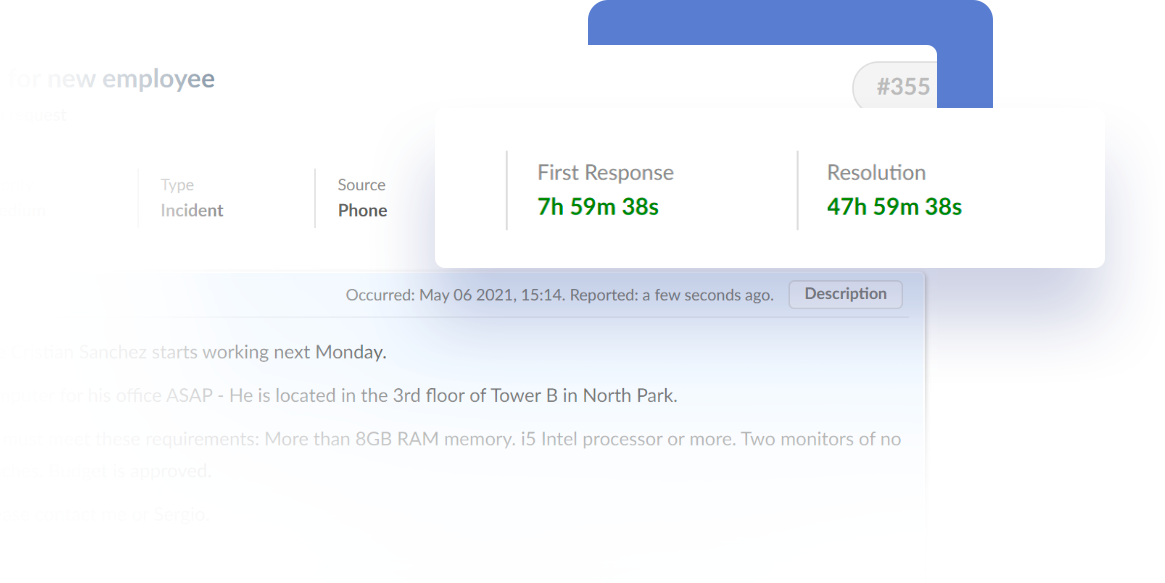
In addition, when creating a report, they can select multiple service desk metrics to analyze SLA performance during a specific period, such as:
- The percentage of requests with resolution SLA accomplished.
- The total number of requests divided by their SLA status.
- The first response SLA fulfillment average.
- An overview of the request’s SLA status.
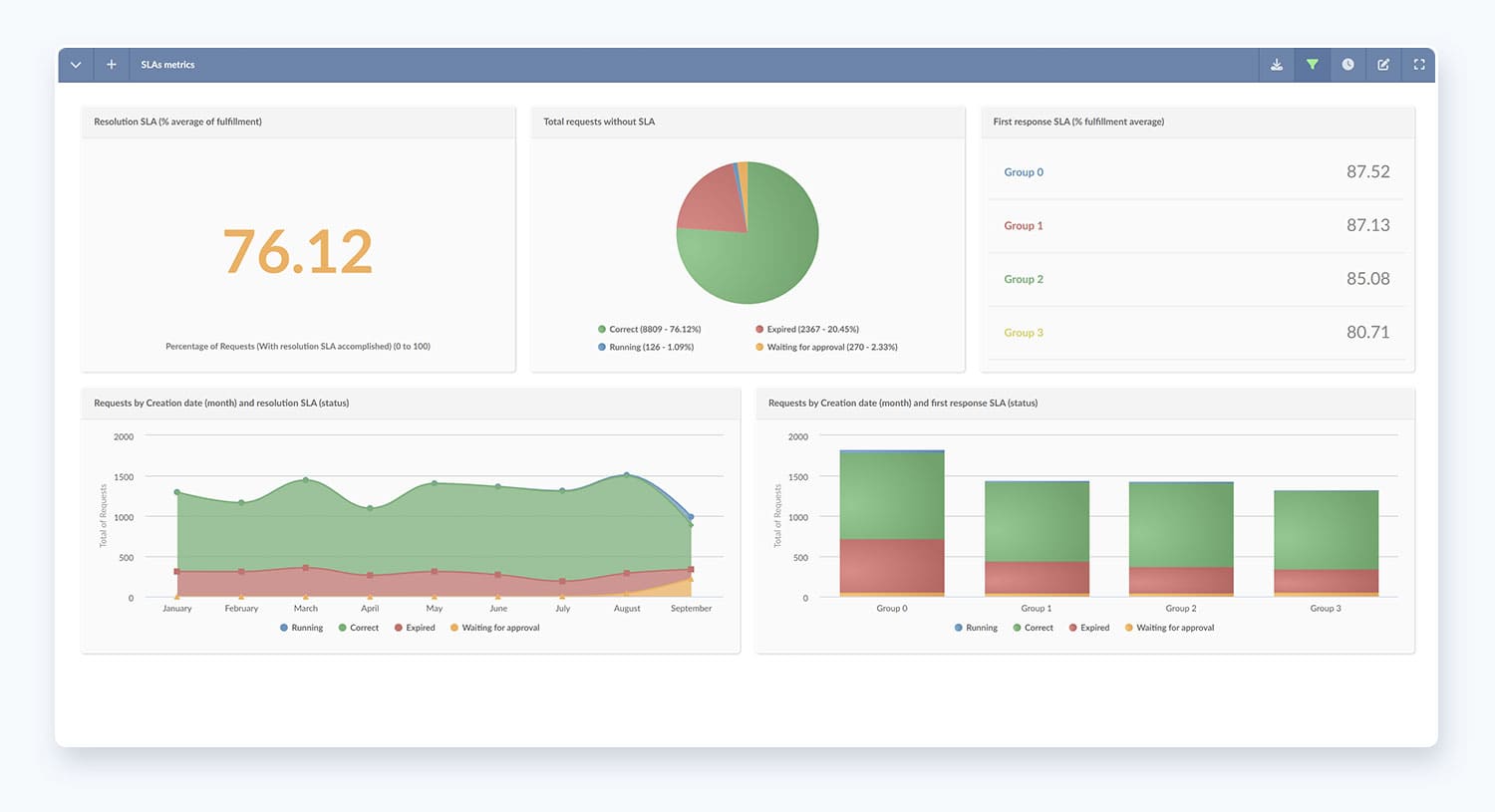
Bottom line
Well-crafted SLAs can really make the difference when it comes to guaranteeing your services meet the mark and both agents and end-users know what to expect once an issue has been submitted.
Luckily, building them into InvGate Service Management is as simple as following just a few key steps. By choosing the SLA type, establishing its conditions, and automating follow-up actions, you can have them up and running in no time.
Sounds promising, right? Ask for a 30-day free trial and harness the power of InvGate Service Management to build SLAs into your Service Management!












.jpg?upsize=true&upscale=true&width=622&height=351&name=how-to-create-a-service-level-agreement%20(1).jpg)

.jpg?upsize=true&upscale=true&width=780&height=205&name=ITIL%20Foundation%20Exam%20(2).jpg)
