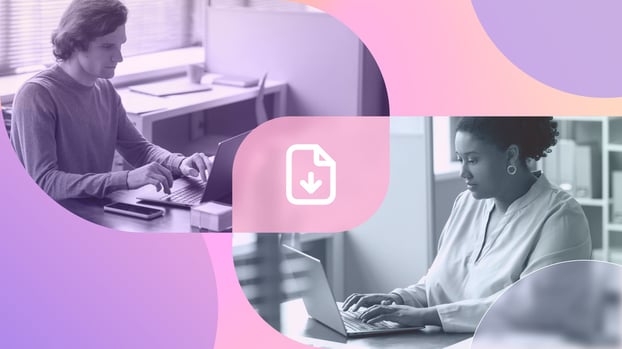Staying on top of warranty information is vital for cost-savings and timely repairs (or replacements). Thus, periodic warranty checks emerge as a crucial practice to safeguard the value of an organization’s investments and optimize their asset’s lifespan.
In this guide, we will explain how to check the warranty status of your devices. We'll then go one step further and introduce you to some advanced Warranty Management strategies. We will explore the capabilities of InvGate Asset Management to streamline this process so you can do bulk warranty checks, complete tracking, review, and maintain warranty details for different types of hardware devices.
So, read on to make the most of your asset warranties!
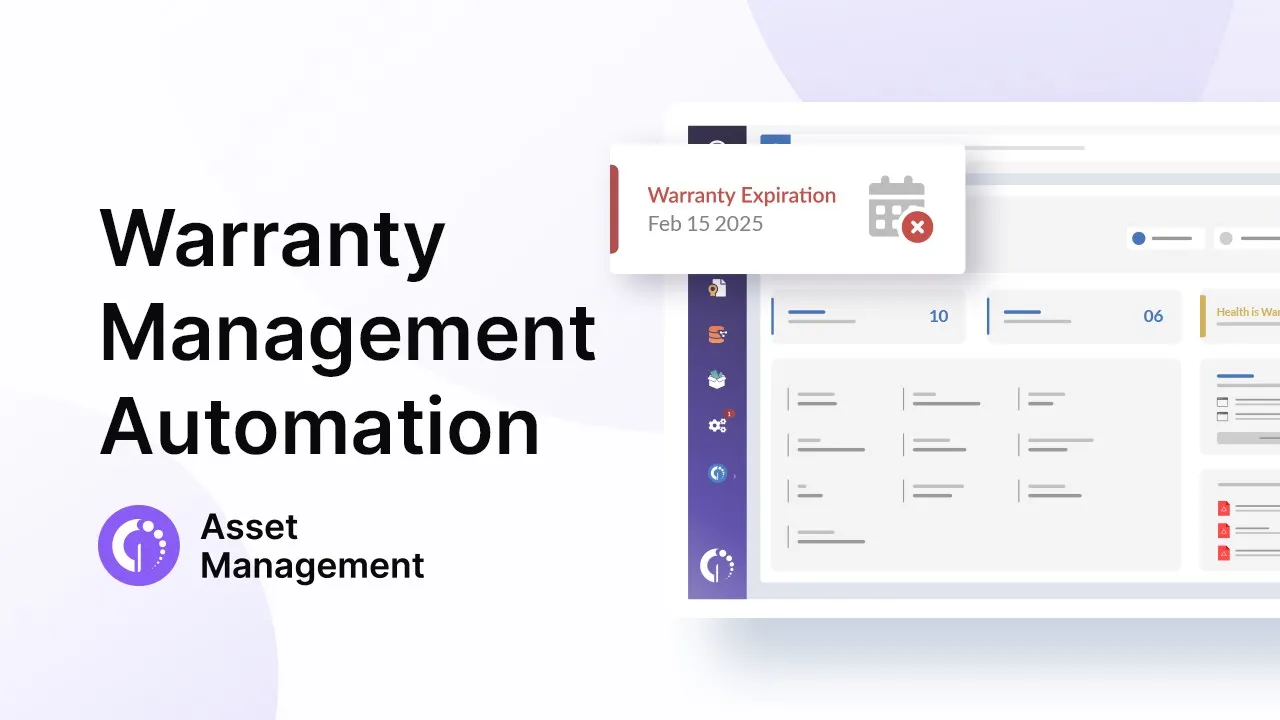
Warranty Management, in a nutshell
Warranty Management refers to the systematic process of overseeing and optimizing all the warranties associated with an organization’s devices. Its main purpose is to maximize the value of your equipment by staying on top of expiration dates and other important details.
To achieve this, it involves the meticulous tracking and reviewing of accurate warranty information for each asset. When implemented efficiently, this practice helps ensure that devices are repaired, replaced, or maintained during the warranty period, reducing their overall cost of maintenance and guaranteeing they continue to function with minimal interruptions throughout their warranty coverage.
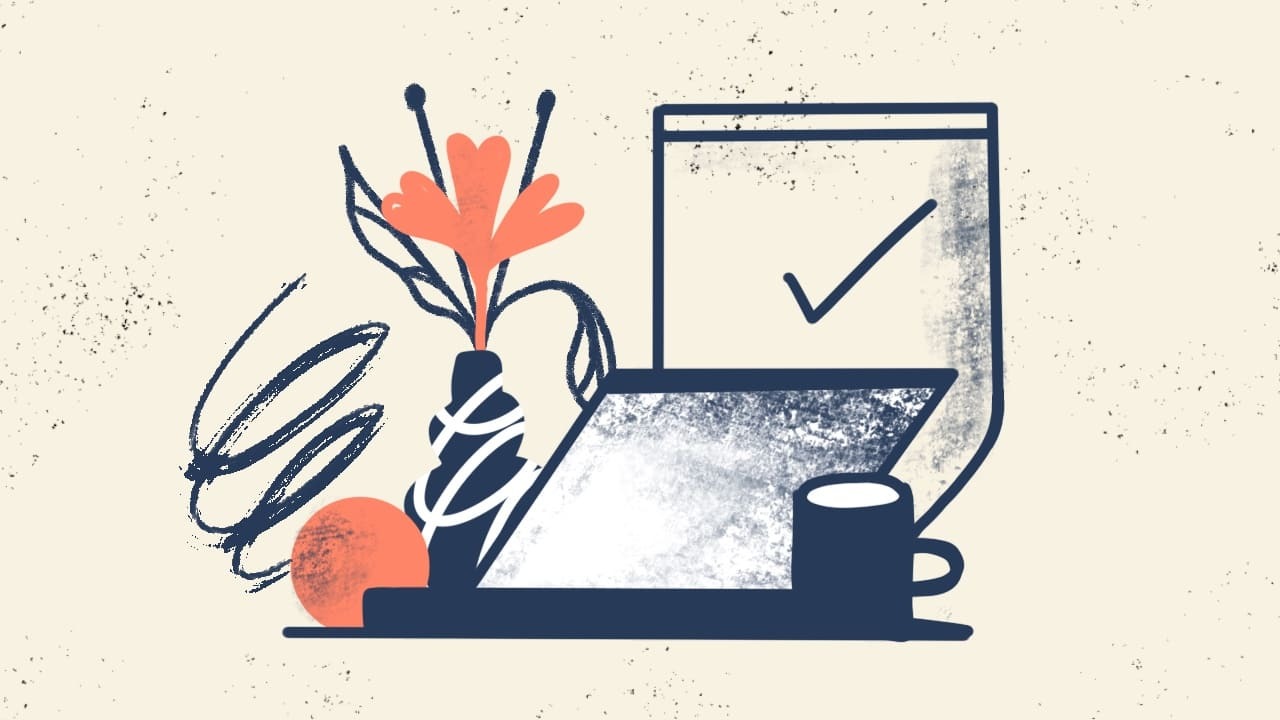
How to check warranties for popular vendors
To check warranties for popular vendors, the process often involves visiting the official website of the manufacturer and using their warranty lookup tools.
Here's how you can find warranty information for some major brands:
How to check warranty for Dell, HP, Lenovo, and Fujitsu devices
Dell
Dell offers a warranty lookup tool that requires a Service Tag or Express Service Code, which can be found on the device's label.
- Visit the Dell Warranty Status page.
- Enter your Service Tag or Express Service Code in the search field.
- Click Submit to view details about your warranty status, including expiration date and coverage type.
Lenovo
Lenovo's warranty lookup tool requires a Serial Number.
- Go to the Lenovo Warranty Lookup page.
- Enter your device's Serial Number.
- Click Submit to see the warranty status and options for extending coverage.
HP
HP users can use the HP Support site to verify warranty status with the Serial Number.
- Visit the HP Warranty Status page.
- Select your region and enter the Serial Number of your device.
- Complete the CAPTCHA verification, then click Submit.
Quick note: HP often includes warranty extensions as part of their care packs, which you can explore on this page.
Fujitsu
Fujitsu also provides an online lookup tool for warranty details.
- Open the Fujitsu Warranty Check page.
- Enter the device's Serial Number and Model Number.
- Click Search to view warranty information.
Important: Fujitsu's format for Serial and Model Numbers varies slightly depending on the region, so double-check your device label.
That's for manual checkups, but what if your asset fleet is more complex? What if we told you there's a better way to do this? Keep reading...
Warranty check for hardware devices with InvGate Asset Management
Manually checking warranties for a few devices is straightforward, but the process quickly becomes tedious and time-consuming when managing a large fleet of assets. Organizations often juggle hundreds or thousands of devices, each with its unique warranty information and expiration dates. Without an efficient system, it's easy to lose track of coverage, leading to unnecessary repair costs or missed opportunities for warranty claims.
This is where automated tools like InvGate Asset Management come into play, simplifying bulk warranty checks and ensuring teams stay on top of warranty coverage across the entire organization.
InvGate Asset Management allows you to centralize and easily track all the information related to your warranties. To be able to do so, you need to have a unified asset inventory that incorporates all the Configuration Items (CIs) operating in your IT infrastructure. This includes both hardware devices and their warranty details.
Let’s see how it’s done!
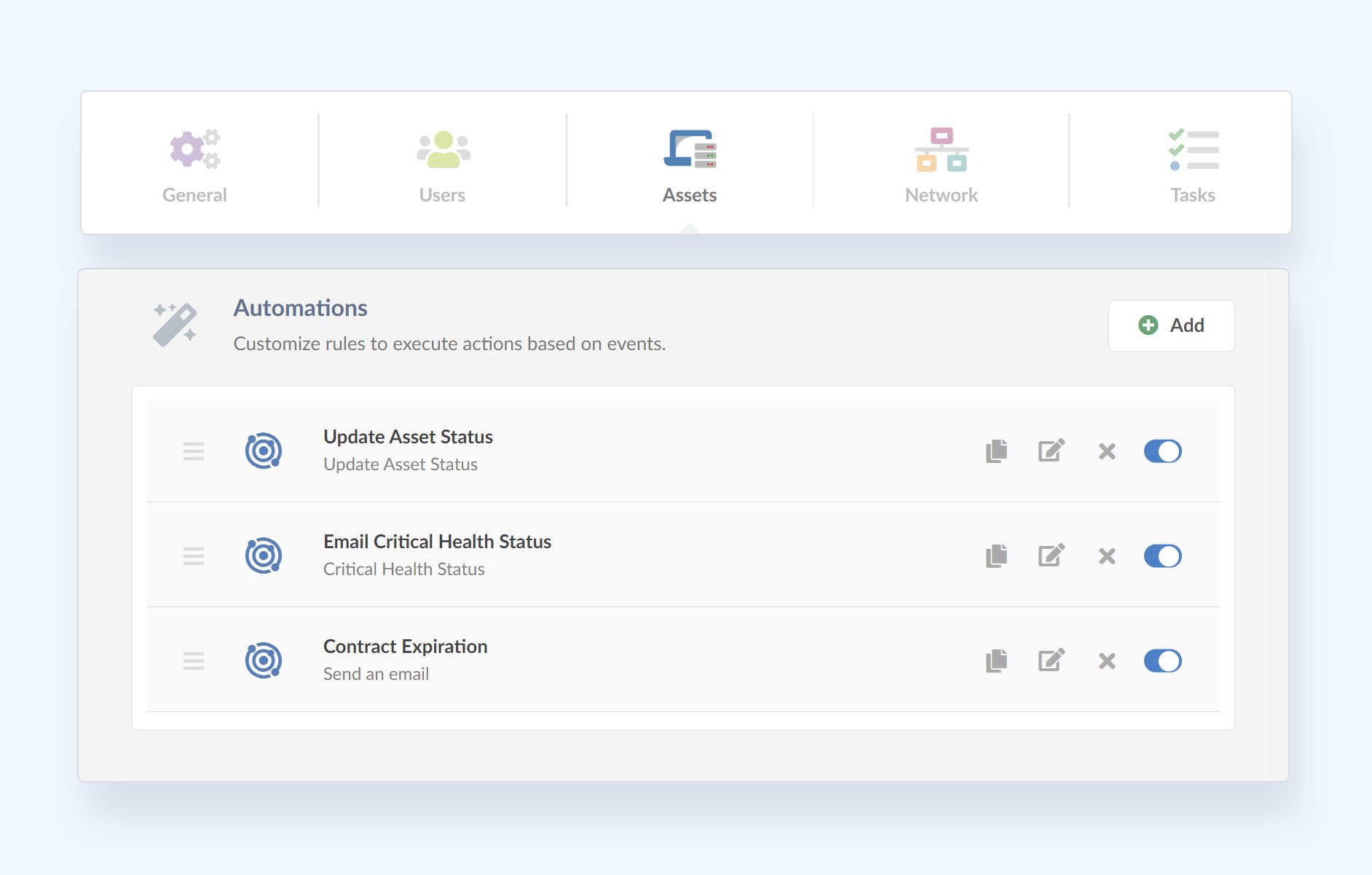
How to automate warranty checks
The best time to capture warranty details is when you first purchase your devices. Teams usually buy laptops or other equipment in batches, so their warranty expiration dates will often be the same.
Adding this information manually at the start might feel like extra work, but it’s a proactive step that saves you trouble later. Knowing exactly what’s covered means you can avoid unexpected repair costs and plan ahead for replacements.
To incorporate the document’s details into InvGate Asset Management’s system, go to New CI >> Contract >> Assets and choose Contract Type >> Warranty. There, log in the document’s details and link them to the related assets.
To make things easier, InvGate Asset Management can pull warranty information automatically for popular vendors like Dell and Lenovo. We’re also working on adding more vendors to our list to make this even more convenient.
Here’s how to set it up:
- Go to Settings.
- Open Integrations.
- Select Warranty API Settings to connect your vendor accounts.
Once the information is added—whether manually or automatically—it’s all stored in your system.Your equipment's lifecycle will be synchronized to the warranty lifecycle.
Then, to go a step further and proactively address warranty-related matters, you can also leverage the automation features provided by the tool and make sure all your documents are effectively managed throughout the assets lifecycle.
You’ll have everything you need to:
- Track warranty expirations: Stay on top of upcoming dates so you’re always covered.
- Manage repairs: Quickly check warranty details when a device needs fixing.
- Plan replacements: Use the data to decide which devices to keep or replace.
- Set reminders: Automate alerts for expiring warranties so nothing slips through the cracks.
To set a triggering event, choose from different event types, such as:
- Specific date.
- Change in status.
- And more!
After this, define the actions that will be executed when the event occurs. This can include:
- Sending email notifications
- Updating the asset's status, location, or owner.
- And others!
Save these changes, and you are done!
Wrapping up
Maximizing the value of owning covered devices can result in significant cost savings and optimal device performance. By diligently tracking, reviewing, and maintaining warranty information, you foster efficient Asset Lifecycle Management.
To address this issue, InvGate Asset Management's automation features allow for the synchronization of device lifecycles to warranty timelines, ensuring proactive action on warranty-related matters. So, whether you own Dell, HP, Lenovo, Asus, Toshiba, or Fujitsu devices, leveraging Warranty Management with ITAM empowers you to make the most of your investments.
Ask for a 30-day free trial and streamline your warranty check process!