When employees need answers quickly, hunting through multiple platforms for the right information can be frustrating. That’s why connecting your company’s knowledge base to Teams is such a valuable move. Microsoft Teams is already the central hub for many organizations, so integrating your knowledge base simplifies access to information, streamlines support, and strengthens your omnichannel strategy.
But how does this work in practice? And how can tools like AI take this setup to the next level? In this guide, we’ll explore how to create a knowledge base in Teams, the benefits of this approach, and tips for using AI to make it even more effective.
What is an employee knowledge base?
An employee knowledge base (KB) is a structured repository where organizations store and organize information employees need to perform their tasks effectively. This includes answers to common questions, troubleshooting guides, policy explanations, and step-by-step instructions. By centralizing this information, the KB acts as a self-service library, reducing repetitive inquiries and empowering employees to find solutions on their own.
For example, IT departments might document guides for software troubleshooting, hardware setup, or network access. Meanwhile, an HR knowledge base could include onboarding resources, company policies, and FAQs about benefits
A knowledge base is a core component of knowledge management (KM), the broader discipline of creating, sharing, and maintaining information within an organization. KM ensures that critical information flows smoothly between teams, eliminating silos and improving decision-making.
In a well-implemented Knowledge Management strategy:
- Content is structured to ensure relevance and easy navigation.
- Processes support updates, keeping information current and accurate.
- Tools integrate knowledge into workflows, making it accessible where employees need it most — such as service desks or the topic that brings us here, integrating with platforms like Microsoft Teams.
The ultimate goal is for employees to waste less time searching for answers, with teams focusing on higher-value tasks rather than repeatedly answering the same questions.
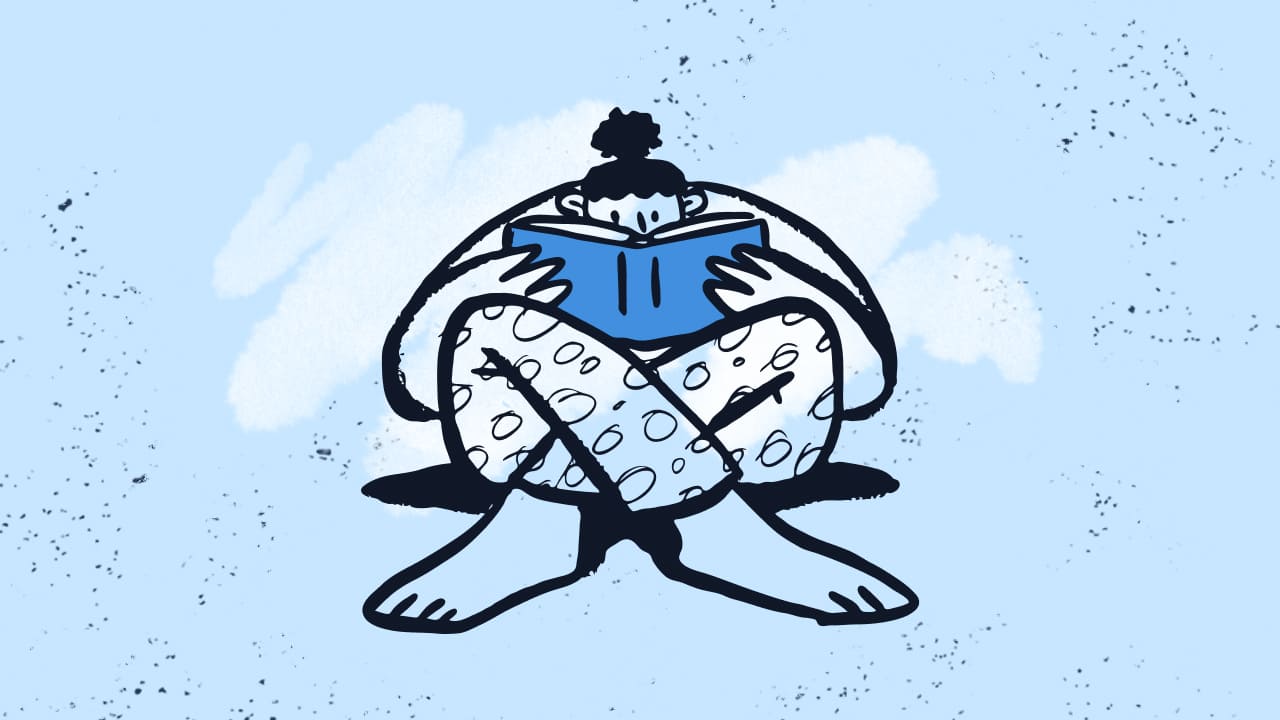
Why integrate your knowledge base with Microsoft Teams?
Microsoft Teams is already a favorite for workplace communication and collaboration. Adding your knowledge base to this platform makes accessing information more intuitive for employees.
Here’s why it matters:
- Seamless access: Employees don’t need to switch between tools or platforms to find answers. Everything is available in one place.
- Time savings: Instant access to relevant articles helps resolve queries faster, whether it’s troubleshooting an IT issue or understanding company policies.
- Improved collaboration: Teams channels can host discussions around KB content, encouraging cross-departmental input and updates.
- Supports consistency: Shared resources standardize processes and responses across the organization.
- Boosts employee satisfaction: Self-service reduces frustration and empowers employees to resolve issues independently.
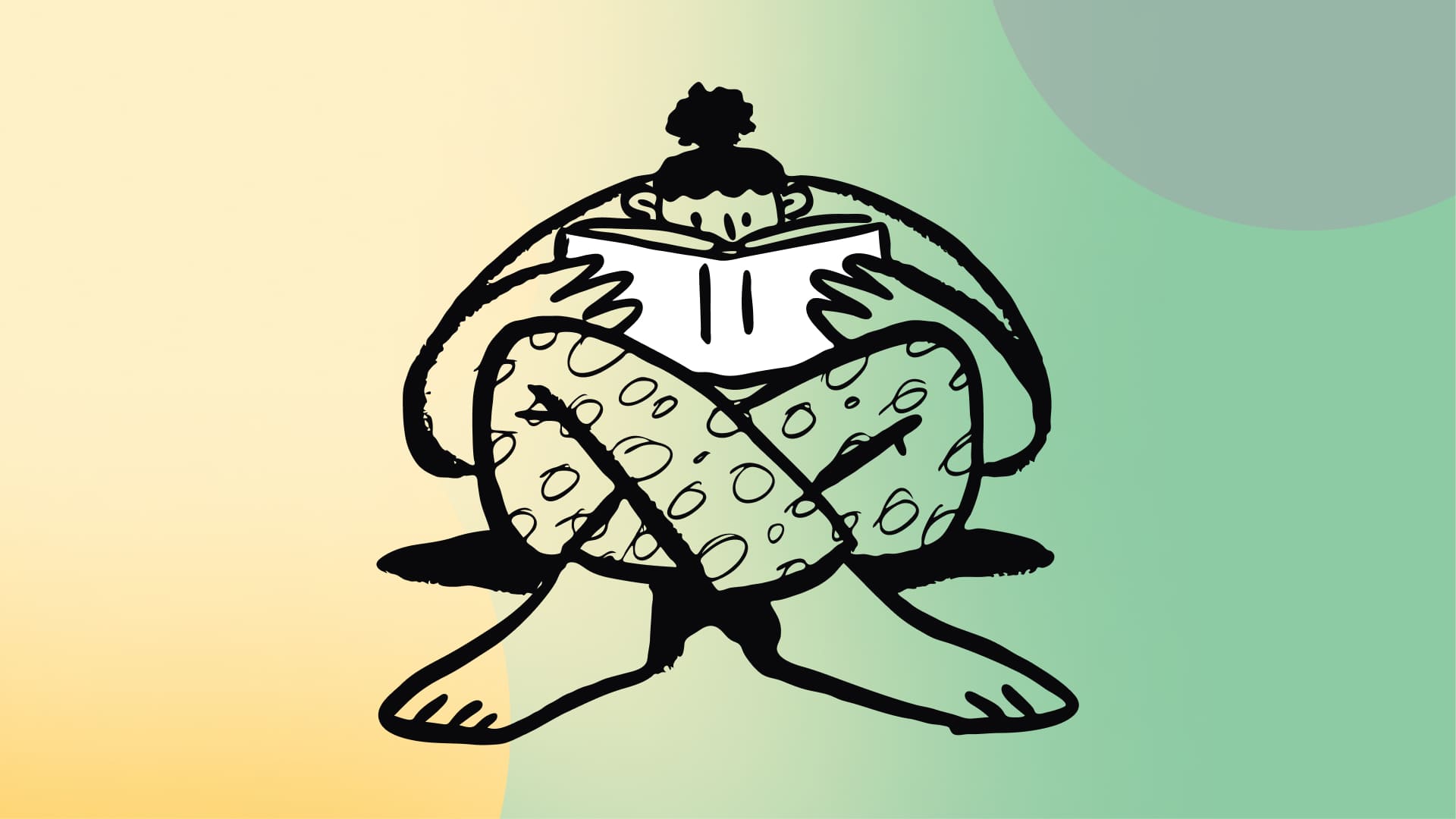
Steps to create a knowledge base in Teams
Creating a KB in Teams isn’t as complex as it sounds. Here’s how to get started:
- Set up your knowledge base platform
Begin by using your preferred knowledge base platform to organize your articles and FAQs. If you’re starting from scratch, focus on high-demand topics first. (You can also check out our article on how to create a knowledge base for more details!) - Connect your Knowledge Base to Microsoft Teams
Link your knowledge base to Teams through its app integration. With InvGate Service Management, this involves setting up a connector between the KB and the Teams' Virtual Agent. - Configure the Teams bot
Set up the bot to interact with your KB. Ensure it can respond to user queries, suggest relevant articles, and escalate unresolved issues to live support when necessary. You can also customize the welcome message to fit your company's tone. - Test the functionality
Before rolling it out, test the integration. Check that the bot can fetch and display articles and ensure search terms align with how employees describe their issues. - Launch and train employees
Announce the new KB feature to employees and provide quick training on how to interact with the Teams bot. Show them how to search for articles or ask questions directly in Teams. - Start using and refining
Once live, monitor usage. Encourage employees to share feedback so you can fine-tune the system for better performance.

Leveraging AI when building a knowledge base in Microsoft Teams
Integrating AI into your knowledge base can transform how employees and customers access information, especially when combined with tools like Microsoft Teams. With InvGate's AI Hub, managing and delivering knowledge becomes a seamless experience, directly where your users communicate most often.
One standout feature is the Virtual Agent within Teams. When a user types a question or describes their issue, the Virtual Agent automatically suggests relevant knowledge base articles and can also provide summaries of those articles. This eliminates the need to browse through categories or perform extensive searches, saving the user time and effort.
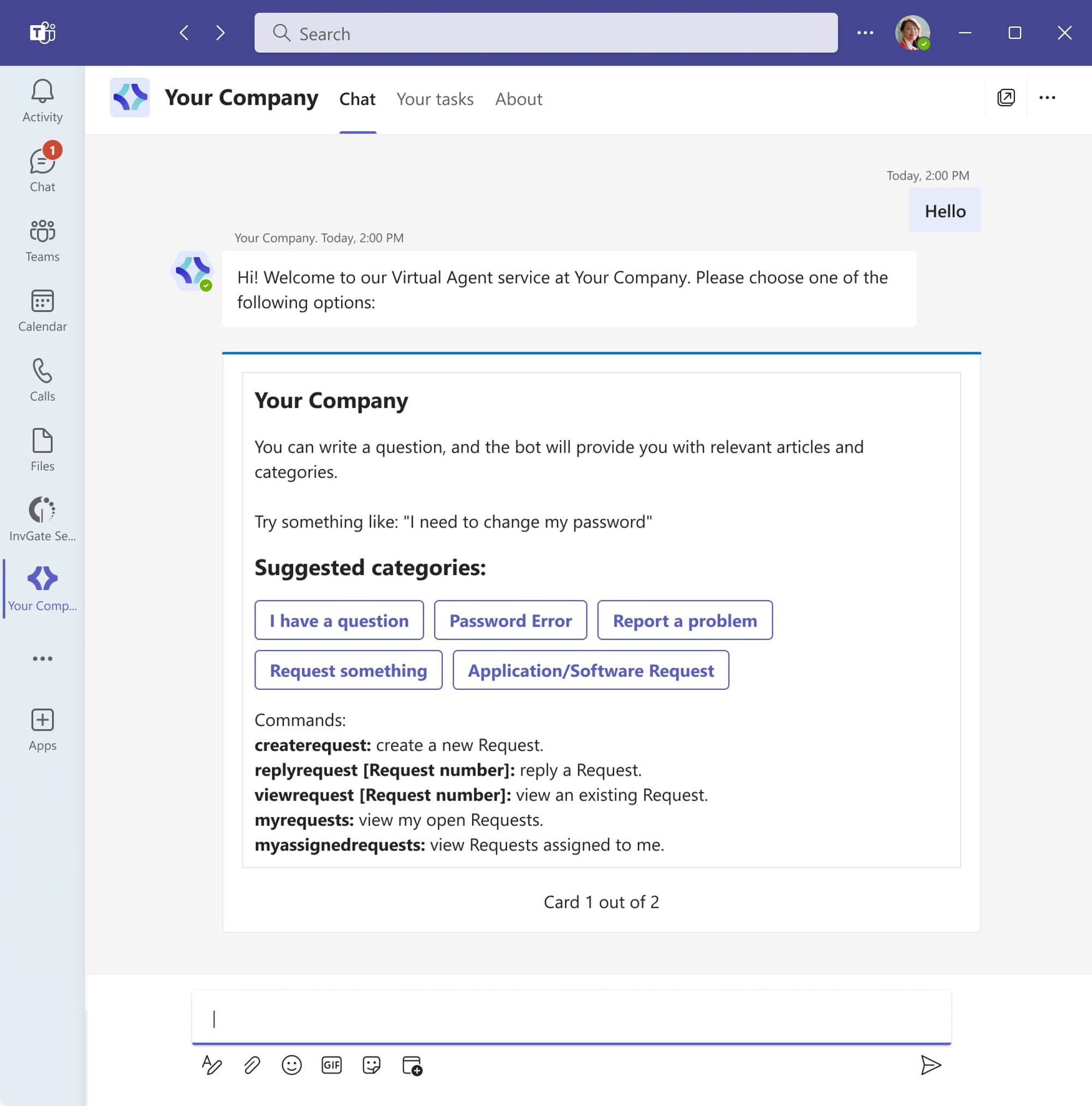
But what happens if the suggestions don’t quite match the user's needs? The Virtual Agent can escalate its intelligence by connecting to OpenAI. It searches for potential answers outside the knowledge base, ensuring users get comprehensive support even when articles are unavailable or incomplete.
With a combination of AI-driven suggestions and your employees' familiarity with Teams, InvGate empowers organizations to deliver contextual and efficient support, helping employees and customers resolve issues faster while keeping communication centralized.
Security considerations for knowledge bases in Teams
When your knowledge base integrates with a platform like Microsoft Teams, security is a top priority. Sensitive company information must remain accessible only to the right people.
InvGate Service Management ensures your KB remains secure by:
- Role-based access control: Restrict article visibility based on an employee’s role or department.
- Audit trails: Track who modifies articles to maintain accountability.
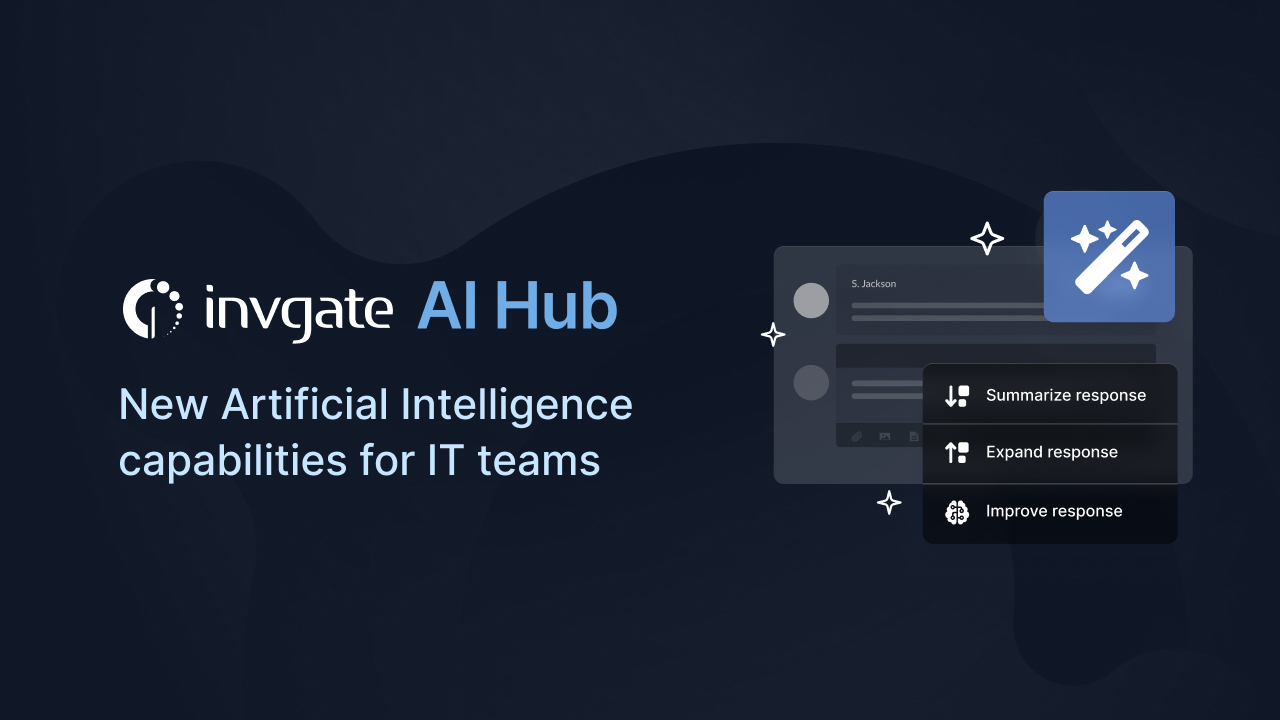
Final words
Integrating your knowledge base into Microsoft Teams isn’t just about convenience—it’s about transforming how your team accesses and shares information. Tools like InvGate Service Management make this process even more effective.
With InvGate, you can:
- Seamlessly connect your KB to Teams: Allow employees to query articles directly within Teams via the integrated bot or virtual agent.
- Streamline workflows for KB updates: Employees can suggest edits or new articles, which follow a defined approval process to maintain accuracy and relevance.
- Leverage AI for smarter responses: The Virtual Agent uses AI to suggest articles or tap into OpenAI for additional answers when KB content doesn’t address the query.
Start integrating your knowledge base today, and take full advantage of these advanced features to boost productivity and collaboration across your organization. Sign up for a 30-day free trial of InvGate Service Management!





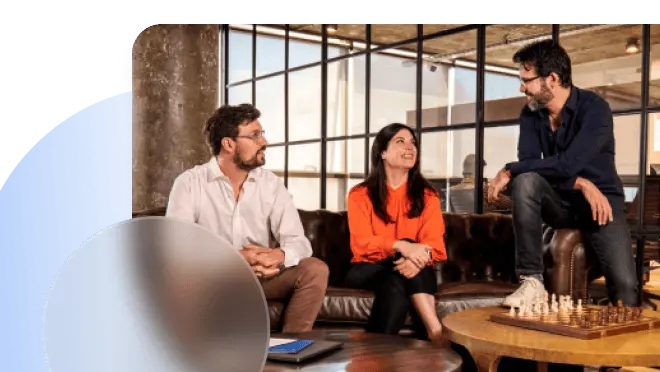
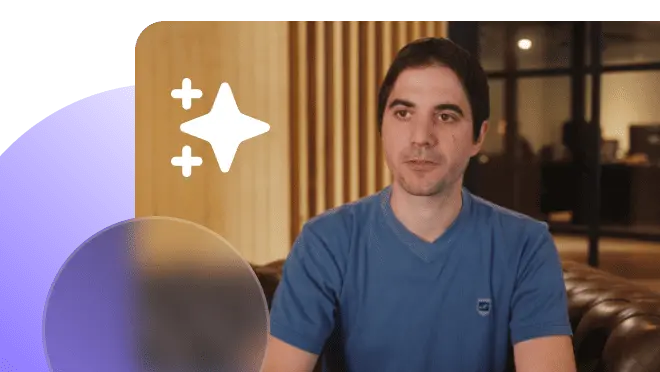

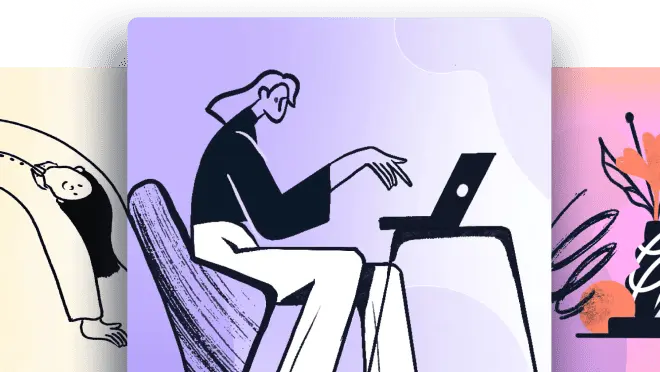
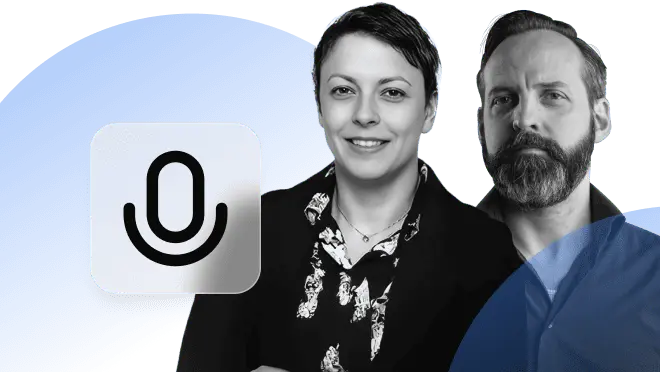
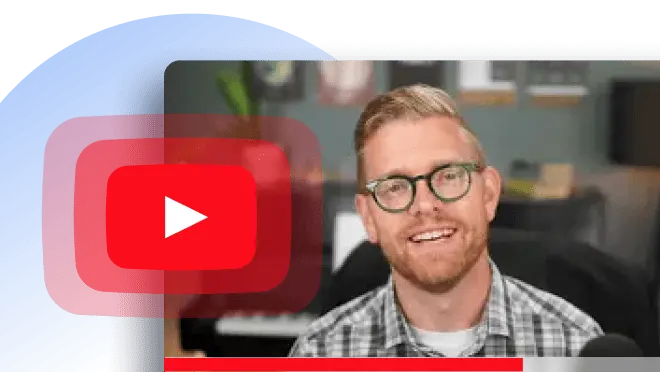

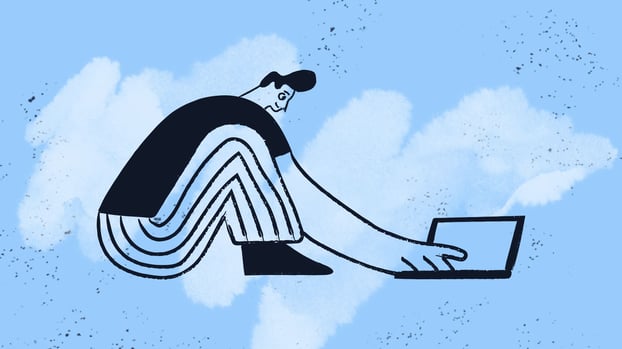

.jpg?upsize=true&upscale=true&width=780&height=205&name=ITIL%20Foundation%20Exam%20(2).jpg)
