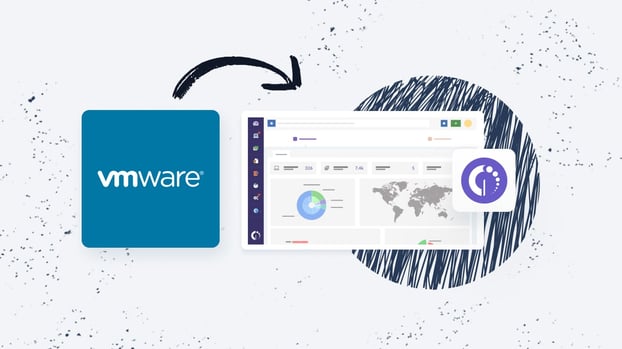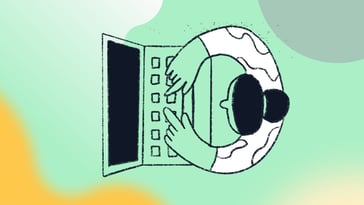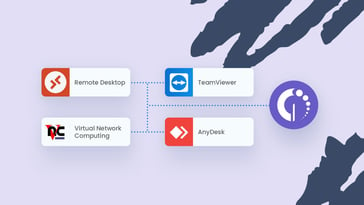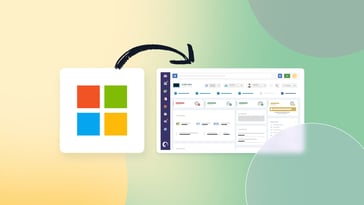Discovery sources periodically run network analyses to identify devices in your IT environment, ensuring your asset inventory is updated and reliable. It is a fundamental function of any robust IT Asset Management (ITAM) tool.
For this reason, we are eager to announce that InvGate Asset Management now integrates with VMWare! This means that now you can automatically discover and integrate ESXis and vCenters and incorporate them into your inventory without the need to download an individual agent on each one.
This new function marks our initial step (with more to come!) into integrating with hypervisors. So, stay tuned as we explore how to set up the integration and what it can do to make your ITAM operations more efficient.
Let’s begin!
Why is this integration important?
Managing virtualization infrastructures can be a challenging task. And, if on top of that, you add the time and effort it takes to download individual agents for temporary virtual machines, it can become even trickier.
This is why we introduced the InvGate Asset Management-VMWare Integration. By adding this new discovery source to your solution, all the relevant information about the virtual machines managed by ESXis will be automatically added and displayed in your inventory.
In other words, you will have enhanced asset visibility within your IT infrastructure and more robust Virtual Environment Management by reducing the manual tasks involved in installing an agent on each individual server. It represents a step further towards more efficient and automated ITAM processes.
How to integrate InvGate Asset Management with VMWare
Setting up this discovery source only takes a few minutes. To create the integration you have to log into InvGate Asset Management and follow these steps:
- Go to Settings >> Network >> Discovery sources.
- There, click on "View Catalog." to display the catalog of available sources.
- Select the “VMware” option (you can use the search bar to find it quickly).
- Then, click on "Add." and configure the new integration by completing the corresponding form with the information.
- When finished, click on "Save," and your discovery source will be up and functioning within your environment.
What does the discovery source for ESXiS look like?

As we mentioned above, once the integration is in place, your IT inventory will automatically start to be populated with all the virtual machines managed.
This way, the tool will gather and display in the asset profiles all the relevant information for servers running VMware.
Just as with the rest of the assets, the asset profile for virtual machines managed will display the following tabs:
- Home: Summary with the most relevant information about the ESXi server.
- Hardware: Details of the hardware information reported by the asset.
- Virtual machines: Details of the virtual machines hosted within the ESXi server.
- Contracts: Details of the contracts assigned to the asset and software contracts installed on it.
- Requests: List of requests associated with the asset, including details of priority, status, and hyperlink to the request in InvGate Service Management (if you have both tools integrated).
- Activity: Details of state or property changes recorded by the asset.
The bottom line
The InvGate Asset Management-VMWare integration incorporates a new (and important) discovery source to the tool, enhancing the capabilities we offer to manage your virtual environment, both for ESXiS and vCenters.
Through network scanning, you avoid the time and effort that has to be put into installing an agent on each individual server, in essence, making your Inventory Management more robust.
Plus, there is more to come! This is our first step into integrating with cloud hypervisors, but there are other updates coming soon, including an integration with Hyper-V.
If you want to learn more about this integration or anything else product-related, book a call with our experts who are ready to offer any support you might need.
And, if you haven’t tried out InvGate Asset Management yet, remember that you can ask for your 30 day free trial, and explore its functions.