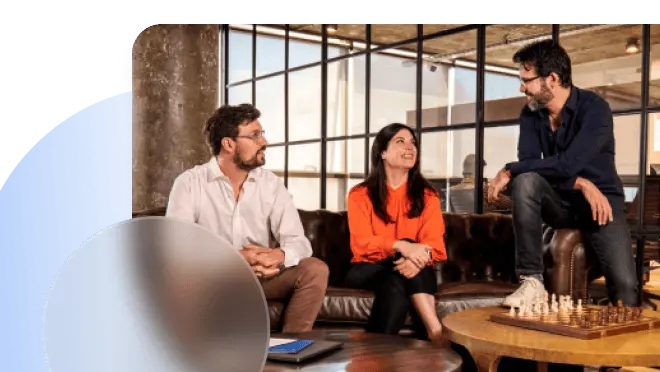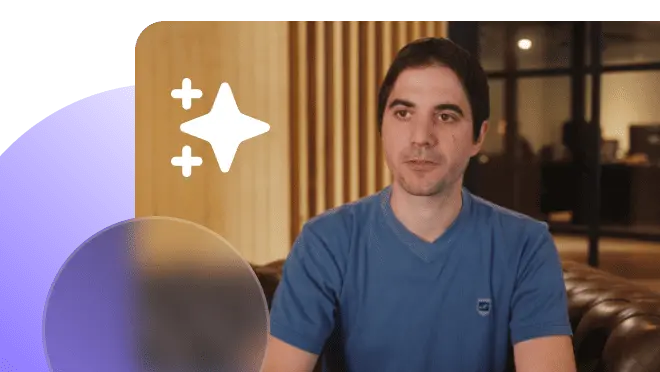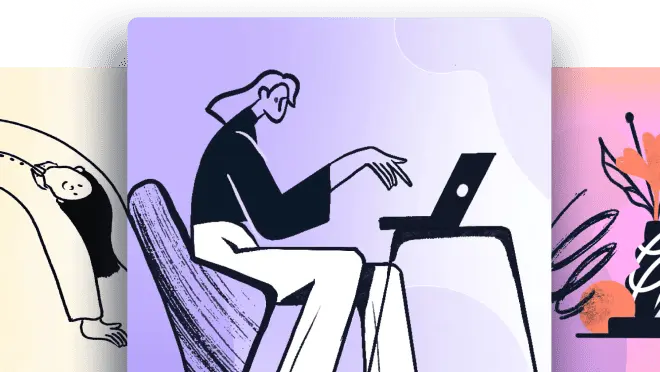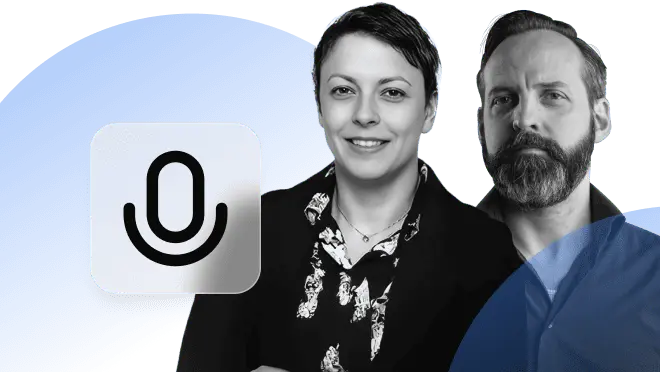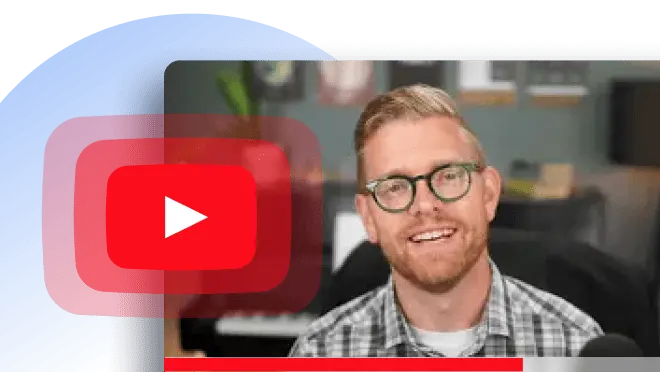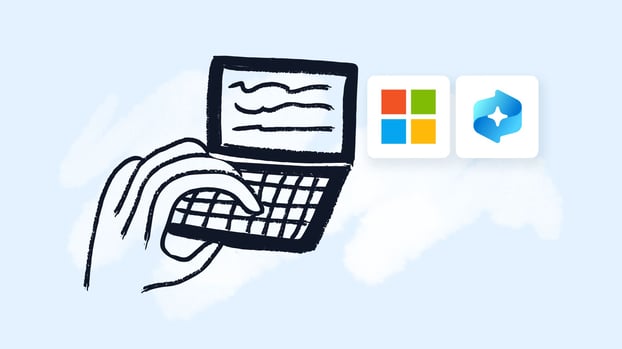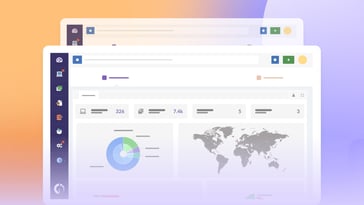Microsoft Windows is no stranger to controversy when it comes to privacy issues. One of the latest features sparking debate is Microsoft Windows Recall AI. If you’re concerned about your data privacy, you're probably wondering what it is and how it affects you. But, you might be wondering how to disable Windows Recall, in case you are running the feature.
In this post, we’ll cover everything you need to know about Recall AI, from understanding the risks to walking you through how to disable it—if it’s possible at all.
What is Microsoft Windows Recall AI?
 Windows Recall is a feature rolled out by Microsoft that has raised eyebrows within the tech community. Essentially, it allows the operating system to record and store certain user activities and events across devices. It was introduced with the intention of helping users "recall" previous activities more easily and maintain a more synchronized experience across multiple Windows devices.
Windows Recall is a feature rolled out by Microsoft that has raised eyebrows within the tech community. Essentially, it allows the operating system to record and store certain user activities and events across devices. It was introduced with the intention of helping users "recall" previous activities more easily and maintain a more synchronized experience across multiple Windows devices.
Windows Recall logs different types of data, such as application usage, documents opened, websites visited, and even the time spent on various tasks. While this sounds convenient, many are skeptical about the underlying intentions of this feature.
Why is Windows Recall AI controversial?
While the concept of Windows Recall might sound helpful, it’s the privacy implications that have caused a stir. Storing data on user activities, especially if it's done without clear consent or understanding, is a privacy risk. Here are the key reasons behind the controversy:
- Data collection: The thought of Microsoft collecting and storing all your personal activities in the background is unsettling. Critics argue that this is yet another example of tech companies harvesting personal data without being transparent.
- Data security: Even if Windows Recall is meant to help users, the idea that such detailed data is stored poses security risks. What if a malicious party gains access to this information?
- Informed consent: Most users are unaware of what Windows Recall is and may not have knowingly opted in. This lack of transparency, paired with possible automatic updates, leads to many feeling like their privacy is being compromised without their knowledge.
- Permanent presence: Lastly, the potential inability to uninstall or permanently disable Windows Recall in some cases has left users feeling even more powerless when it comes to their own data.
How to know if you have Windows Recall on your device
Due to the negative reaction to the Recall AI announcement, Microsoft decided to take a few steps back. The original plan was for teams with Copilot+ to have the feature built in starting June 18.
However, just days before that date, the company announced that the feature would not be available. They made the announcement as follows: "Today, we are communicating an additional update on the Recall (preview) feature for Copilot+ PCs. Recall will now shift from a preview experience broadly available for Copilot+ PCs on June 18, 2024, to a preview available first in the Windows Insider Program (WIP) in the coming weeks". Regarding when the feature would arrive for new PCs, they simply said it would be "soon".
Finally, in mid-August, they announced when Windows Insider members would gain access to the feature: "With a commitment to delivering a trustworthy and secure Recall (preview) experience on Copilot+ PCs for customers, we’re sharing an update that Recall will be available to Windows Insiders starting in October".
Microsoft plans to fine-tune the release using their collaborators' expertise before enabling the feature for Copilot+ PCs. "Security continues to be our top priority, and when Recall is available for Windows Insiders in October, we will publish a blog with more details", they confirmed.
How to disable Windows Recall (Step-by-step guide)
So, it's very likely that you don't have Windows Recall installed. But, if for some reason (maybe you purchase a Copilot+ PC or you updated Windows 11) you do, there is a way to disable it. Actually, in a recent post, a Microsoft Community Specialist, said that "even if you do plan on getting a Copilot PC, Microsoft isn't going to force it on you" and that "you'll have the option to toggle it on or off".
Let's say that have confirmed that Windows Recall is present on your system. You might want to disable it to protect your privacy. There are some workarounds. Follow these steps to disable the feature:
- Open Windows Settings (WIN+I).
- Select "Privacy & Security" in the sidebar.
- Select "Recall & Snapshots."
- Toggle "Save Snapshots" to off.
- Select "Delete Snapshots."
- Select "Delete All."
- Close Windows Settings.
Minimum hardware requirements for Copilot PCs
To run Microsoft Copilot (and therefore to run Recall AI), your PC needs to meet specific hardware requirements. According to Microsoft, Copilot is available on select devices with the following minimum specs:
- Processor: PCs must be equipped with an Intel Core i5 (8th generation or later) or an AMD Ryzen 5 (3000 series or later).
- RAM: At least 16 GB of RAM is required to ensure smooth performance.
- Storage: Your device should have a minimum of 512 GB SSD storage to accommodate the features and data management involved with Copilot.
- Operating System: Windows 11 is required, and the PC must have the 2024 update or later.
- TPM (Trusted Platform Module): The PC must support TPM 2.0 for enhanced security.
- Graphics: The system needs a DirectX 12 compatible graphics card with a WDDM 2.0 driver.
These hardware requirements ensure that Copilot can run efficiently and securely on your PC, enabling a seamless experience with AI-driven functionalities.
InvGate Asset Management for software control
Did you know that InvGate Asset Management can give you complete visibility into the use of software licenses across your organization? By using this tool, you can monitor all software licenses, track their usage, and ensure that they are being optimized. This means you’ll have the power to perform software license audits, identify any potential non-compliance issues, and detect any unsupported software lurking in your network. With this kind of oversight, you can not only mitigate security risks but also improve overall compliance and even trim unnecessary expenses.
But that's not all. InvGate Asset Management can also help you determine the version of Windows running on each of your devices. This is especially important when dealing with features like Windows Recall AI. Knowing exactly which version of Windows is installed allows you to stay on top of software updates and security patches, reducing vulnerabilities that may arise from outdated or unsupported versions. With this information at your fingertips, you’ll be better equipped to assess whether features like Recall AI are active on your systems.
In fact, InvGate Asset Management's ability to provide complete visibility of your IT assets means you're always in control. Whether it's understanding the software versions or tracking your hardware lifecycle, Insight helps you gain full control of your assets and IT environment. By leveraging this comprehensive tool, you can make more informed decisions about your software usage, Asset Management, and overall IT strategy.
Start your free 30-day-trial today!
Conclusion
Windows Recall has stirred significant controversy due to its potential to infringe on users’ privacy. While it’s designed to provide convenience by tracking your activity across devices, the risks far outweigh the benefits for many users.
Understanding how to check if you have Windows Recall and how to disable it is crucial for anyone who values their privacy. Unfortunately, a complete removal of the feature seems elusive, making it all the more important to stay informed and vigilant.
Frequently Asked Questions (FAQs)
1. What is Windows Recall?
Windows Recall is a feature in Microsoft Windows that tracks user activity across devices, allowing for easy access to past events and activities like websites visited, apps used, and documents opened.
2. Why is Windows Recall controversial?
The controversy stems from concerns about privacy and data security. Windows Recall logs personal activity, and many users feel they aren’t adequately informed or given control over how their data is collected and used.
3. How do I know if I have Windows Recall?
You can check by looking at the version of Windows on your computer, the time you purchased your device, or if you’re part of the Windows Insider Program. Windows Recall was rolled out in mid-2023.
4. Can I disable Windows Recall?
Yes, you can disable it by navigating through Privacy Settings and Activity History, as well as using third-party privacy tools. However, completely uninstalling it might not be possible.
5. Is it possible to fully uninstall Windows Recall?
At this time, it’s not possible to fully uninstall Windows Recall, as it’s deeply integrated into the Windows system. You can only disable its visible features and prevent future data collection.