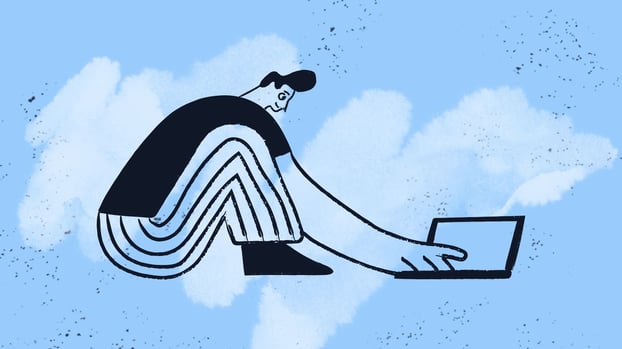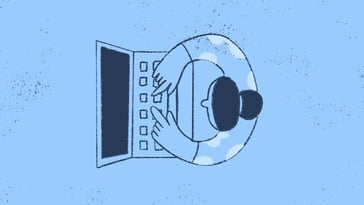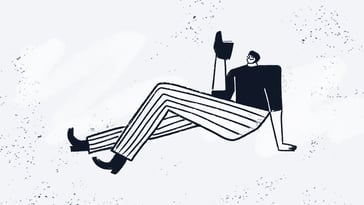Configuring a server can feel overwhelming, especially if you're new to IT infrastructure. However, understanding how to configure a server is essential for effectively managing any network, whether for a small business or a large enterprise. This guide equips you with the knowledge and steps to successfully set up your server, helping you navigate through the complexities of Server Management.
The truth is that servers play a critical role in ensuring businesses operate smoothly. They store data, run applications, and provide services that users rely on daily. By learning how to configure a server, you not only enhance your technical skills but also contribute to the overall efficiency and security of your organization. A well-configured server can significantly improve performance, facilitate collaboration, and protect sensitive information.
So, let's dive into this comprehensive guide to ensure you're fully prepared to tackle your server configuration with confidence.
How to configure a server: Understanding server basics
Before diving into the configuration process, it’s important to grasp the fundamentals of servers and the various types available. A server acts as a central hub that provides resources, data, services, or applications to other computers, known as clients, over a network.
Each server type serves a different function, so understanding these differences is key to effective configuration.
Types of servers
Servers come in various forms, each designed to meet specific needs. Here’s a closer look at the most common types:
1. Web servers
Web servers host websites and serve web pages to users across the internet. They handle HTTP requests from clients, retrieve the requested content, and send it back to the user's browser.
Popular web server software includes Apache and Nginx, which provide reliable performance for serving static and dynamic content. When setting up a web server, ensure you configure it to handle traffic efficiently and securely.
2. Database servers
Database servers manage databases and provide data access to client applications. They store, retrieve, and process data in response to requests from users or applications.
Database Management systems like MySQL, PostgreSQL, and Microsoft SQL Server are widely used for their robustness and scalability. When configuring a database server, focus on optimizing performance, security, and backup strategies to protect your data.
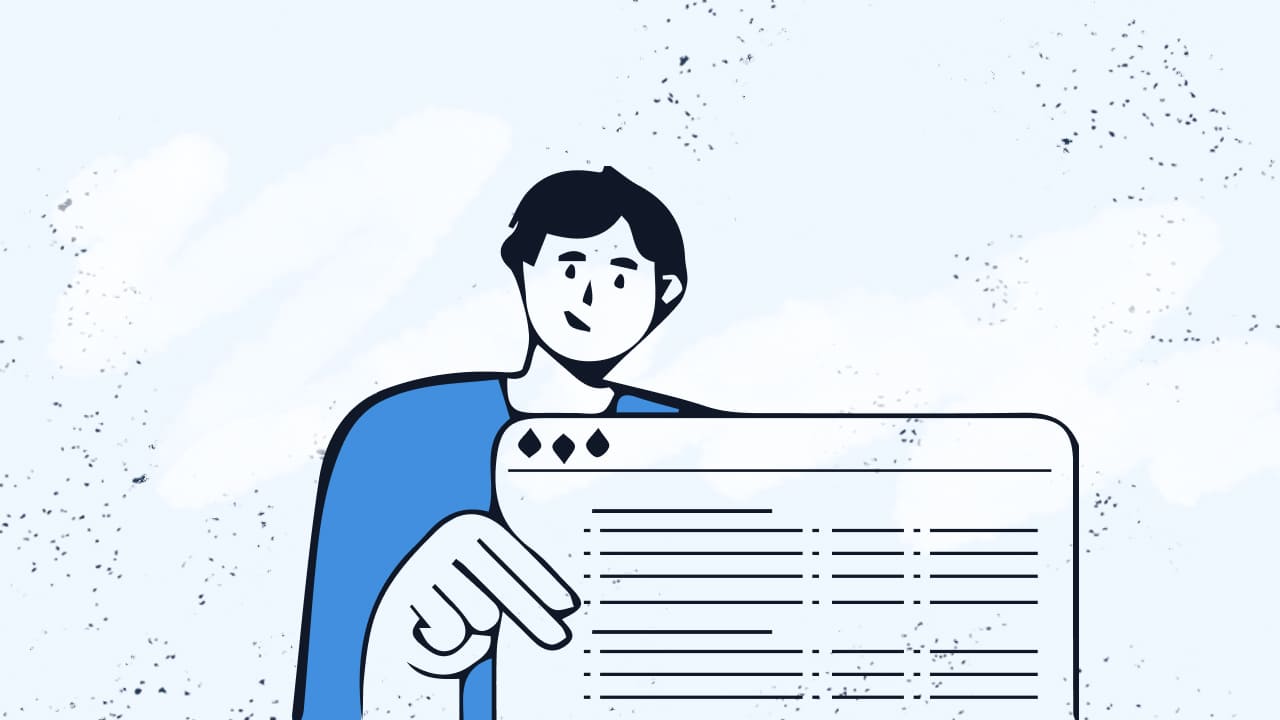
3. File servers
File servers store and manage files for users on a network, allowing easy access and collaboration. They enable users to upload, download, and share files securely.
Implementing a file server requires careful planning of folder structures, permissions, and access controls to ensure users can access the necessary files without compromising security.
4. Application servers
Application servers run specific applications and facilitate business logic. They act as intermediaries between the database and the client, processing requests and delivering content.
Popular application servers include JBoss, GlassFish, and Tomcat. When setting up an application server, it’s crucial to configure it for performance, scalability, and security, ensuring that it meets your organization's application needs.
Pre-configuration considerations
Before you jump into the server setup process, take a moment to consider a few crucial factors that will ensure a smooth configuration experience.
Hardware requirements
Identifying the hardware requirements is your first step. Depending on the server's purpose, assess the following:
- CPU: Select a powerful processor capable of handling the expected workload.
- RAM: Ensure sufficient memory to support concurrent users and applications without lag.
- Storage: Choose between SSDs for speed or HDDs for larger capacity and cost-effectiveness.
Network setup
Proper network setup is vital for the server's functionality. You must configure:
- IP address configuration: Decide whether to use static or dynamic IP addresses. For most servers, a static IP address is advisable for consistent accessibility.
- Subnetting: Plan your subnet to manage IP addresses effectively and enhance security.
Choosing the right operating system
The choice of operating system significantly impacts your server's performance and security. Windows Server is known for its user-friendly interface, making it suitable for businesses that rely on Microsoft products. Conversely, Linux distributions, such as Ubuntu and CentOS, offer stability, security, and cost-effectiveness, particularly for web and database servers.

How to configure a server: Step-by-step Process
With a solid understanding of servers, let’s dive into the step-by-step configuration process.
Step 1: Setting up the hardware
The physical installation of your server is the first task in the configuration process. For organizations that don’t want to maintain hardware on-site, single-tenant hosting in a provider’s data center can deliver the same control with less physical overhead. Ensure the following:
- Location: Position your server in an appropriate environment with adequate cooling and ventilation to prevent overheating.
- Power supply: Connect the server to a reliable power source, considering an uninterruptible power supply (UPS) for backup in case of power outages.
Step 2: Installing the operating system
Once the hardware is set up, the next step is to install the operating system. The installation process will vary depending on the OS you choose.
For Windows Server:
- Insert the installation media (USB or DVD).
- Boot from the media and follow the installation wizard prompts.
- Choose the installation type (typically "Custom" for a clean installation).
- Select the drive for installation and wait for the process to complete.
For Linux (e.g., Ubuntu Server):
- Download the ISO file from the official website.
- Create a bootable USB drive using tools like Rufus or Etcher.
- Boot from the USB drive and follow the installation instructions.
- Choose the desired options, including disk partitioning and user creation.
Step 3: Initial configuration
After installing the OS, it’s time for initial configuration.
Setting up network settings
Correctly configuring your network settings is crucial for server connectivity. Here’s how to proceed:
- Static vs. dynamic IP: For most servers, it’s recommended to use a static IP address to ensure consistent access.
- IP address configuration: In Windows, set this up in the Network and Sharing Center. For Linux, edit network configuration files (e.g., /etc/netplan for Ubuntu) using a text editor.
Setting hostname and DNS configuration
Set a meaningful hostname that reflects the server’s purpose. Additionally, configure DNS settings to facilitate smooth domain name resolution. This setup ensures that users can access your server using easy-to-remember domain names instead of numerical IP addresses.
Step 4: Installing required software
With the server's basic setup complete, you can now install the necessary software.
1. Web server software: If you’re setting up a web server, install Apache or Nginx. For instance, to install Apache on Ubuntu, use the following command in the terminal:
2. Database software: If your server will host databases, install software like MySQL or PostgreSQL. Use the command:
3. Application software: Depending on your requirements, install any applications necessary for your server’s functions.
Step 5: Configuring security settings
Securing your server is paramount. Here are some essential security configurations to implement:
Setting up firewalls
Implement a firewall to control incoming and outgoing traffic. In Windows, configure the firewall through the Control Panel. For Linux, use tools like ufw or iptables:
User account management and permissions
Manage user accounts and assign permissions to ensure that only authorized individuals access the server. In Linux, use the adduser command to create new users and chmod to set permissions based on the principle of least privilege.
SSH configuration for secure remote access
SSH (Secure Shell) allows secure remote access to your server. To configure SSH:
1. Install OpenSSH server:
2. Configure the SSH settings in /etc/ssh/sshd_config to enhance security, such as disabling root login.
Testing the server configuration
After completing the configuration, it's crucial to test your server to ensure everything is functioning as expected.
Verifying server functionality
Utilize various tools to verify server functionality:
- Ping test: Check network connectivity by pinging your server's IP address.
- Browser test: Open a web browser and enter your server’s IP address to see if the web server responds.
Performance and security testing
Employ tools like Apache Benchmark for performance testing and Nessus for vulnerability scanning. This ensures your server is secure and performs optimally under load.

Maintaining and monitoring the server
Proper maintenance and monitoring are vital to ensure the server runs smoothly and remains secure.
Overview of server maintenance practices
Regularly updating your server software helps patch security vulnerabilities. Create robust backup routines to prevent data loss, ensuring you can recover quickly in case of system failure. Schedule regular maintenance checks to address potential issues before they escalate.
Monitoring tools and setup
Implement monitoring tools like Nagios or Zabbix to keep track of server performance and receive alerts on potential issues. These tools help you monitor server uptime, CPU usage, memory consumption, and other critical metrics, allowing you to respond proactively to any irregularities.
Troubleshooting common issues
Even with proper configuration, issues can arise. Here are some common problems and their solutions:
- Server not responding: Check hardware connections and ensure the server is powered on. Verify network configurations to ensure everything is set up correctly.
- Access denied errors: Review user permissions and firewall settings to ensure proper access to the server.
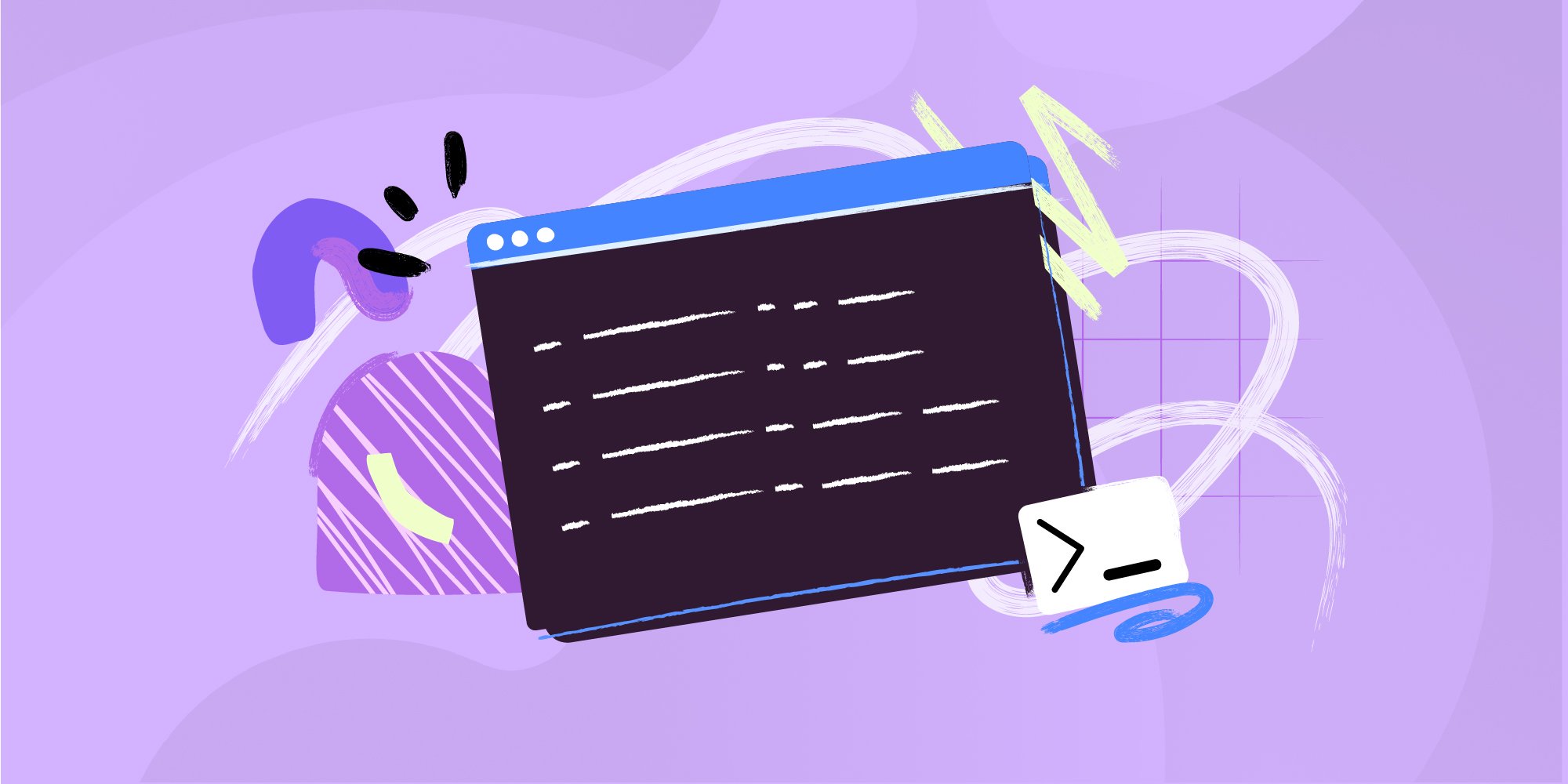
Conclusion
Configuring a server is an essential skill that empowers you to manage IT infrastructure effectively. By following the steps outlined in this guide, you can successfully set up a server that meets your organization’s needs. Remember, the world of Server Management is continually evolving. Stay informed about best practices and emerging technologies to enhance your server's performance and security continually.
Moreover, always be prepared to adapt to new challenges. Each server configuration can present unique obstacles, but with the right knowledge and tools, you can tackle them head-on. By embracing continuous learning and improvement, you not only boost your technical skills but also contribute significantly to your organization’s success.
Frequently Asked Questions (FAQs)
1. What does configuring a server mean?
Configuring a server refers to the process of setting up the server's hardware and software to ensure it operates efficiently and securely. This includes installing the operating system, configuring network settings, setting up necessary software, and implementing security measures.
2. How do you configure your server?
To configure your server, follow these steps:
- Set up the hardware in a suitable environment.
- Install the desired operating system.
- Configure network settings, including IP addresses and DNS.
- Install and configure required software, such as web servers and databases.
- Implement security measures like firewalls and user permissions.
3. What is a configuration server?
A configuration server typically refers to a server that manages the settings and configurations of other servers within a network. It ensures that all servers operate consistently and can be updated or changed centrally, streamlining management tasks.
4. How to configure network in server?
To configure the network in a server, you'll need to set the IP address (preferably static), configure subnet masks, set up DNS, and, if necessary, configure routing settings. Use the appropriate network configuration tools based on your server's operating system to perform these tasks.
5. How to configure a server for optimal performance?
To configure a server for optimal performance, ensure you allocate sufficient hardware resources (CPU, RAM, storage). Optimize network settings for low latency and high throughput. Regularly monitor server performance and apply updates or changes as needed to maintain efficiency.