Hardware in IT refers to the physical components of computers and electronic systems that you can see and touch - such as CPUs, memory, storage, and network devices.
This guide explains what hardware is, its main types and components, and how it supports software and business operations in modern IT environments.

Hardware definition in IT
Hardware in IT refers to the physical components that make up an information technology environment. This includes everything from servers, desktops, laptops, and mobile devices to networking gear, storage units, and peripherals.
Of course, the term hardware isn’t exclusive to the IT world. While it is most commonly associated with computers and digital infrastructure, hardware also exists across other industries, for example in manufacturing equipment, automotive components, medical devices, or industrial control systems.
In every context, hardware represents the physical machinery or devices that make operations possible, even if they are not directly tied to information technology.
Hardware vs software: Key differences in IT
Hardware refers to the physical components of an IT environment, the parts you can see and touch, like servers, laptops, network switches, storage devices, or a computer’s processor. Software, on the other hand, is intangible, made up of code, applications, and operating systems that run on that hardware.
Both depend on each other. Hardware provides the platform and computing power, while software delivers the logic and instructions. Without hardware, software has no place to run, and without software, hardware can’t perform any meaningful function.
Types of hardware (and why computer hardware takes center stage)
Hardware can be grouped in many ways depending on how it is used, but in today’s digital environments computer hardware is what drives most IT operations. From endpoints to servers to networking gear, it is the category that directly supports business systems, data flow, and day-to-day productivity, which is why IT hardware typically takes the spotlight.
That said, hardware as a whole is much broader. Looking at the bigger picture helps clarify where computer hardware fits among other categories, from industrial equipment to consumer electronics. Here is how the main types of hardware break down and why computer hardware remains the core of modern IT environments.
#1. General hardware
This category includes all physical equipment used across industries, from manufacturing tools to household appliances. While not exclusive to IT, general hardware serves as the backbone of many operations, enabling productivity and innovation. Examples include industrial machinery, IoT devices, and even medical imaging equipment.
#2. Network hardware
Network hardware connects devices, enabling communication and data transfer. These components are critical for any IT infrastructure but serve a supporting role to the more versatile computer hardware. This category includes:
- Routers: Direct internet traffic between devices.
- Switches: Manage data flow within a network.
- Firewalls: Protect systems from cyber threats.
#3. Peripheral hardware
Peripheral hardware refers to external devices that expand a system's functionality. While not essential for basic operation, peripherals significantly enhance user experience and productivity. These are typically accessories or add-ons (mostly related to computer hardware), such as:
- Input devices: Keyboards, mice, scanners.
- Output devices: Printers, monitors, speakers.
- External storage: USB drives, external hard drives.
#4. Computer hardware
Computer hardware forms the core of any IT setup, consisting of the physical components that drive computing systems. Its importance cannot be overstated — computers are the primary tools for everything from software development to data analysis. Let’s see why.
What is computer hardware?
In an organizational IT environment, computer hardware refers to the physical components that make up the devices employees and systems rely on every day. This includes PCs, laptops, servers, and other endpoints, as well as the internal parts that power them such as CPUs, memory, storage drives, and motherboards.
All these elements work together to process information, support applications, and keep workflows running across the organization. Without this hardware layer, no operating system, business application, or IT service could function.
The role of hardware in a computer system
In any computer system, hardware provides the physical foundation that makes all digital operations possible. It supplies the computing power needed to run applications, the storage required to keep data accessible, and the connectivity that allows users and devices to interact within an organization.
From processing information and hosting business software to enabling user access and supporting networked operations, hardware ensures that every IT service has the resources it needs to function. Without this physical layer, operating systems, applications, databases, and workflows would have no platform to run on. Hardware is what turns abstract code into practical, reliable, everyday computing.
What is an example of computer hardware?
Examples of core computer hardware include elements like processors, memory modules, storage drives, and motherboards, which work together to run applications, process data, and support operating systems.
There is also user-facing hardware, commonly known as peripherals, which extend a computer’s functionality. These include devices such as monitors, keyboards, mice, headsets, or printers, all of which help users interact with the system and perform everyday tasks.
Key components of computer hardware
To truly understand what makes a computer tick, it’s essential to break down its core hardware components. These parts work together seamlessly, enabling computers to process data, run software, and perform many tasks with precision and speed.
The key components of computer hardware are:
- Motherboard: The main circuit board that connects all other components.
- Central Processing Unit (CPU): The “brain” of the computer, executing instructions and processing data.
- Memory (RAM): Temporary storage that enables fast access to data for running applications.
- Storage devices: Hard drives (HDDs) or solid-state drives (SSDs) for permanent data storage.
- Power supply unit (PSU): Converts electricity to power the system.
- Graphics processing unit (GPU): Specialized hardware for rendering images and handling intensive computing tasks, like gaming or AI.
Let’s dive into the most critical internal and external computer hardware components that form the foundation of most computer systems.
#1: Motherboard: The heart of the system
The motherboard is the main printed circuit board (PCB) in a computer. It acts as the central hub that connects all other hardware devices, including the CPU, memory, graphics card, and storage. With expansion slots for upgrades and multiple USB ports, the motherboard ensures that all components can communicate efficiently.
#2: CPU (Central Processing Unit): The brain of the computer
Often referred to as the "brain," the CPU processes the written instructions provided by the operating system and various programs. It executes calculations, manages tasks, and ensures smooth system performance. Modern CPUs often include multiple cores to handle many tasks simultaneously.
#3: RAM (Random Access Memory): The short-term memory
RAM is a type of volatile memory that temporarily stores data needed for active tasks. It enables fast access to instructions and ensures that most computers can multitask efficiently, whether you're running a program, editing videos, or browsing in Google Chrome.
#4: Storage devices: Long-term data keepers
Storage hardware, such as hard drives (HDDs) and solid-state drives (SSDs), provides long-term storage for data and software. SSDs are faster and more reliable, while HDDs offer higher capacity at a lower cost. These devices store everything from the operating system to user files.
#5: Graphics card: Bringing data to life
A graphics card, or GPU, handles graphical data and rendering tasks. It’s critical for applications like gaming, video editing, and AI computing. GPUs work alongside the CPU to enhance performance, especially for tasks requiring complex visuals.
#6: Power Supply Unit (PSU): The energy source
The power supply unit converts electricity from an external source into usable power for the computer's components. A reliable PSU ensures that your system runs smoothly without overheating or experiencing power-related failures.
#7: Cooling systems: Keeping it cool
Heat is a natural byproduct of computing. Cooling systems, including fans and liquid cooling, are essential for maintaining optimal temperatures and preventing hardware components from overheating, which can damage performance and longevity.
#8: Network Interface Card (NIC): The connectivity bridge
A network interface card enables wired or wireless communication between the computer and the network. It allows devices to access the internet, connect to servers, communicate with other systems, and operate within organizational IT environments. Without a NIC, even the most powerful computer would be isolated and unable to participate in networked operations.
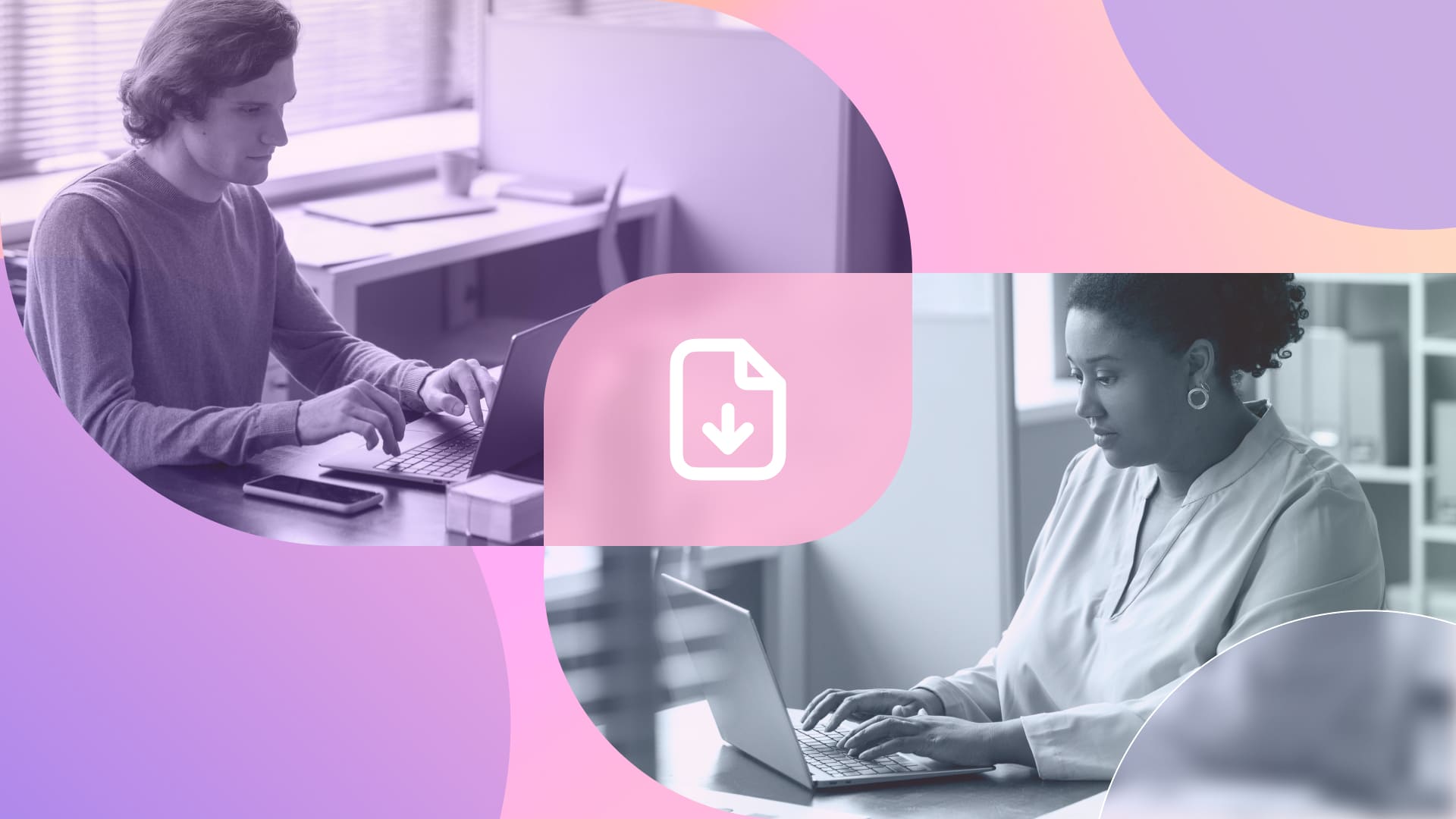
Categories of computer hardware
Computer hardware is often classified into distinct categories based on its function within the computer system. Understanding these categories helps clarify the roles of internal components and peripheral devices. Let’s break it down into the most relevant types.
#1: Input devices: Feeding data to the system
Input devices are tools that allow users to interact with the computer by providing data and commands. Examples include keyboards, mice, scanners, and microphones. These devices are essential for user-to-system communication.
#2: Output devices: Delivering results
Output devices display or project the results of the computer’s processing tasks. Monitors, printers, and speakers are common examples, enabling users to visualize or hear the outcome of their work.
#3: Storage devices: Safeguarding data
This category includes both internal hardware like SSDs and HDDs and external options such as USB drives. Storage devices ensure that data is preserved for future use, from the operating system to personal files.
#4: Processing units: The computational core
The CPU and GPU fall under this category, handling instructions and performing the computations needed for a wide range of tasks, including gaming, rendering, and scientific calculations.
#5: Networking devices: Staying connected
Networking hardware, such as routers, switches, and network interface cards (NICs), facilitates communication between systems. These devices are crucial for creating and maintaining network connections, whether for local or global communication.
Choosing the right computer hardware
Selecting the right computer hardware depends on your needs, budget, and intended use. Whether you’re building a custom desktop computer system, upgrading an existing one, or buying a laptop, it’s essential to evaluate the hardware components for compatibility and performance.
Here are key factors to consider when choosing hardware:
- Performance requirements: For gaming or editing videos, prioritize a high-performance CPU, a dedicated graphics card, and ample RAM. For general productivity, mid-range components may suffice.
- Future-proofing: Opt for a motherboard with extra expansion slots and USB ports to accommodate upgrades.
- Storage needs: Decide between faster SSDs for speed or larger HDDs for capacity.
- Compatibility: Ensure the components (e.g., power supply and GPU) are compatible with each other and fit your computer case.
How to choose hardware for IT environments
Selecting the right computer hardware in an organizational IT environment requires balancing performance, compatibility, scalability, and long-term support. Every device purchased will affect daily operations, future upgrades, and the overall cost of maintaining the IT infrastructure, so making informed decisions is essential.
Here are the key factors to consider when choosing hardware for a company:
- Performance needs: Align hardware capabilities with the workloads it will support, whether general productivity, virtualized environments, analytics, or specialized applications.
- Compatibility: Verify that components work smoothly together and integrate well with existing systems, from power requirements to network connectivity.
- Scalability: Choose hardware that can grow with the organization, with room for expansions, additional memory, or upgraded storage.
- Energy efficiency: Consider power consumption and cooling requirements to improve sustainability and reduce operating costs.
- Support and lifecycle: Evaluate warranty terms, vendor reliability, and expected lifecycle to ensure devices remain stable and supported over time.
Accurate and up-to-date asset information is critical during hardware procurement, especially in larger environments. Tools like InvGate Asset Management help IT teams track device health, usage, and lifecycle stages, making hardware selection and long-term planning far easier without adding unnecessary complexity.
How to choose hardware for IT environments
Choosing hardware for an IT environment requires evaluating different criteria depending on the type of equipment and its role in the organization. Below is a practical checklist for the three main use cases: end-user devices, servers, and network infrastructure.
#1: Checklist for end-user devices (PCs, laptops, workstations)
- Workload alignment, office apps, design tools, development needs, virtual machines.
- CPU and RAM sizing, enough capacity for multitasking and long-term usability.
- Storage type and size, preferably SSD for performance and reliability.
- Battery life (for laptops), based on mobility requirements.
- Compatibility with corporate systems, security tools, identity platforms, OS requirements.
- Durability and build quality, especially for field or hybrid workers.
- Manageability, remote monitoring, firmware updates, hardware health visibility.
- Lifecycle expectations, refresh cycles, warranty coverage, vendor support.
#2: Checklist for servers (virtualized, on-premises, or hybrid workloads)
- Compute capacity, CPU cores, clock speed, virtualization support.
- Memory scalability, enough RAM for hypervisors, databases, or high-density VMs.
- Storage configuration, RAID levels, SSD vs HDD tiers, redundancy needs.
- Network throughput, multi-NIC options, load balancing, failover.
- Redundancy and reliability, dual power supplies, ECC memory, enterprise-grade components.
- Rack compatibility, physical space, cooling requirements, power draw.
- Security features, TPM, secure boot, hardware-based encryption.
- Vendor support, SLAs, replacement times, firmware and driver updates.
#3: Checklist for servers (virtualized, on-premises, or hybrid workloads)
- Capacity and throughput, bandwidth per port, routing performance, Wi-Fi standards.
- Scalability, stackable switches, modular chassis, additional ports.
- Redundancy, dual power supplies, link aggregation, failover capabilities.
- Security, firewall rules, segmentation, zero-trust policies, encryption.
- Manageability, cloud-based dashboards, remote monitoring, automation support.
- Compatibility, existing topology, VLANs, SD-WAN, wired/wireless mix.
- Energy efficiency, power consumption and cooling.
- Warranty and vendor ecosystem, firmware updates, long-term availability.
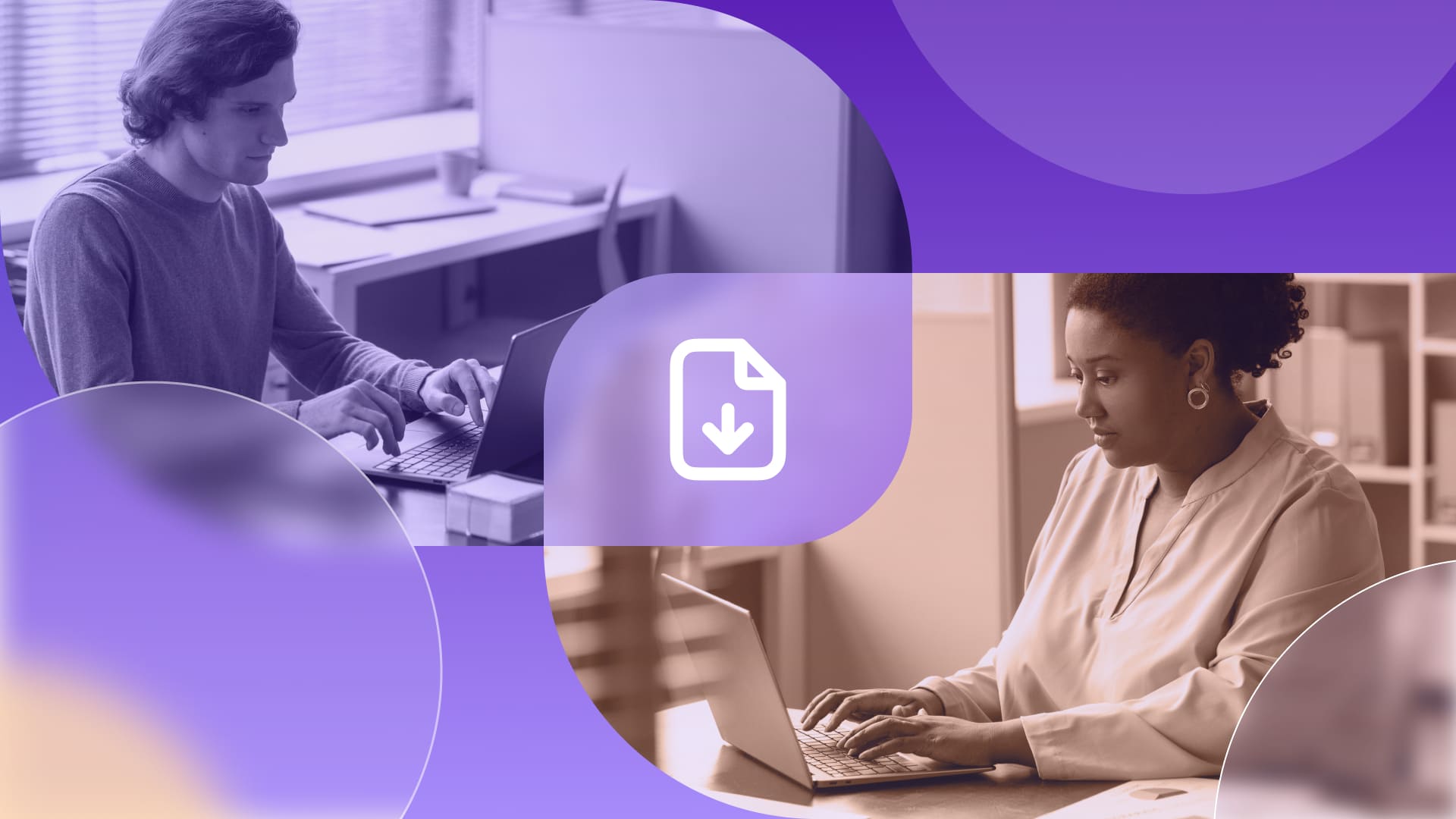
Maintenance and care for computer hardware
Keeping hardware in good condition is essential for ensuring performance, stability, and a longer lifecycle. In organizational IT environments, this goes beyond occasional cleaning and involves ongoing monitoring, preventive measures, and structured maintenance routines to avoid failures and costly downtime.
5 core practices for hardware maintenance in organizations
#1: Preventive maintenance
Regular preventive maintenance helps avoid common issues caused by dust, heat, or physical wear. This includes cleaning internal and external components, checking fans and cooling systems, reviewing cable integrity, and replacing worn parts before they fail.
#2: Performance monitoring
Tracking hardware performance allows IT teams to identify potential problems early. Monitoring CPU usage, RAM consumption, storage health, thermal behavior, and event logs helps detect bottlenecks, overheating, or component degradation long before they impact users.
#3: Firmware and driver updates
Keeping BIOS, firmware, and drivers up to date is key to maintaining compatibility, fixing bugs, and addressing security vulnerabilities. Updated hardware components interact more reliably with operating systems and enterprise software, reducing avoidable disruptions.
#4: Physical environment control
Hardware operates best in controlled environments. Ensuring adequate airflow, maintaining proper temperatures in workspaces and server rooms, organizing cabling, and protecting devices with UPS units or surge protectors all contribute to reducing strain and preventing electrical or thermal damage.
#5: Data protection and storage integrity
Maintaining storage health is vital for preventing data loss. This involves checking disk integrity, monitoring indicators of drive failure, and aligning hardware status with backup policies to ensure consistent and reliable recovery options.
How do you maintain computer hardware in an organization?
Good maintenance also means planning ahead. Evaluating the age, warranty coverage, and support status of each device helps IT teams replace equipment before it becomes a risk. Standardizing hardware configurations across the organization simplifies stocking spare parts, facilitates support, and enables smoother upgrades.
To support a structured lifecycle approach, organizations typically follow core ITAM and HAM practices such as:
- Asset registration: Capturing accurate device information from day one, including model, serial number, configuration, owner, and location.
- Hardware health monitoring: Tracking performance metrics, storage integrity, temperature, and errors to anticipate issues before they escalate.
- Warranty and contract tracking: Ensuring devices remain covered and knowing when support agreements expire.
- Lifecycle stage classification: Identifying assets as active, in repair, in storage, or nearing end of life.
- Renewal and replacement policies: Defining refresh cycles based on performance, reliability, and cost-effectiveness.
- Secure disposal processes: Following standardized procedures for data wiping, decommissioning, and environmentally responsible asset disposal.
- Standardization and compliance: Using approved hardware models to simplify support, reduce complexity, and maintain compliance with internal and external requirements.
The easiest way to support these lifecycle practices is by using a Hardware Asset Management solution.
Tools like InvGate Asset Management automate asset tracking, monitor hardware health, and manage warranties (among other things), giving IT teams full visibility with far less manual work. Try it free for 30 days and see how much easier hardware management can be.















