When managing an enterprise-level network, ensuring seamless synchronization between servers is crucial for maintaining consistency and security. That's where Repadmin, a command-line tool designed for diagnosing and managing Active Directory (AD) replication, comes into play. It is an essential tool for IT administrators working in Windows Server environments, providing deep insights into the health of replication processes within the network.
Active Directory replication ensures that changes made in one domain controller (DC) are propagated across all others. If replication fails, it can lead to a range of issues, such as outdated user permissions, missing updates, and even authentication failures. This can cripple an organization’s ability to function, making efficient management of AD replication a top priority.
That’s why having a solid grasp of Repadmin is indispensable for network administrators. It offers not just monitoring capabilities but also a way to resolve issues, view the replication topology, and proactively maintain a healthy AD environment. In this article, we’ll dive into what Repadmin is, how it works, and how you can use it to keep your AD replication error-free.

What is Active Directory replication?
Active Directory is the backbone of a Windows Server network, responsible for managing and securing user data, devices, and resources within an organization. One of its key functionalities is replication—the process of synchronizing data between multiple domain controllers to ensure consistency and up-to-date information throughout the entire network.
Why is replication necessary?
Replication is what keeps every domain controller in a network synchronized. When you create a new user, update a group policy, or delete an outdated object, these changes are initially made on one DC and then replicated to others.
This ensures that users have access to the same resources and permissions, no matter which DC their requests are processed by. If replication breaks down, inconsistencies arise, leading to a loss of trust in the integrity of the network.

Common replication issues
Replication issues can arise for a variety of reasons, such as network failures, misconfigurations, or corrupted data. Some of the common problems include:
- Stale or inconsistent data: Changes made on one DC are not reflected on others.
- Authentication failures: Users may be unable to log in due to outdated credentials.
- Security risks: Old permissions might remain active if updates are not replicated.
The role of Repadmin
This is where Repadmin comes in. It allows administrators to monitor replication status, diagnose errors, and even manually trigger replication events.
This helps keep your AD environment consistent, secure, and free from data integrity issues. Understanding how to use Repadmin effectively can save hours of troubleshooting time and minimize the risk of replication-related outages.
Key functions of Repadmin
Repadmin is a versatile tool that offers a range of commands to help monitor, diagnose, and resolve Active Directory replication issues. Below, we explore some of its most critical functionalities.
1. Monitoring replication status
One of the primary uses of Repadmin is to check the health of AD replication. Using the command repadmin /showrepl, you can view the replication status for each domain controller in the network. This command provides a summary of which DCs are successfully replicating and highlights any that are experiencing issues.
2. Identifying replication failures
The command repadmin /replsummary offers a comprehensive view of replication success and failure rates across all DCs. If a failure is detected, Repadmin also provides additional information that can help pinpoint the cause of the issue, such as network connectivity problems or authentication errors.
3. Forcing replication events
Sometimes, it may be necessary to manually trigger a replication event between two domain controllers. This can be done using the command repadmin /syncall. This command pushes changes from one DC to all others, ensuring that data is immediately synchronized. This is particularly useful after making critical updates that need to be reflected network-wide.
4. Checking replication topology
The command repadmin /showconn lets you view the replication topology, showing how each domain controller is connected to others. This is crucial for understanding the flow of replication and identifying any bottlenecks or misconfigurations in the network.
5. Resolving lingering objects
Lingering objects are outdated or deleted objects that still exist on some domain controllers due to replication failures. Repadmin can help identify and remove these objects using the repadmin /removelingeringobjects command. This ensures that all DCs have a consistent and up-to-date view of the AD environment.
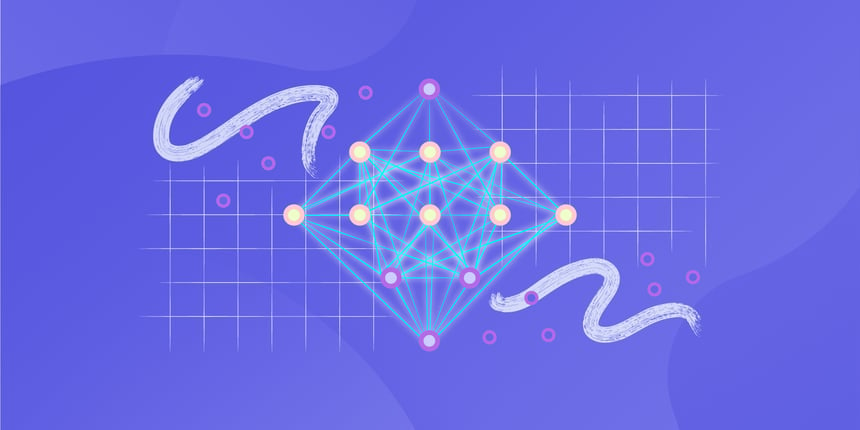
How to use Repadmin for troubleshooting
When Active Directory replication issues arise, Repadmin becomes an administrator’s best friend. Below are some practical examples of how to use Repadmin commands to troubleshoot common replication problems.
1. Checking Replication Status: repadmin /showrepl
This command provides a snapshot of the current replication status, showing which DCs are successfully replicating and which ones are not. A typical output includes the source and destination DCs, as well as the status of each replication event.
Example:
 If any errors are reported, the output will provide detailed error codes and descriptions, allowing you to take targeted action.
If any errors are reported, the output will provide detailed error codes and descriptions, allowing you to take targeted action.
2. Identifying and Resolving Replication Errors: repadmin /replsummary
If a DC is not replicating properly, run the following command to view a summary of replication status across all domain controllers:
.png?width=680&height=206&name=carbon%20(1).png)
This command lists the number of successful and failed replication attempts, along with error details. You can use this information to identify problematic DCs and dig deeper into the root cause.
3. Forcing Replication: repadmin /syncall
When you need to force a manual replication event, use the repadmin /syncall command. This command initiates replication from the source DC to all other DCs in the network:
The switches /AdeP ensure that replication is forced for all partitions and domain controllers, and that errors are logged for troubleshooting.
4. Dealing with Lingering Objects
Lingering objects can cause serious issues if not resolved. To remove them, use the following command:
Running this command in advisory_mode first will show you a list of lingering objects without deleting them, allowing you to review the output before making changes.
5. Best practices for monitoring
For proactive management, schedule Repadmin commands to run regularly and output the results to a log file. This will help you catch potential issues early and maintain a healthy replication environment.
Advanced Repadmin features: Beyond the basics
While Repadmin is often used for basic monitoring and troubleshooting, it offers several advanced features that can provide deeper insights into Active Directory (AD) replication and object management. Below are some lesser-known but powerful commands you can use to further optimize your AD environment:
1. Tracking object changes: repadmin /showobjmeta
When you need to track the changes made to a specific object, such as who last modified it or which domain controller made the change, the repadmin /showobjmeta command is extremely useful. It displays detailed metadata about the object, including the originating domain controller, version number, and timestamp of each modification.
Example:

This command can help troubleshoot discrepancies in object replication or identify unauthorized changes to critical AD objects.
2. Monitoring the replication queue: repadmin /queue
In complex environments, especially with multiple domain controllers and sites, replication requests may be queued due to bandwidth limitations or network congestion. To view pending replication requests, use the repadmin /queue command. This can help you understand delays and potential bottlenecks in your replication flow.
Example:
 By identifying queued requests, administrators can address underlying issues, such as network configuration problems or insufficient bandwidth, before they become serious replication failures.
By identifying queued requests, administrators can address underlying issues, such as network configuration problems or insufficient bandwidth, before they become serious replication failures.
3. Checking inbound and outbound replication traffic: repadmin /showreplsummary
The repadmin /showreplsummary command gives a quick overview of both inbound and outbound replication traffic for each domain controller in the forest. This helps assess the overall health of replication and highlights any domain controllers with unusually high replication failures.
Example:
 This summary provides valuable information for proactively managing replication, especially in large, geographically dispersed environments.
This summary provides valuable information for proactively managing replication, especially in large, geographically dispersed environments.
By leveraging these advanced features, you can better monitor the flow of replication, track changes, and diagnose complex AD issues, making Repadmin an even more powerful tool in your AD management arsenal.
Common replication errors and how to fix them
Active Directory replication can encounter several types of errors. Below, we’ll explore some of the most common ones and how to resolve them using Repadmin.
1. Event ID 2042: Lingering objects detected
This error indicates that a domain controller is trying to replicate an object that no longer exists on its partner DCs. Use repadmin /removelingeringobjects to clean up these outdated objects.
2. Error 1083: The replication operation encountered a database error
This error often points to database corruption or insufficient disk space on the DC. Running repadmin /showrepl will help identify the affected DC. Correcting disk space issues or performing a database repair may be necessary.
3. Error 8606: Insufficient attributes were given to create an object
This error occurs when attributes required for replication are missing. You can use repadmin /showobjmeta to inspect the metadata for the affected object and determine which attributes are causing the failure.
4. Troubleshooting trust relationship issues
If a DC reports trust relationship issues, check its connectivity and authentication status using repadmin /bind . This command will help verify that the DC can communicate and authenticate with other DCs.

Best practices for Active Directory replication Management
To maintain a healthy Active Directory environment, consider implementing the following best practices for replication management:
1. Regular monitoring with Repadmin
Schedule repadmin /replsummary to run periodically and output the results to a log file. This will help you detect any emerging issues before they impact your network.
2. Set replication intervals and schedules
Adjust replication schedules to avoid network congestion during peak hours. Use repadmin /options to configure settings like replication intervals and site link costs.
3. Keep domain controllers updated
Ensure that all DCs are running the latest patches and updates. Outdated servers are more prone to replication issues and may not support new features.
Conclusion
Repadmin is a powerful tool for maintaining the health of your Active Directory environment. From monitoring replication status to resolving complex issues like lingering objects, it offers a comprehensive solution for AD replication management. By understanding and effectively using Repadmin, you can ensure that your network remains synchronized, secure, and free from data integrity problems.
Implementing the best practices and strategies discussed in this guide will not only minimize downtime but also help you stay ahead of potential replication problems, ensuring a robust AD environment for your organization.
Frequently Asked Questions (FAQs)
1. What is Repadmin, and why is it important?
Repadmin is a command-line tool used to monitor and troubleshoot Active Directory replication. It’s essential for ensuring that all domain controllers are synchronized and for diagnosing replication failures.
2. How do I check Active Directory replication status using Repadmin?
You can check the replication status by running repadmin /showrepl, which will display the current state of replication between domain controllers.
3. What are the most common AD replication errors, and how can Repadmin help fix them?
Common errors include lingering objects, database errors, and missing attributes. Repadmin provides tools to identify and resolve these issues, such as repadmin /removelingeringobjects and repadmin /showrepl.
4. Can I automate replication monitoring with Repadmin?
Yes, Repadmin commands can be scheduled to run periodically, and the results can be logged for proactive monitoring of the AD environment.
5. What other tools can be used alongside Repadmin for AD management?
In addition to Repadmin, tools like Dcdiag (for diagnosing domain controller health), NTDSUtil (for database management), and Event Viewer (for analyzing error logs) are often used to maintain and troubleshoot Active Directory environments. These tools complement Repadmin by offering broader functionality for AD administration.

















