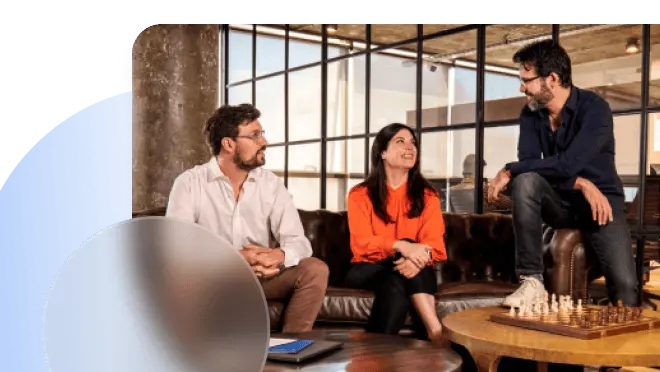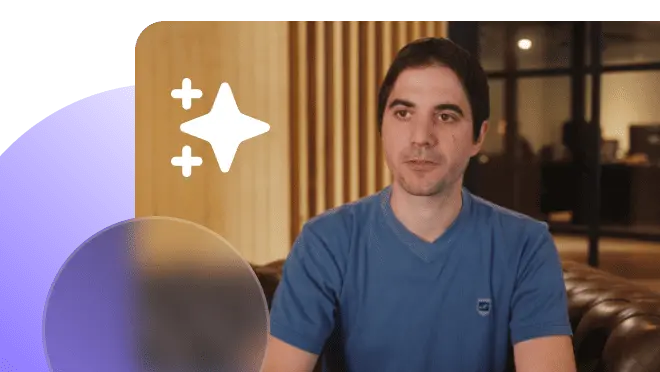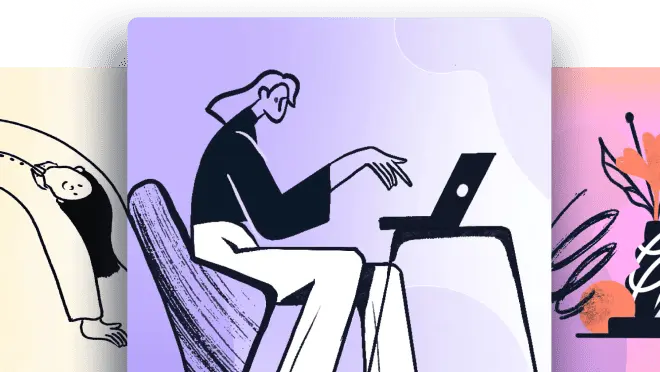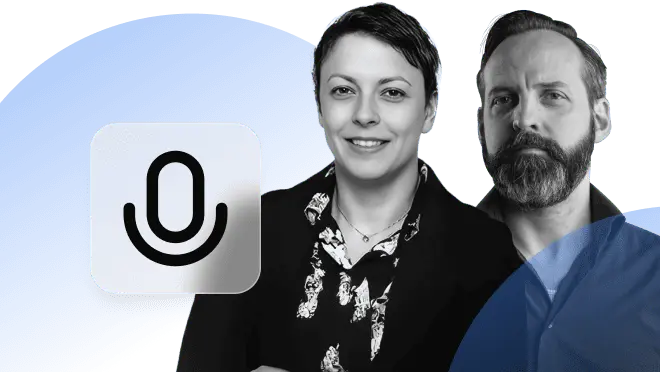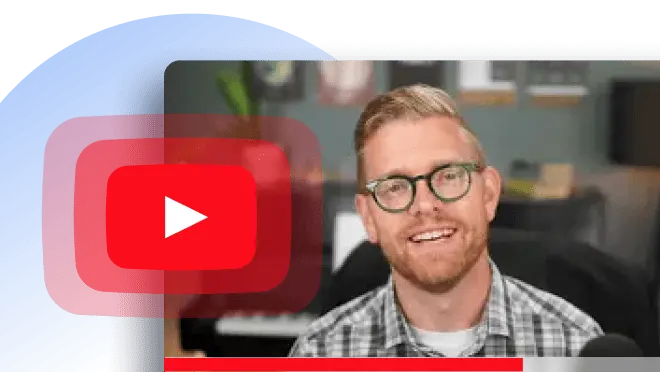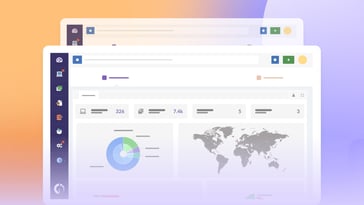Microsoft Office 2016-2019 EOL (end of life) support officially ends on October 14, 2025. For businesses still relying on these versions, this marks a key moment to reassess your setup and prepare for what’s next. But don’t worry — there’s still time to act.
In this article, we’ll walk you through what Microsoft Office 2016-2019 EOL really means, what your replacement options are, and how to plan a smooth, secure transition.
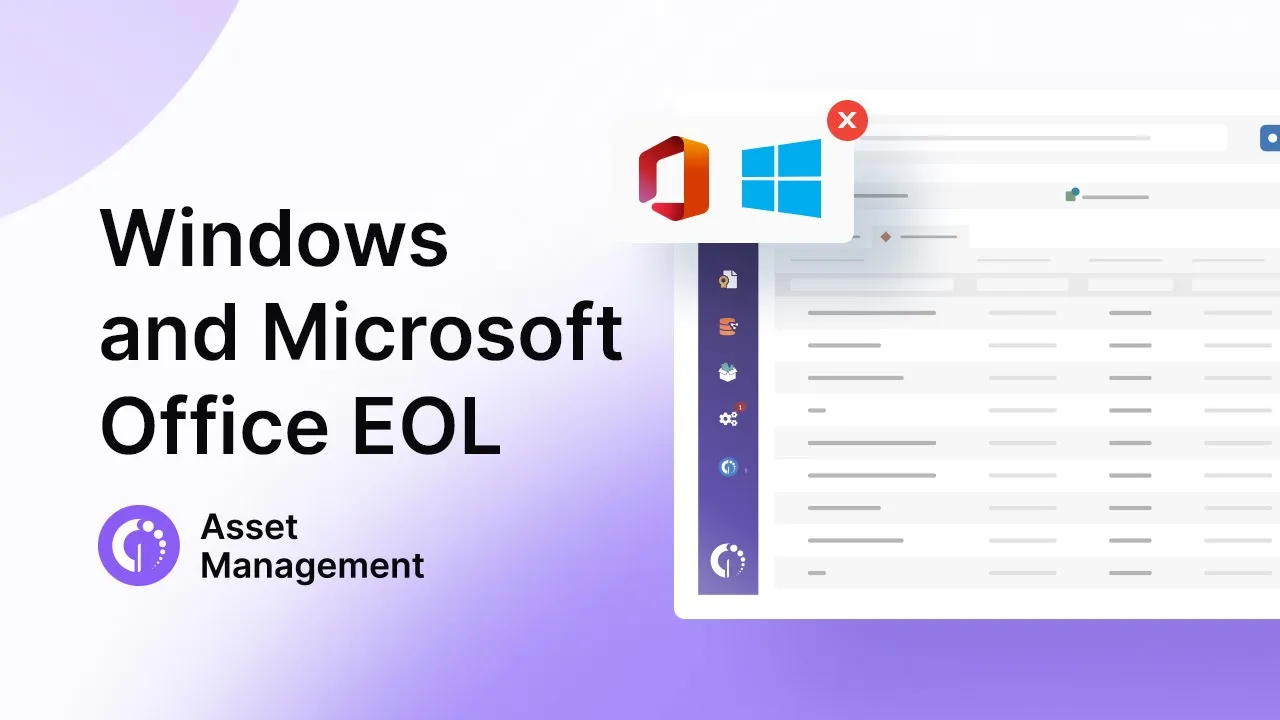
When does Microsoft Office 2016-2019 support end – and what does it mean?
Microsoft Office 2016 and Office 2019 will officially reach their EOL on October 14, 2025. Unlike other Microsoft products, there will be no extension or extra security updates beyond that date.
This means no more patches, no bug fixes, and no security updates. Your apps will keep working, but they’ll become increasingly vulnerable to threats, software incompatibilities, and compliance risks. And if something breaks or stops working with modern systems, you're on your own — Microsoft won’t be offering technical support either.
What support phase are Office 2016 and 2019 in now?
Both Office 2016 and Office 2019 are currently under Extended Support, the second and final phase of Microsoft’s Fixed Lifecycle Policy. Here’s how it works:
- Mainstream Support is the initial phase, where Microsoft actively provides new features, functional updates, and bug fixes. This is the “fully supported” period.
- Extended Support kicks in once Mainstream ends. At this point, updates are limited to critical security patches only — no feature improvements or general fixes are included.
That’s exactly where Office 2016 and 2019 are today. They’re still getting security updates, but everything else has stopped. And when October 14, 2025 arrives, even those critical patches will come to an end. If your organization is still relying on these versions, now’s the time to plan your exit strategy and avoid being caught unprotected.
Microsoft Office 2016-2019 end of life dates
As we already established, Microsoft Office 2016 and Office 2019 both fall under Microsoft’s Fixed Lifecycle Policy. That means they have a predetermined support timeline — and all editions of both suites will reach their final support date on the same day: October 14, 2025.
Office 2016 EOL dates
Office 2016 reached the end of Mainstream Support on October 13, 2020, and is currently in its Extended Support phase. That too will end on October 14, 2025, after which Microsoft will no longer provide updates, bug fixes, or technical support.
Office 2019 EOL dates
Office 2019 exited Mainstream Support on October 10, 2023, and will also reach its end of life on October 14, 2025. Just like Office 2016, this applies to all editions — and there won’t be any security updates or support past this date.
What happens after Office 2016-2019 support ends?
Once Microsoft pulls support for Office 2016 and 2019 on October 14, 2025, software will still run — but without updates or technical assistance, leaving it exposed to vulnerabilities, compatibility issues, and regulatory risks.
To keep operations secure and future-ready, organizations should start planning a switch to one of the available supported alternatives. Here are the three most popular replacement options:
- Microsoft 365 – Microsoft’s cloud-based productivity suite with ongoing updates.
- Microsoft Office LTSC – A one-time purchase for stable, offline environments.
- Google Workspace – Google’s cloud-native alternative to Microsoft Office.
#1: Microsoft 365
Microsoft 365 (formerly Office 365) is Microsoft’s cloud-based productivity suite offered through a subscription model. It includes continuously updated versions of Word, Excel, PowerPoint, Outlook, and other Office apps, along with cloud storage through OneDrive and collaboration tools like Microsoft Teams and SharePoint.
It’s designed to keep businesses current with the latest features and security updates. It’s also highly scalable and integrates seamlessly with other Microsoft services, making it a strong choice for organizations looking to modernize their software stack and support remote or hybrid work environments.
#2: Microsoft Office LTSC
Microsoft Office LTSC (Long-Term Servicing Channel) is the latest standalone version of Office for organizations that prefer a fixed license instead of a subscription. It includes the core Office apps and receives only security updates — no feature upgrades over time.
LTSC is ideal for environments that prioritize consistency and don’t rely heavily on cloud-based features. It works offline, doesn't change frequently, and offers a familiar experience for users who don’t need the full range of Microsoft 365 capabilities. While it does have a defined lifecycle, it’s a direct and supported successor to Office 2016 and 2019.
#3: Google Workspace
Google Workspace is Google’s cloud-native productivity suite, offering tools like Docs, Sheets, Slides, Gmail, Drive, and Meet — all accessible from a web browser. It supports real-time collaboration, automatic saving, and seamless file sharing across teams, making it a strong alternative to Microsoft Office.
One of its advantages is compatibility with Microsoft file formats, allowing users to work with Word, Excel, and PowerPoint files without leaving the Google ecosystem. For organizations looking to simplify collaboration and embrace cloud-first tools, Google Workspace provides a modern, flexible alternative that remains fully supported well beyond the end of Office 2016-2019.
How to prepare for Microsoft Office 2016-2019 EOL? Transition plan
Upgrading from Office 2016 or 2019 isn’t just about installing new software — it requires a structured plan to avoid disruption, stay compliant, and make the most of your current resources.
Here’s a six-step transition plan to help you prepare for Microsoft Office 2016-2019 end of life using InvGate Asset Management. Make sure to grab a 30-day free trial and follow along.
#1. Identify devices running Office 2016 or 2019
The first step is to detect every device still running these legacy Office versions. With InvGate Asset Management, you can apply simple filters to quickly identify specific software across your environment.
To find devices with outdated Office installations, run the following queries:
1. For Microsoft Office 2016:
-
- Software Name > Contains > Microsoft Office.
- Market Version > is 2016.
2. For Microsoft Office 2019:
-
- Software Name > Contains > Microsoft Office.
- Market Version > is 2019.
This will display all machines running Microsoft Office 2016 or 2019.
#2: Create Smart Tags for each version
 After identifying the devices running Microsoft Office 2016 or 2019, the next step is to group them using Smart Tags. This feature lets you automatically tag assets that meet specific conditions — in this case, running a particular Office version.
After identifying the devices running Microsoft Office 2016 or 2019, the next step is to group them using Smart Tags. This feature lets you automatically tag assets that meet specific conditions — in this case, running a particular Office version.
To do this, go to Settings > Tags and click Add. Fill in all the details and use the same filters you applied in the previous step. That way, whenever Microsoft Office 2016 or Microsoft Office 2019 is detected on one of your assets, it will automatically be identified and tagged in that group.
#3. Pull the licenses and uninstall Microsoft Office 2016 and 2019
Once the outdated Office installations are identified and grouped, it’s time to start the cleanup process — beginning with recovering license information and removing the unsupported software.
First, go to each tagged asset and access the Licenses section to note the assigned license keys or details for internal tracking and auditing. Then, head to the Software Deployment module in InvGate Asset Management to uninstall Office. Instead of using a custom script, you can simply:
- Create a new Package, set the type to “Uninstall software” and select Microsoft Office 2016 or Microsoft Office 2019 from the software list.
- Create a Plan, and in the target settings, choose the option By tags. Select the Smart Tags you created in the previous step to automatically target all relevant devices.
This approach ensures that uninstalling Office is fast, consistent, and fully traceable.
Note: Once Office 2016/2019 is removed, you can use the same process to install the replacement — whether it’s Microsoft 365, Office LTSC, or another productivity suite. Just create a new package for installation, define your plan, and target the same Smart Tags.
#4. Check license availability and plan the replacement
 Before rolling out any new software, it’s essential to make sure you have enough licenses available for your chosen replacement — whether that’s Microsoft 365, Office LTSC, or another solution. This is where InvGate Asset Management’s Software Compliance feature comes into play.
Before rolling out any new software, it’s essential to make sure you have enough licenses available for your chosen replacement — whether that’s Microsoft 365, Office LTSC, or another solution. This is where InvGate Asset Management’s Software Compliance feature comes into play.
Go to the Software tab and open Software Compliance. There, you’ll see a full overview of your licensed software — including usage, available licenses, costs, and expiration dates — as long as your contracts are correctly uploaded and up to date.
If you’ve already added a Microsoft 365 contract, you’ll find all its key details in this view. This makes it easy to:
- Confirm how many licenses are currently in use.
- Identify available seats for new users.
- Understand ongoing costs and contract terms.
- Make informed decisions about procurement or reallocation.
This step helps you avoid compliance issues, eliminate guesswork, and plan a cost-effective and risk-free transition.