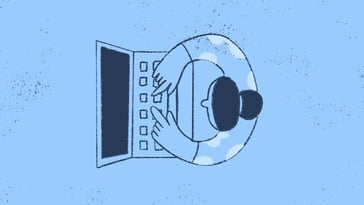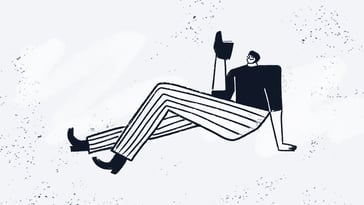Are you new to Linux or struggling to remember all those complex commands? Don't worry, we've got you covered with our cheat sheet for Unix commands. Whether you're a system administrator, developer, or just a curious user, this guide will provide the essential commands to navigate the file system, manage files and directories, edit text files, monitor system resources, and interact with networks and remote servers.
The Unix command line interface can be intimidating to many users, but it's a potent tool that can significantly enhance your productivity once you get the hang of it. With this cheat sheet, you'll have a quick reference guide to the most commonly used commands and some useful tips and tricks to help you become more proficient with the command line. So, whether you're looking to boost your productivity, automate tasks, or just learn more about the Linux operating system, this cheat sheet is a must-have resource for anyone working with Unix commands.

What are Linux commands, and why are they useful?
Linux commands are instructions given to the operating system to perform specific tasks. They are a set of tools that allow users to interact with the operating system and perform various tasks in a command-line interface (CLI). Most modern operating systems have a graphical user interface (GUI) that allows users to interact with the system through mouse clicks and menu selections. However, the CLI is still a powerful tool that many developers, power users, and system administrators use to perform tasks that are not easily accomplished through the GUI.
The Linux command line provides a flexible and efficient way to perform tasks, automate tasks, and manage system resources. It is handy for performing tasks on remote servers where a GUI may not be available. The command line also allows users to perform tasks more quickly and efficiently than they would be able to through a GUI.
For example, you might need to locate specific information within piles of data. This is where Linux commands come in handy. Learning how to grep for multiple strings and patterns will enable you to filter through text files effortlessly, making the process quicker and more efficient. While it might sound obscure at first, once you’re up to speed it will feel like second nature.
Cheat sheet for Unix commands
There are many Linux commands that developers and administrators can use to interact with the operating system. Here are some commonly used Linux commands categorized based on their functionalities:
Navigation commands
With the following commands, you can navigate through the file system:
- cd: Change directory
- ls: List directory contents
- pwd: Print working directory
- mkdir: Make directory
- rmdir: Remove directory
- cp: Copy file or directory
- mv: Move or rename file or directory
Text editing commands
With the following commands, you create and edit text files:
- nano: A simple text editor
- vim: A more powerful text editor
- cat: Display the contents of a file
- echo: Print text to the terminal
- grep: Search for a pattern in a file
- sed: Stream editor for filtering and transforming text
System information commands
With the following commands, you can retrieve system information:
- top: Display system processes
- ps: Display running processes
- df: Display disk usage
- free: Display memory usage
- uname: Display system information
- whoami: Display current user
Networking commands
With The following commands, you can interact with networks:
- ping: Test network connectivity
- ssh: Securely connect to a remote server
- scp: Securely copy files between servers
- curl: Transfer data from or to a server
- wget: Download files from the web
These are just a few examples of the many Linux commands available. Learning how to use the Linux command line can be challenging at first, but it can significantly increase your productivity and efficiency when working with the operating system.
Tips for using Linux commands efficiently and effectively
Using the Linux command line can be daunting for beginners, but it can become an efficient and powerful tool with practice. Here are some tips for using Linux commands more effectively:
Use tab completion
Tab completion is a feature that can greatly speed up your command line workflow. Instead of typing out the full name of a file or directory, you can type the first few letters and then press the tab key to autocomplete the name. This can save a lot of typing and help avoid typos.
Use the man pages
The man pages are the built-in documentation for Linux commands. You can access them by typing "man" followed by the name of the command you want to learn about. For example, to learn about the "ls" command, you would type "man ls". The man pages provide detailed information on how to use each command, as well as examples and options.
Use pipes and redirection
Pipes and redirection are powerful tools for manipulating data in the command line. Pipes allow you to take the output of one command and use it as the input for another command. For example, you can use the "ls" command to list the files in a directory and then pipe that output to the "grep" command to search for a specific file.
Redirection allows you to redirect the output of a command to a file or to send input to a command from a file. For example, you can use the "echo" command to write text to a file, or use the ">" operator to redirect the output of a command to a file.
Use aliases and functions
Aliases and functions are shortcuts that allow you to create custom commands or shorten long commands. Aliases are simple one-line shortcuts that you can create by adding a line to your shell configuration file. Functions are more complex, multi-line commands that you can define using the "function" keyword.
For example, you can create an alias for the "ls" command that always includes the "-l" and "-a" options by adding the following line to your shell configuration file:
Practice, practice, practice
As with any skill, the more you practice using Linux commands, the more comfortable and proficient you will become. Try to incorporate the command line into your daily workflow and look for opportunities to use it to accomplish tasks. Many resources are available online, including tutorials, cheat sheets and forums where you can ask questions and learn from other users.
Conclusion
Mastering the Unix command line interface can be a handy skill for anyone working with the Linux operating system. With the data outlined in this cheat sheet for Unix commands, you can navigate the file system, manage files and directories, edit text files, monitor system resources, and interact with networks and remote servers more efficiently and effectively. While the command line may seem intimidating at first, with practice and perseverance, it can become a powerful tool that can greatly enhance your productivity.
Remember that this cheat sheet is just a starting point, and there are many more commands and features to explore. Don't be afraid to experiment and try new things, and always keep learning. By mastering the Unix command line interface, you'll be better equipped to handle complex tasks, automate repetitive processes, and become a more efficient and productive user. So, whether you're a seasoned professional or a beginner, keep this cheat sheet handy and continue to explore the vast and powerful world of Unix commands.