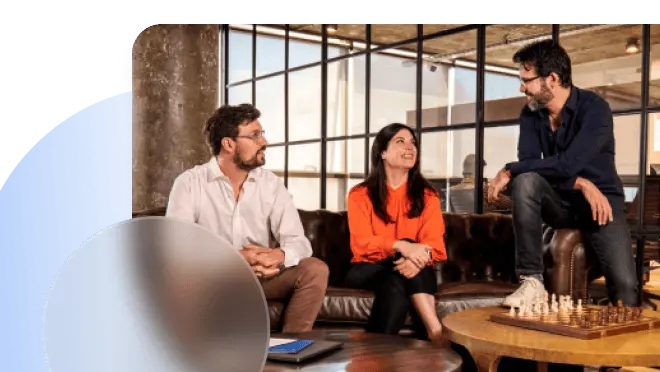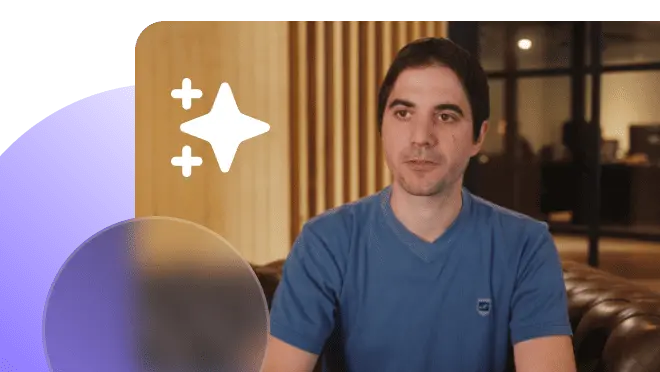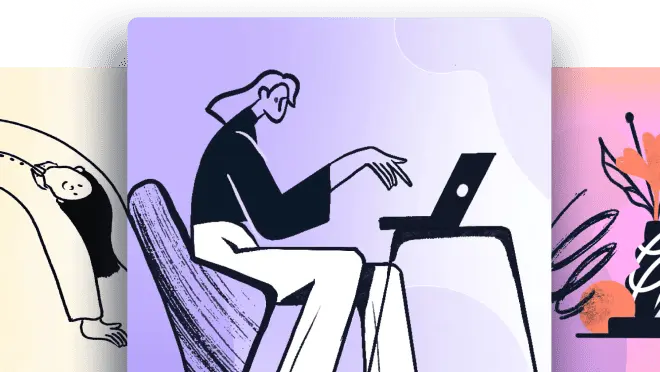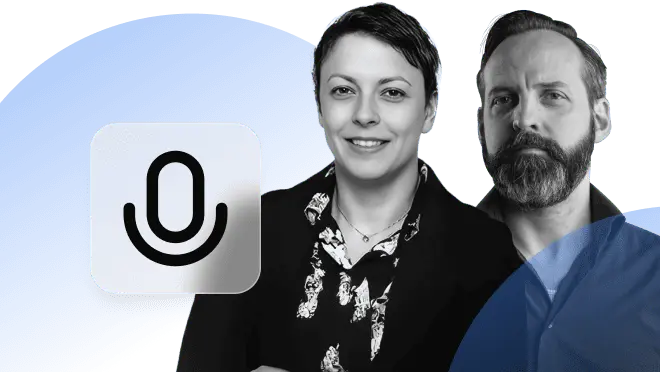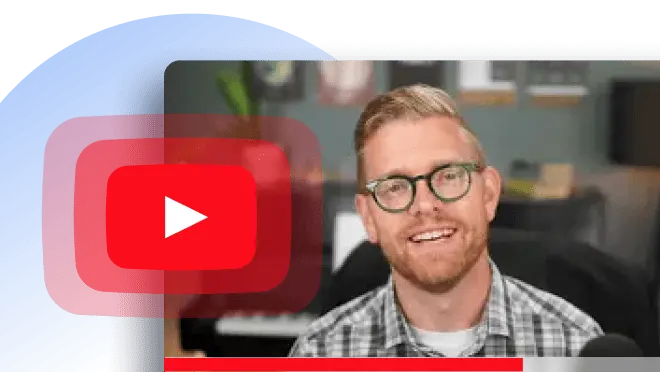Adobe Acrobat End of Life (EOL) is coming. The 2020 versions of Acrobat Reader, Standard, and Pro will no longer be supported on November 30, 2025. This means no security updates, patches, or technical support for these editions.
If your organization still uses Acrobat 2020, now is the time to prepare. In this article, we’ll explain what this change means, why Adobe is making it, and how to detect outdated installations across your network before support ends.
What is Adobe Acrobat and its versions?
Adobe Acrobat is a suite of tools designed to create, edit, view, and manage PDF documents. It has long been the industry standard for digital document handling across both personal and professional environments.
The lineup includes three main editions:
- Acrobat Reader, the free version, allows users to open, view, print, and comment on PDFs.
- Acrobat Standard adds features such as editing text and images, converting files to and from PDF, signing documents, and applying password protection.
- Acrobat Pro offers advanced tools like redaction, OCR (optical character recognition), searchable PDFs, and form creation.
Each of these products is released in specific versions, often named after their release year. The 2020 edition of Acrobat Reader, Standard, and Pro is the one reaching EOL on November 30, 2025, meaning it will no longer receive updates or support.
Adobe Acrobat lifecycle and licensing changes
Adobe Acrobat products follow a defined lifecycle, during which each version receives updates, patches, and support for a limited period. Historically, Acrobat was available through two main release tracks:
- Classic Track — perpetual license editions such as Acrobat 2017 and Acrobat 2020. These were one-time purchases that received only limited updates and support for several years.
- Continuous Track — subscription-based versions under the Acrobat DC (Document Cloud) brand, which are automatically updated with new features, security patches, and improvements.
Why is this important? Because the upcoming Adobe Acrobat 2020 End of Life on November 30, 2025, marks the official retirement of the Classic Track. From that point onward, Adobe will fully focus on the Continuous Track, offering ongoing updates and support through its cloud-connected Acrobat DC platform.
Adobe Acrobat 2020 End of Life: dates and implications
The Adobe Acrobat 2020 End of Life (EOL) date is November 30, 2025. After this point, Acrobat Reader 2020, Acrobat Standard 2020, and Acrobat Pro 2020 will no longer receive updates, security patches, or technical support.
For organizations, continuing to use these editions can lead to several risks, including:
- Security vulnerabilities – unsupported versions won’t receive patches for newly discovered threats.
- Compliance issues – outdated software can violate internal or industry security standards.
- Compatibility problems – future operating systems or file formats may no longer work correctly with Acrobat 2020.
- Operational inefficiency – IT teams may need to manage manual workarounds or face disruptions in PDF workflows.
To prepare, organizations should start identifying outdated installations across their networks. Tools like InvGate Asset Management can help by automatically detecting where Adobe 2020 EOL software is installed, so IT teams can plan upgrades and maintain compliance without manual audits.
How to detect outdated Adobe installations with InvGate Asset Management
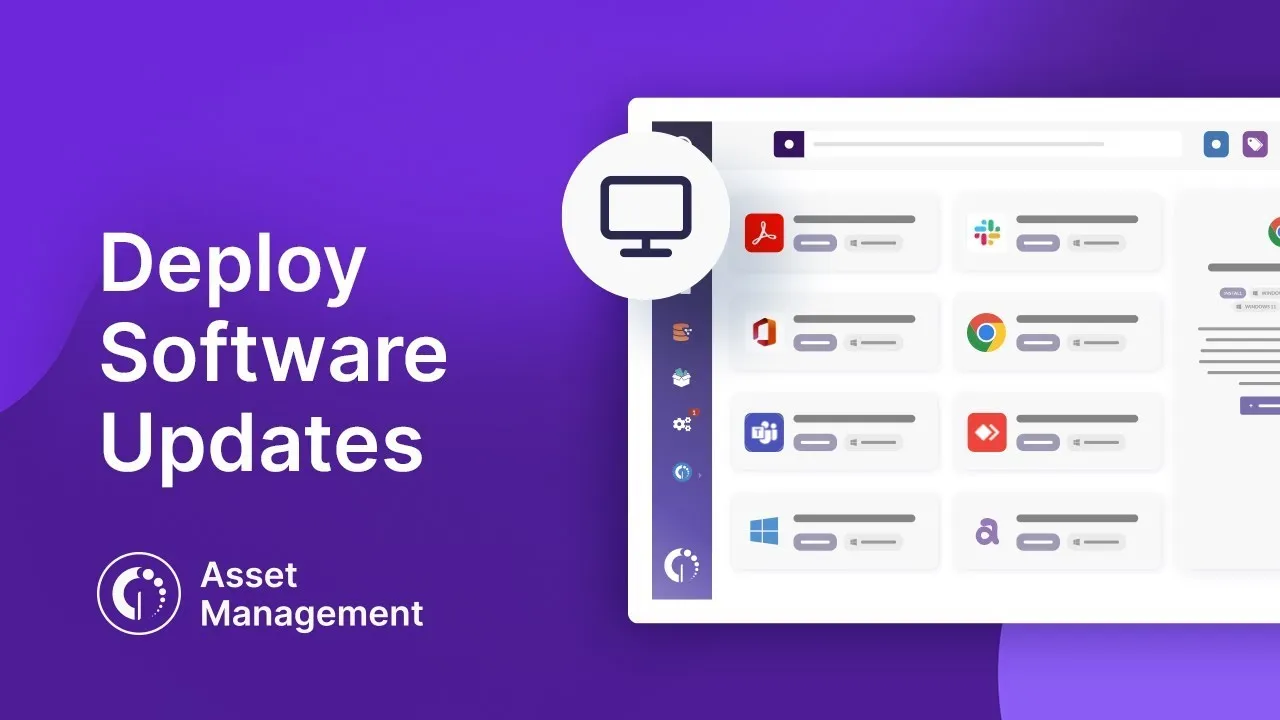
InvGate Asset Management lets you identify and uninstall outdated versions of Adobe Acrobat quickly and easily.
One of the simplest ways to do this is by performing a quick search for the versions corresponding to the products reaching End of Life in the coming days.
Just follow these steps:
#1: Detect if you have Adobe Acrobat EOL versions
 The first thing you need to do is confirm whether you have any installed Adobe Acrobat versions that are reaching End of Life (EOL). Follow these steps:
The first thing you need to do is confirm whether you have any installed Adobe Acrobat versions that are reaching End of Life (EOL). Follow these steps:
- Go to InvGate Asset Management > Software.
- Create a specific filter to detect Adobe Acrobat versions that will reach EOL. We recommend combining the following conditions:
- Software Installations > Software Name > Contains > Adobe Acrobat
- Software Installations > Software Market Version > Starts with > 20.
Note: Remember to include a period after “20,” since most 2020 versions start with that prefix. This ensures that you only target Adobe Acrobat installations (of any edition) corresponding to the 2020 release.
#2: Group assets with Adobe Acrobat EOL installations
This step is key to identifying and tracking which devices have EOL Adobe Acrobat installations. You can do this by creating a Smart Tag. Here’s how:
- Go to Settings > Tags > Add.
- Create a Smart Tag using the same conditions you used to search for the installations:
- Computer > Software Installations > Software Name > Contains > Adobe Acrobat
- Computer > Software Installations > Software Market Version > Starts with > 20.
- Name the Smart Tag: Assets with EOL Adobe Acrobat installations.
- Click Save to store the Smart Tag.
#3: Uninstall Adobe Acrobat 2020 EOL versions
Once you’ve identified the devices running Adobe Acrobat 2020, it’s time to remove them. You can do this directly from the Software Deployment module in InvGate Asset Management — no custom script required.
Simply follow these steps:
Step 1: Create a Package
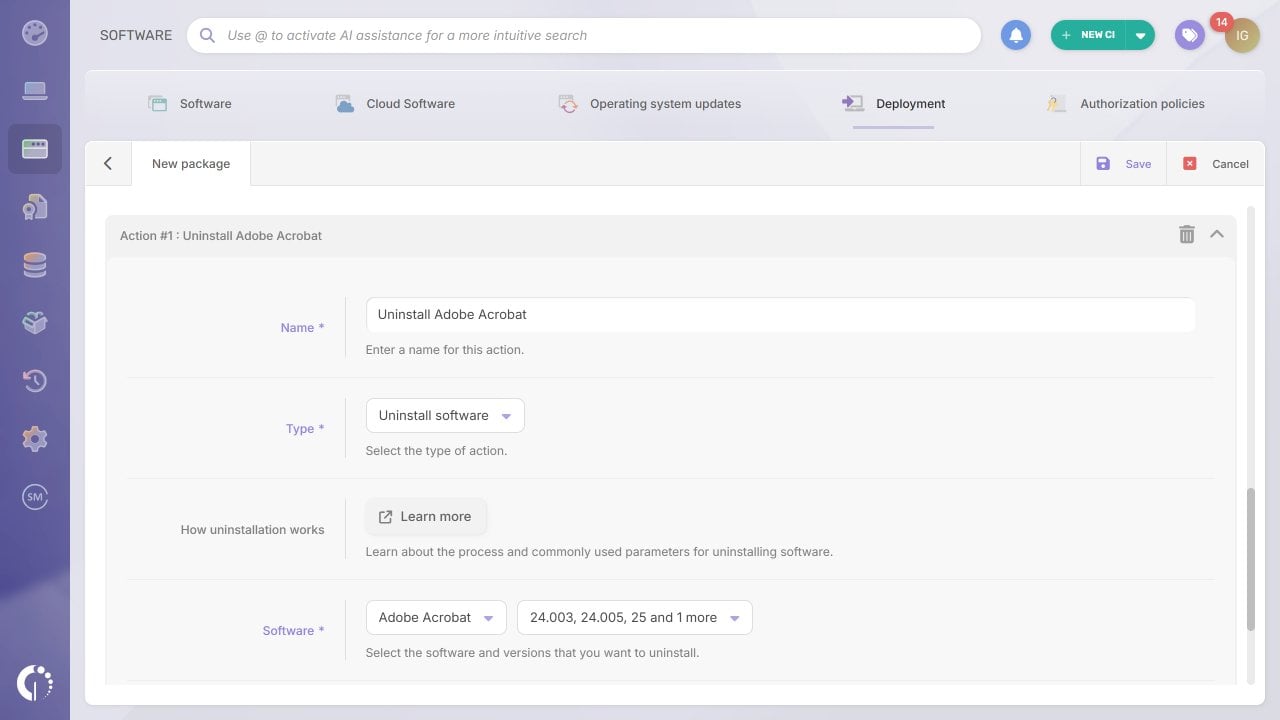
First, we need to tell InvGate Asset Management what to do — in this case, uninstall specific Adobe Acrobat versions.
- Go to Software > Deployment > Packages.
- Click the “+” button to create a new package.
- Fill in the General tab with the package information.
- Complete the Action tab as follows:
- Name: Uninstall Adobe Acrobat.
- Type: Uninstall software.
- Software: Select Adobe Acrobat from the list (choose All versions if multiple 2020 builds exist).
- Failure behavior: Choose Stop if you want the package to end after a failed uninstall, or Continue if other steps follow.
- Click Save to finish creating the package.
Step 2: Create a Plan
 Now we need to define which devices the package will target. Follow these steps:
Now we need to define which devices the package will target. Follow these steps:
- Go to Software > Deployment > Plans.
- Click the “+” button to create a new plan. We recommend choosing Single execution plan.
- Fill in the General tab with information about this plan.
- Complete the Assets tab as follows:
- Manual selection: None.
- Include by tags: Assets with EOL Adobe Acrobat installations.
- Exclude by tags: None.
- In Packages, select the uninstall package you just created.
- Under Execution Settings, choose when the package should run.
- Click Save to finish creating the plan.
Note: After removing Adobe Acrobat 2020, you can use the same process to deploy a supported version.
All done! That’s it — you’ve successfully uninstalled the EOL versions of Adobe Acrobat.
This is just one of the many features InvGate Asset Management offers to help you manage your software environment. You can also detect shadow IT, ban unauthorized software, and even automatically uninstall applications as soon as they appear in your IT environment.
Ready to try it yourself? Start your 30-day free trial or contact our sales team to learn more.