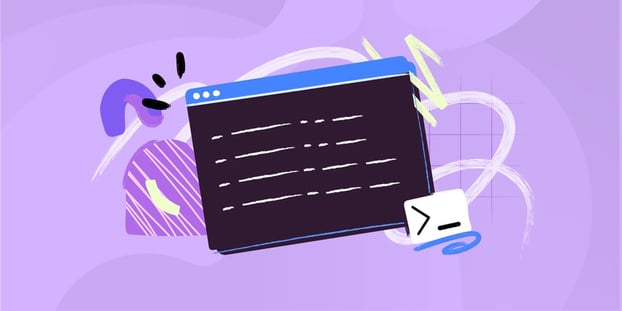The route command is a tool that allows network administrators to view and manipulate the IP routing table on their computers.
Whether you're new to network administration or a seasoned pro, understanding the route command is essential for managing and troubleshooting network connectivity issues. In this article, we'll explore how you can use the route command to manage your network routing, including how to view the routing table, add and delete routes, and use advanced features to configure more complex routing configurations.

What is the route command?
The route command is a utility that allows you to view and manipulate the IP routing table on your computer. The IP routing table is a database that lists all the known routes to different networks and hosts on the internet. The route command is available on various operating systems, including Windows, macOS, and Linux.
You can use the route command for several tasks, including troubleshooting network connectivity issues, setting up network routing for specific applications or services, and creating custom routing rules. It allows you to view the current routing table, add new routes, and delete existing routes.
To use the route command, you need to open a command prompt or terminal window and run the command with appropriate options and parameters. For example, you might use the route print command on Windows to view the routing table or the route add command on Linux to add a new route to the table.
How to view the routing table using the route command?
The routing table shows all the routes your computer uses to connect to different networks and hosts on the internet. It lists the destination network or host, the gateway (i.e., the next hop) that your computer should use to reach that destination, and the network interface that your computer should use to send the traffic.
To view the routing table using the route command, you will typically need to open a command prompt or terminal window and run the route print command on Windows or the route -n command on Linux. The output of the command will show you the current routing table, including all the routes your computer uses.
The routing table is a useful tool for troubleshooting network connectivity issues. Suppose you're having trouble connecting to a particular website or service, for example. In that case, you can use the routing table to see which network interface and gateway your computer uses to reach that destination. This information can help you identify any routing problems that may be causing the issue.
How to add new routes using the route command?
You can use the route command to add new routes to the routing table on your computer. Adding new routes can be useful if you want to set up custom routing rules for specific applications or services, or if you want to direct traffic to a specific gateway or network interface.
To add a new route using the route command, you need to specify the destination network or host, the gateway that your computer should use to reach that destination, and the network interface that your computer should use to send the traffic. For example, on Linux, you might use the route add command with the -net option to add a new route to a specific network, or the -host option to add a new route to a specific host.
When adding a new route, it's important to ensure that the route is compatible with the existing routing table. Adding an incompatible route can cause routing problems or connectivity issues, so it's important to carefully check the syntax and parameters of the route command before adding a new route.
How to delete routes using the route command?
You can also use the route command to delete existing routes from the routing table on your computer. Deleting existing routes can be useful if you no longer need a particular route or if you need to remove a route causing problems or conflicts with other routes.
To delete a route using the route command, you need to specify the destination network or host that you want to delete the route for. For example, on Windows, you might use the route delete command followed by the destination IP address or network prefix that you want to remove.
It's also possible to use the route command to delete all routes from the routing table. This can be useful if you need to clear the routing table to troubleshoot connectivity issues or to set up a new routing configuration.
When deleting routes, it's important to be careful not to delete routes that are still in use. Deleting a route that is still in use can cause connectivity issues or routing problems, so it's important to double-check the routing table and ensure that the route you want to delete is no longer needed.
Advanced route command usage
The route command also has several advanced features and options that can be useful for more advanced network administration tasks. For example, you can use the route command to specify a metric for a particular route, which can be used to prioritize certain routes over others or to set up more complex routing configurations.
Other advanced features of the route command include setting up static routes, which can be useful for configuring permanent routes that are always active, and using the route command in scripts or batch files to automate common network administration tasks.
Overall, the route command is a powerful tool that can be used for various network administration tasks. Whether you're troubleshooting connectivity issues, setting up custom routing rules, or automating network administration tasks, the route command is a useful utility to have in your toolkit.
Conclusion
The route command is a powerful utility that you can use to manage and troubleshoot network routing on your computer. By learning how to use the different options and features of the route command, you can gain greater control over your network routing, troubleshoot connectivity issues more effectively, and configure more complex routing configurations.
From basic tasks to more advanced ones, the route command is a versatile tool that can help you easily manage your network routing.
So if you're looking to improve your network administration skills or troubleshoot connectivity issues on your network, be sure to add the route command to your arsenal of network administration tools. With its powerful features and ease of use, the route command is a must-have utility for any network administrator.