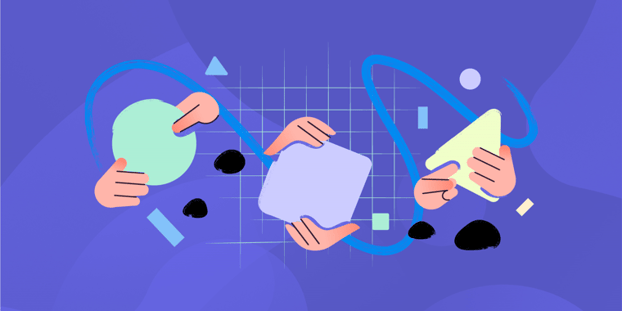If you’re looking for how to set up Active Directory, you’ve come to the right place! Whether you're new or need to set Active Directory up for your organization, you must know that Active Directory is a crucial tool for managing network users, computers, and resources. With Active Directory, IT administrators can manage user accounts, control access to resources, and enforce security policies across the network.
Regardless you manage a small network or a large enterprise environment, understanding how to set up Active Directory is essential for ensuring a secure and efficient network. In this article, we’ll cover the basics of this tool, its functionality, and benefits, how to use it, and the step-by-step process of setting up Active Directory in Windows Server.

What is Active Directory
Active Directory (AD) is a Microsoft directory service that manages a network's users, computers, and resources. It acts as a centralized database that stores information about users, their passwords, and their access rights to different network resources. Active Directory is used primarily in Windows environments, and it provides a hierarchical structure for organizing and managing resources.
Active Directory offers several benefits to organizations, including centralized user and resource management, improved security, and simplified administration. With Active Directory, administrators can control resource access by assigning permissions to users and groups. This centralized approach makes managing user accounts and resources easier across the network, reducing the administrative burden on IT staff.
What Active Directory does
Active Directory provides several key functions for managing resources on a network. Some of the main functions of Active Directory include:
- User authentication: Active Directory verifies the identity of users attempting to access network resources. It uses various authentication protocols to authenticate users and authorize resource access based on their assigned permissions.
- Resource management: Active Directory allows administrators to manage resources on the network, such as computers, printers, and other devices. This enables IT staff to deploy and manage resources across the network easily.
- Group Policy management: Active Directory includes Group Policy, which allows administrators to control user settings and preferences on computers throughout the network. This can help enforce security policies, ensure consistent configurations, and simplify software deployment.
- Directory services: Active Directory provides a centralized directory service that stores information about users, groups, and resources on the network. This directory is used to manage access to resources and authenticate users.
How to use Active Directory
Active Directory is used to manage resources on a network, and it is typically installed on a Windows Server. Once installed, administrators can use the Active Directory Users and Computers console to manage user accounts, groups, and resources on the network.
To use Active Directory, administrators should understand the different components that make up the service, including domains, domain controllers, and organizational units (OUs). They should also be familiar with the different types of objects that can be created within Active Directory, such as users, groups, and computers.
Once you understand Active Directory, you can begin to use it to manage resources on your network. This can include creating and managing user accounts, assigning permissions to resources, and configuring Group Policy settings to enforce security policies and other preferences.
Step-by-step guide: how to set up Active Directory in Windows Server
Setting up Active Directory in Windows Server involves several steps, including installing the Active Directory Domain Services (AD DS) role, promoting the server to a domain controller, and configuring the domain settings. The process can be complex, but following a step-by-step guide can simplify the task.
Here is a brief overview of the steps required to set up Active Directory:
- Install the Active Directory Domain Services (AD DS) role: To install the AD DS role, open the Server Manager console, select "Add roles and features," and follow the prompts.
- Promote the server to a domain controller: After installing the AD DS role, the server must be promoted to a domain controller. This can be done using the Active Directory Domain Services Configuration Wizard.
- Configure the domain settings: Once the server has been promoted to a domain controller, you can use the Active Directory Administrative Center to configure the domain settings. This includes setting up the forest and domain structure, defining the Active Directory schema, and creating the default domain policy.
- Create users, groups, and other objects in Active Directory: After the domain has been configured, you can create users, groups, and other objects in Active Directory. This can be done using the Active Directory Administrative Center or through PowerShell.
- Assign permissions to resources on the network: Finally, you can use Active Directory to assign permissions to network resources such as files and folders, printers, and other devices. This can be done using the Active Directory Users and Computers console.
Configuring Active Directory services, such as DNS and DHCP
In addition to its core functions, Active Directory can also be used to manage other network services, such as DNS and DHCP. DNS is used to resolve domain names to IP addresses, while DHCP is used to assign IP addresses and other network settings to devices on the network.
Configuring these services within Active Directory can help simplify network management by centralizing administration and configuration. For example, configuring DNS within Active Directory can allow for dynamic updates and secure zone transfers, while using DHCP within Active Directory can provide centralized management of IP address leases and reservations.
Best practices for maintaining and securing Active Directory
Active Directory is a critical component of many networks, and it is essential to maintain and secure it properly to ensure the security and stability of the network. Some best practices for maintaining and securing Active Directory include:
- Regularly backing up Active Directory to ensure that it can be restored in the event of a failure or data loss
- Keeping Active Directory up to date with the latest patches and security updates
- Monitoring Active Directory for unusual activity or events that could indicate a security breach
- Restricting access to Active Directory to only authorized personnel
- Using strong passwords and implementing password policies to ensure that user accounts are secure.
Conclusion
Active Directory is a powerful tool for managing user accounts, resources, and security policies on a network. Setting up Active Directory is just the first step. Maintaining Active Directory properly and securely is essential to ensure its reliability and effectiveness. Following best practices such as regularly backing up Active Directory, keeping it up-to-date with the latest patches and security updates, and implementing strong password policies are crucial for maintaining and securing Active Directory.
Overall, Active Directory is an indispensable tool for network management, and with the proper setup, maintenance, and security measures in place, you can create a secure, efficient, and streamlined network environment for your organization.