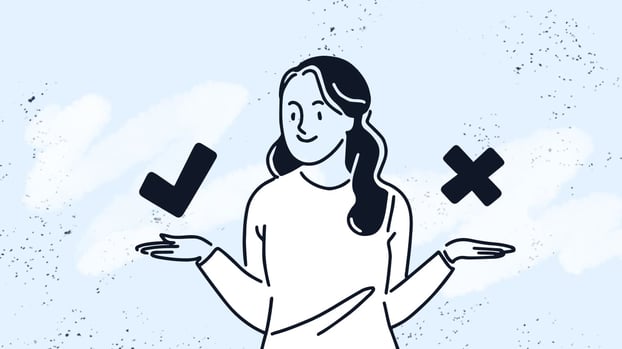Android emulators can be lifesavers when it comes to running mobile applications on desktops. With the best Android emulator, you get to dive into Android apps without ever touching a phone! If you're a developer testing apps or just someone curious about the Android ecosystem, emulators bring a whole Android environment to your fingertips.
This guide dives into everything about Android emulators, from the best choices to how to pick one for your specific needs. If you’re looking to test apps or just explore Android, you’re in the right place!

Shortlist of the Best Android Emulators
Not everyone has time to read the entire guide, right? Here’s a quick look at some of the best Android emulators:
- BlueStacks – BlueStacks offers smooth performance and a range of customization options.
- NoxPlayer – It has features like multi-instance support and custom controls.
- MEmu – Versatile and feature-rich, MEmu works well for both gaming and productivity.
- Genymotion – Ideal for developers, Genymotion offers Android versions and configurations for app testing.
- Andy – Great for syncing data between desktop and mobile devices with seamless integration.
9 best Android emulators
1. BlueStacks
BlueStacks is widely considered one of the best Android emulators. It’s optimized to deliver high performance and supports a range of customization options, including advanced control mapping for keyboard and mouse. BlueStacks also offers features like multi-instance, which lets you run multiple apps simultaneously, and Eco Mode, which saves power while you play.
BlueStacks key features:
- Customizable controls for keyboard, mouse, and gamepad.
- Multi-instance support for running several apps at once.
- Eco Mode to save power on your PC.
- High compatibility with popular Android apps.
BlueStacks pricing
Free for basic use; the premium version costs $4/month, which removes ads and provides additional features.
2. NoxPlayer
NoxPlayer is another popular emulator known for its easy-to-use interface and stability. It’s especially suited for users looking to optimize performance and control, whether for productivity apps or multitasking. With NoxPlayer, you can map controls for easier navigation, use multiple instances, and even use high-resolution mode for a better visual experience. It’s compatible with both Windows and Mac.
NoxPlayer key features
- Keyboard mapping and gamepad support for enhanced control.
- Multi-instance capability for multitasking.
- Game and script recording for automation.
- Customizable performance settings for optimal use.
NoxPlayer pricing
NoxPlayer is entirely free to download and use, making it a great option for budget-conscious users.
3. MEmu Play
MEmu Play is an Android emulator that balances productivity and entertainment features. It supports both Intel and AMD processors, making it accessible for a wider range of PCs. With MEmu Play, you get access to multiple Android versions, high frame rates, and easy file-sharing between Windows and Android, making it versatile for users who need a reliable emulator across different use cases.
MEmu Play key features
- High frame rates and enhanced performance.
- Multi-instance and multi-window features for multitasking.
- Supports various Android versions for compatibility.
- Drag-and-drop file sharing between PC and Android.
MEmu Play pricing
Free with an optional Pro version for advanced users, starting at $2.99/month.
4. Genymotion
Genymotion stands out as a professional-grade emulator, making it popular among app developers. It offers a wide range of Android versions and configurations, allowing developers to test their apps across multiple environments and devices.
Genymotion also integrates seamlessly with development tools like Android Studio, providing additional testing tools, debugging options, and device emulation settings.
Genymotion key features
- Multiple Android versions for comprehensive app testing.
- Integrates with Android Studio for enhanced development features.
- Cloud-based emulation available for remote testing.
- High compatibility with various devices and platforms.
Genymotion pricing
Starts at $136/year for individual developers, with additional plans available for business users.
5. Andy
Andy emulator provides a flexible and versatile experience, allowing users to run a variety of Android apps on their computers. It’s especially useful for users looking to sync data between their mobile devices and PCs, as it offers seamless integration. Andy can handle productivity apps and even supports push notifications, so you stay updated on mobile apps while on your computer.
Andy key features
- Syncs data between desktop and mobile devices.
- Push notification support for real-time updates.
- Customizable control mapping for better usage.
- Supports both productivity apps and other Android tools.
Andy pricing
Free to use, though some add-ons may come at a premium.
6. ARChon
ARChon is unique in that it allows users to run Android apps directly in the Chrome browser, making it highly versatile. It’s a lightweight emulator ideal for users who want to test Android apps on different devices and platforms. However, ARChon requires a more technical setup, so it’s better suited to advanced users comfortable with customization and configuration.
ARChon key features
- Browser-based emulation through Chrome.
- Lightweight and versatile across devices.
- Open-source with community support for troubleshooting.
- Ideal for app testing and cross-platform compatibility.
ARChon pricing
Free and open-source, though setup requires technical knowledge.
7. Phoenix OS
Phoenix OS functions as a standalone operating system that allows you to install Android directly onto your PC. This emulator brings a full Android experience, turning your PC into an Android device. Phoenix OS is a popular choice for users who want dedicated Android functionality and are open to using Android as their main system.
Phoenix OS key features
- Standalone OS for a complete Android experience on PC.
- Customizable multi-window support.
- Access to a desktop-style interface.
- Built-in keyboard mapping for easy navigation.
Phoenix OS pricing
Free, though it includes some in-app purchases for added functionality.
8. Bliss OS
Bliss OS is an open-source operating system that brings Android to your desktop as a complete OS. It’s highly customizable, which appeals to users who want to tweak the Android experience on a desktop. With options for USB booting and installation as a secondary OS, Bliss OS works well for tech enthusiasts who prefer flexibility and control over the emulator.
Bliss OS key features
- Customizable Android OS with open-source community support.
- Bootable from USB or installable as a secondary OS.
- Multi-window support for desktop-like experience.
- Regular updates from the open-source community.
Bliss OS pricing
Free, though donations are encouraged to support ongoing development.
9. PrimeOS
PrimeOS, similar to Bliss and Phoenix, brings a dedicated Android experience to the PC. It’s perfect for users looking to use Android for both productivity and general usage, featuring a desktop-style user interface and seamless keyboard and mouse integration. PrimeOS is well-suited for both productivity apps and general Android tools, allowing users to enjoy Android apps in a larger format with optimized performance.
PrimeOS key features
- Optimized for productivity and multitasking.
- Desktop-style interface with multi-window support.
- Integrated keyboard mapping and customizable controls.
- Lightweight and compatible with older hardware.
PrimeOS pricing
Free, with a few optional in-app purchases to unlock additional features.

What is an Android emulator?
An Android emulator is a software application that simulates an Android device on your computer, allowing you to run mobile apps and other Android-based tools on a larger screen. Essentially, it recreates the Android operating system environment on your PC or Mac, providing a virtual Android experience. Emulators are widely used by developers to test applications across various Android versions and devices without needing physical devices for each configuration.
Android emulators are also popular among gamers, offering enhanced control options, improved graphics, and a more immersive experience on desktop. Additionally, they’re useful for general users who want to use Android-only apps or multi-task across devices. Emulators bring a flexible Android experience to desktops, making it easier to interact with Android apps in a more powerful environment.
When do you need an Android emulator?
You might consider using an Android emulator for several reasons. If you’re a developer, an emulator provides a convenient way to test and debug apps across different Android versions and screen sizes, all from one device. This saves time and resources, allowing you to easily identify issues and optimize app performance.
For gamers, emulators offer a larger screen, enhanced graphics, and the ability to use a keyboard or gamepad for improved control. You can also run multiple instances of games or apps, expanding gameplay options and performance capabilities without draining your mobile device’s battery.
Emulators are also useful for those who rely on Android-only apps, providing access to these apps on a desktop for easier multitasking. Whether you’re managing social media, using productivity tools, or accessing specific features exclusive to Android, an emulator helps you integrate these tools into your desktop setup seamlessly.
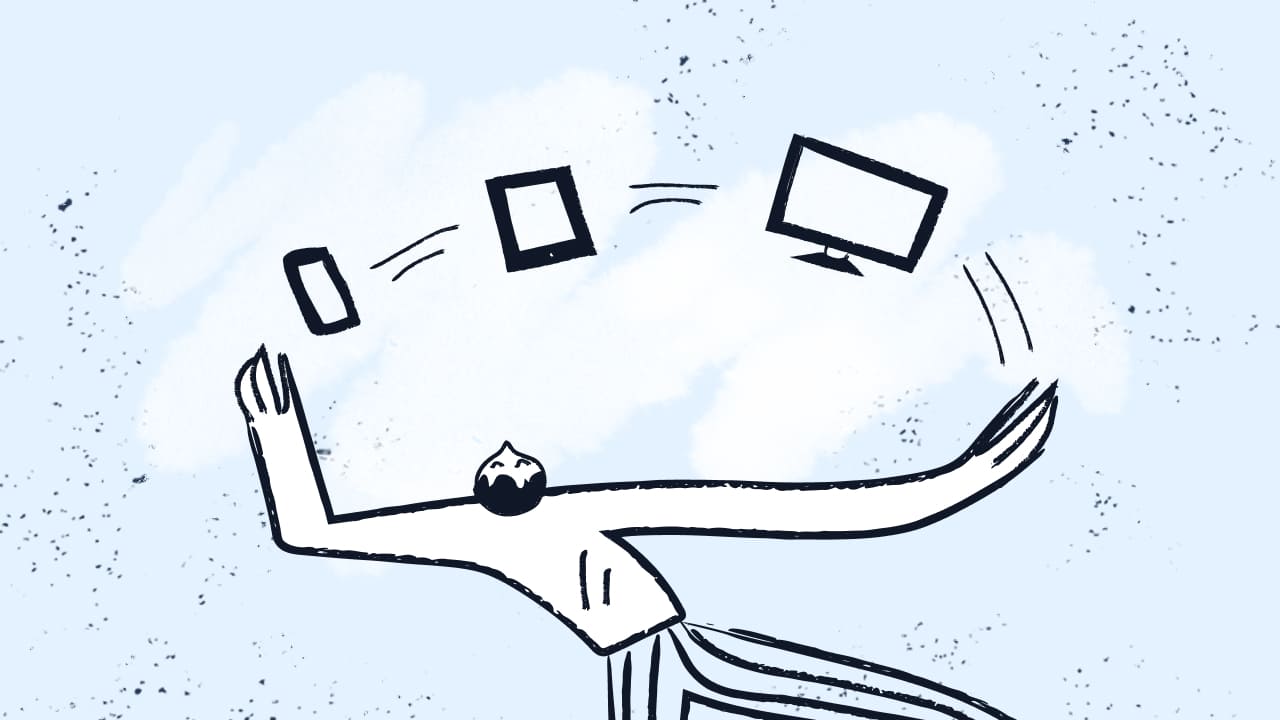
How to select an Android emulator?
Selecting the best emulator depends on your specific needs, from gaming to app testing. Here are the main features to consider:
1. Performance optimization
Performance is key for a smooth user experience, especially for games or resource-intensive apps. Some emulators, like LDPlayer and BlueStacks, offer settings that let you allocate CPU and RAM, boosting performance as needed.
Look for emulators with high frame rates and efficient resource management to ensure your apps and games run without lag.
2. Customization
Customization options let you adapt the emulator to your preferences. For gamers, this may mean control mapping and setting shortcuts, while developers might use multi-instance features or script tools for automated actions.
Emulators like NoxPlayer and MEmu Play offer comprehensive customization, making them suitable for a variety of tasks.
3. Compatibility
Compatibility is essential, particularly if you need to test apps across multiple Android versions. Genymotion and ARChon support various Android versions, allowing you to tailor the environment to specific requirements.
Some emulators are also cross-platform, which broadens their usability across Windows and Mac systems.
4. Pricing
Many emulators are free, but some offer premium versions for added features, such as faster performance and ad removal. BlueStacks, for example, has a monthly subscription that unlocks additional features, while Genymotion offers a professional-grade version for developers.
Free options are great for general use, but a paid version may be worth considering if you need advanced tools.
5. User interface
A user-friendly interface enhances the overall experience. Emulators like BlueStacks and Gameloop provide intuitive layouts, making it easier to navigate features and settings.
Choose an emulator that aligns with your level of experience—simple for beginners or customizable for advanced users.

Conclusion
Selecting the best Android emulator depends on what you need it for. For developers, compatibility across Android versions and stability are key. Android emulators offer endless possibilities for users who want to explore Android apps in new ways.
Whether you’re here for gaming, testing, or curiosity, these emulators provide accessible and flexible solutions. Go ahead and choose the one that’s right for you, and enjoy Android on your computer like never before!
Frequently Asked Questions (FAQs)
1. Which is the n° 1 Android emulator?
Many consider BlueStacks to be the top Android emulator due to its stability and vast features.
2. Which Android emulator is fastest?
LDPlayer is known for being among the fastest Android emulators, especially for gaming.
3. What is the best Android emulator for performance?
Gameloop offers optimized performance, especially for popular games like PUBG Mobile.
4. What's the best free Android emulator?
NoxPlayer and MEmu are both fantastic free options, each with its unique benefits.